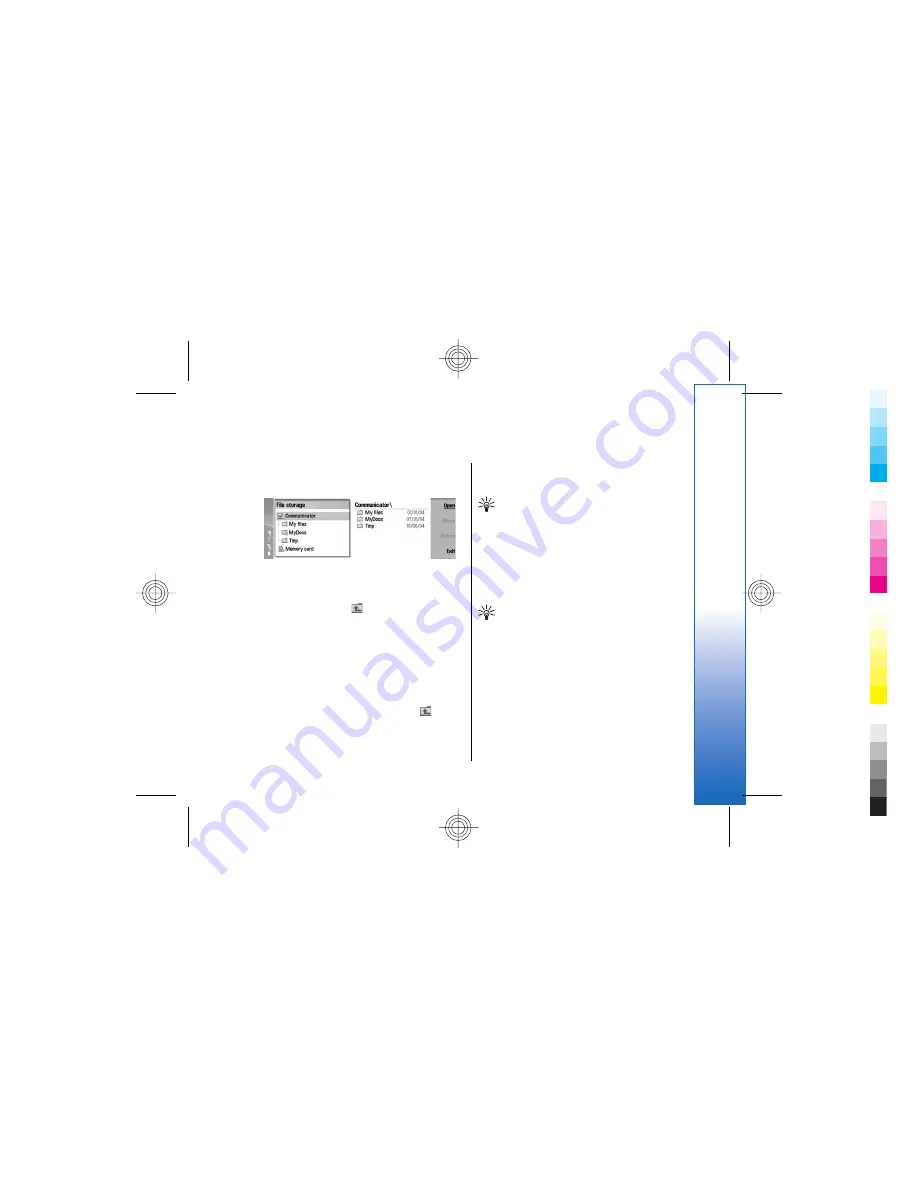
File manager
In
File manager
, you can manage the contents and
properties of files and folders.
Go to
Desk
→
Office
→
File manager
.
On the left frame of the File manager view, you can
browse and select folders. To expand and collapse
folders, scroll right and left with the joystick. On the
right frame you can open subfolders and files. To move
up one folder level, select
, and press
Open
. To move
from one frame to another, press the tab key.
Managing files and
folders
To open a folder, select the folder, and press
Open
. A
view of all the subfolders and files of the parent folder
opens. To open a subfolder, select the folder, and press
Open
. To open the upper-level folder, select
, and
press
Open
. Press
Close folder
to return to the main
view.
To open a file, select the file, and press
Open
. The
appropriate application opens the file. Note that you
can open only one file at a time.
Tip:
To view hidden files, press Menu, and
select
View
→
Show all files
.
To create a new file or folder, move to the location
where you want to create the new file or folder, press
Menu, and select
File
→
New folder
or
New file...
.
Enter the name, and press
OK
.
To move or copy files or folders, select the file or folder,
press Menu, and select
Edit
→
Cut
or
Copy
. Then move
to the location where you want to place the file or
folder, press Menu, and select
Edit
→
Paste
.
Tip:
You can also move files or folders by
pressing
Move
.
To rename files or folders, select the file or folder, press
Menu, and select
File
→
Rename
. Enter the new name,
and press
Rename
. It is recommended that you do not
change the names of the default folders. Default folders
are folders that the device creates during the first start-
up, such as
C:\My files\
and
C:\My files\Templates\
.
To delete files or folders, select the file or folder, and
press
Delete
.
To view and modify properties of a file, folder, or drive,
select the file, folder, or drive, press Menu, and select
File
→
Properties...
. To prevent the file or folder from
being edited, select the
Read-only
field, and select
Yes
.
71
File manager
Cyan
Cyan
Magenta
Magenta
Yellow
Yellow
Black
Black
file:///C:/USERS/MODEServer/chari/4693500/rae-6_mini/en/issue_1/rae-6_mini_en_1.xml
Page 71
Nov 23, 2004 11:49:43 AM






























