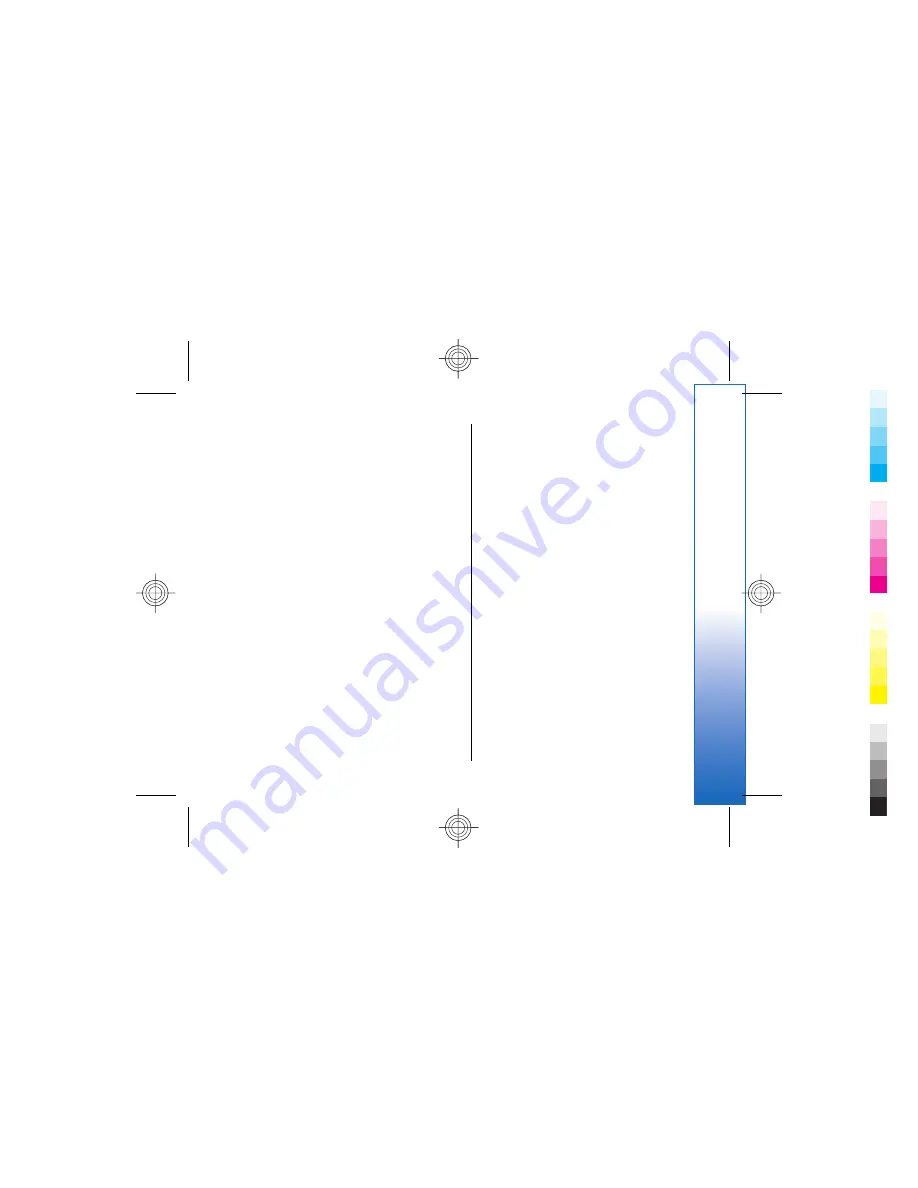
•
Drafts
— stores draft messages that have not been
sent.
•
Sent
— stores messages that have been sent, except
those sent using Bluetooth.
Any remote mailboxes that you define are shown last in
the list of folders.
Writing and reading messages
To view a message, select the message, and press
Open
.
To expand a folder to full display size, press
Open folder
.
To write a new message, press
Write message
. Select
the type of message, and press
OK
.
To reply to the sender and all recipients of an e-mail,
press Menu, and select
Write
→
Reply to all
.
To forward a message, press Menu, and select
Write
→
Forward
. Note that it may not be possible to
forward all messages.
To retrieve messages from your SIM card, press Menu,
and select
Receive
→
SIM messages
. SIM messages
are text messages, that have been stored on your SIM
card.
To sort messages in a specific order, press Menu, and
select one of the options in the
View
→
Sort by
menu.
To print a message, press Menu, and select
File
→
Printing
→
Print...
.
To change the page layout before printing, press Menu,
and select
File
→
Printing
→
Page setup...
.
Managing messages
To create a new folder for messages, press Menu, and
select
File
→
New folder
. Enter a
Folder name
, select
where the folder should be created, and press
Create
.
Note that you cannot create subfolders in Inbox,
Outbox, or Sent folders, except in IMAP4 remote Outbox,
and Sent folders when online. IMAP 4 is a standard
protocol for accessing e-mail on your remote server.
With IMAP4, you can conduct searches, create, delete
and manage messages and folders on the server.
To rename a folder, select the folder, press Menu, and
select
File
→
Rename folder
. Enter the new name,
and press
Rename
. Note that you can only rename
folders that you have created.
To move a message, select the message, press Menu,
and select
Edit
→
Move
. Scroll to a new folder, and
press
Move
. If you want to move the message to a
subfolder, select the main level folder, and press
Expand
.
To search for messages, press Menu, and select
Edit
→
Find...
. Enter the text for which you want to search, and
press
Find
.
To refine your search, press
Options
.
Avoiding low memory
You should regularly delete messages from Inbox and
Sent folders, and delete retrieved e-mail from the
device memory to free up memory space.
To delete e-mails from the device, press Menu, and
select
Tools
→
Delete e-mails locally...
. Press
Change
, and select the e-mail you want to delete. For
35
Messaging
Cyan
Cyan
Magenta
Magenta
Yellow
Yellow
Black
Black
file:///C:/USERS/MODEServer/chari/4693500/rae-6_mini/en/issue_1/rae-6_mini_en_1.xml
Page 35
Nov 23, 2004 11:49:43 AM
Cyan
Cyan
Magenta
Magenta
Yellow
Yellow
Black
Black
file:///C:/USERS/MODEServer/chari/4693500/rae-6_mini/en/issue_1/rae-6_mini_en_1.xml
Page 35
Nov 23, 2004 11:49:43 AM
















































