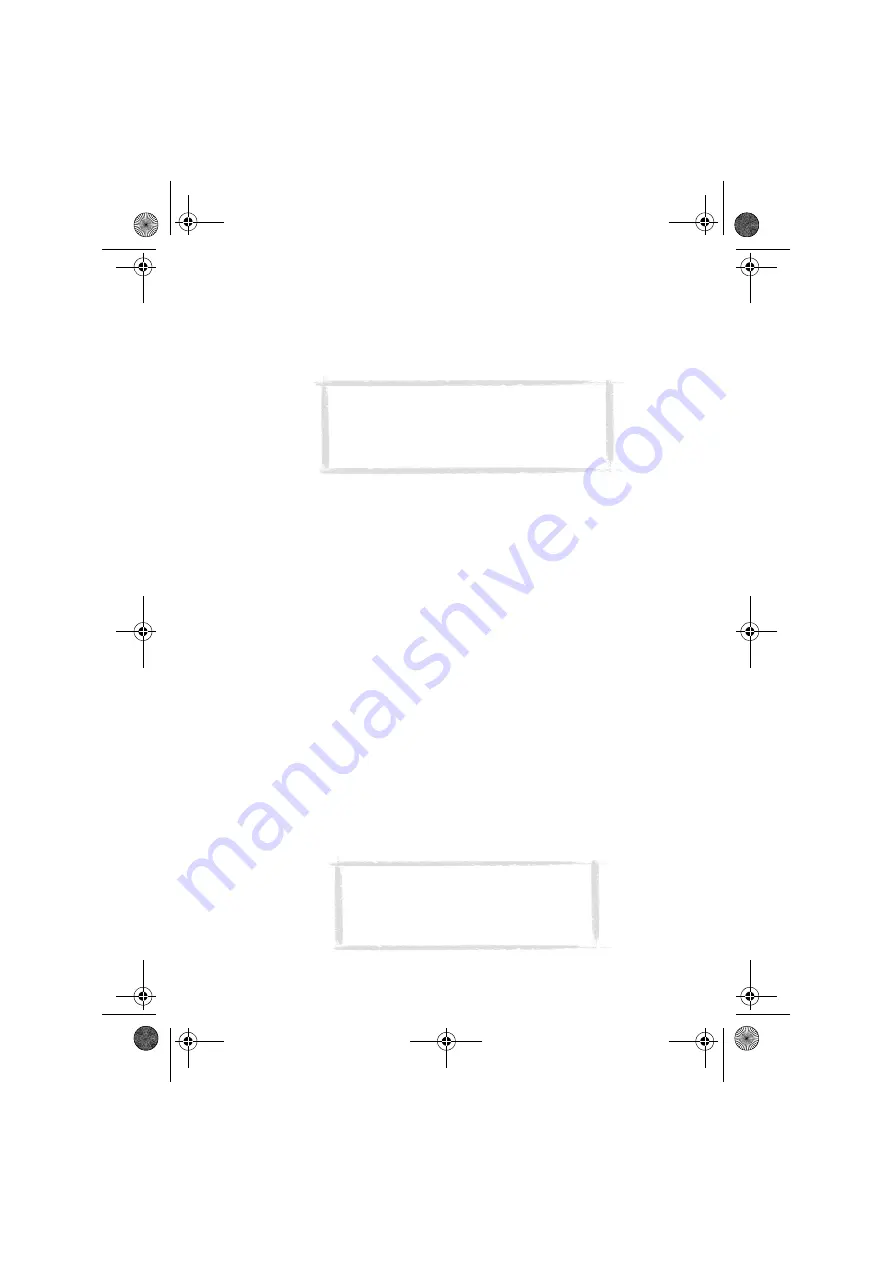
25
©2000 Nokia Mobile Phones. All rights reserved.
To print
Press the Menu button and select
. You can print various items, such as
documents, pictures, and SMS messages.
The connection type, header, paper size and the default printer must be
defined in advance in the System settings. See ”System settings” on page 111.
Please, refer to the user’s guide of the printer for detailed safety instructions
on the device.
To change the printing options, press
Options
in the printing view. The
available options depend on the application you are in.
To print using the infrared connection
1
Go to the System application and set infrared as the connection type. See
”System settings” on page 111.
2
Make sure the infrared port of the communicator faces the infrared port of
the printer. Keep the infrared connection clear. If the connection is
obstructed for too long, for example, if something is moved between the
infrared sensors or the communicator is moved, printing is interrupted.
3
After the communicator has checked that you do not already have an
active connection, it starts to scan for a printer. This means that you
cannot print while you are, for example, transferring files from the
communicator to a PC.
4
If the printer cannot be found, a failure note is shown and the active
application returns to the display.
If the correct printer is found, the printer driver is selected automatically
and the display shows the name of the document and the selected printer.
If the printer found is not recognised, press
Printers
and select the correct
printer driver.
If the communicator does not have the correct driver for the printer, you
can try printing the document using one of the available printer drivers.
5
Press
Start
to start printing.
Note:
For information on supported printers, see
the Documentation section on the CD-ROM
supplied in the communicator sales package, or see
the Nokia Wireless Data Forum home page in the
World Wide Web at http://www.forum.nokia.com.
Tip:
More printer drivers can be installed with
the PC Suite for Nokia 9110 Communicator
program or from the CD-ROM included in the
communicator sales package. See ”To use the
PC Suite” on page 29.
Um_spock3.bk Page 25 Thursday, June 1, 2000 10:11 AM
















































