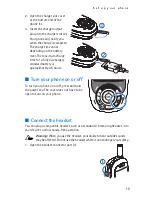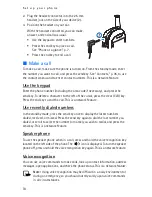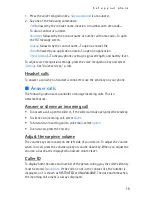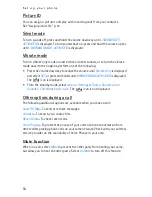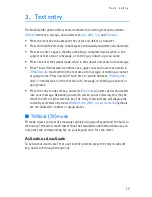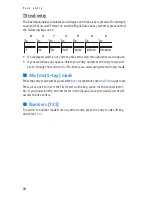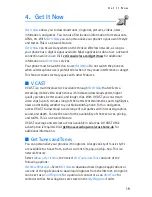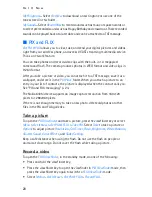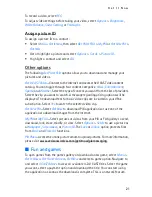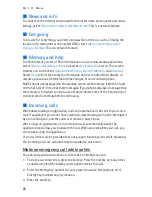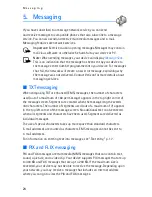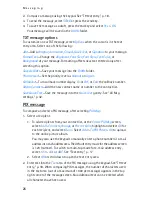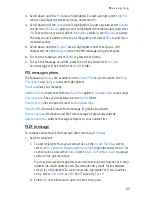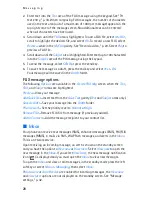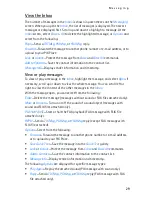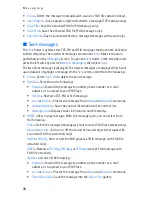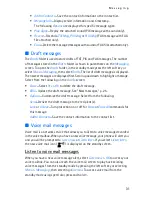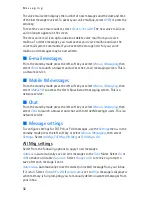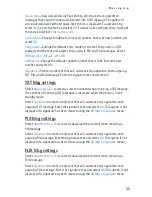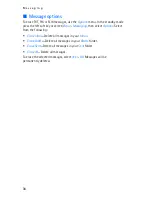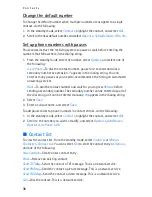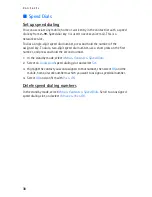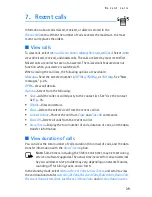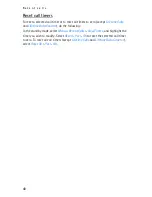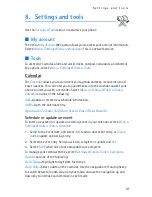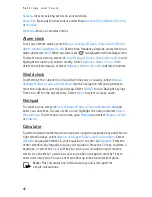M e s s a g i n g
27
3. Scroll down until the
PIX
area is highlighted. To add a picture, select
My PIX
,
scroll to highlight the desired picture, and select
OK
.
4. Scroll down until the
Sound
area is highlighted. To add a picture, select
Sounds
to enter the
My Sounds
gallery, scroll to highlight a recorded sound, and select
OK
. To record a new sound, select
Record New
while in the
My Sounds
gallery.
The new sound is added to the top of the gallery list. Select
Play
to preview a
recorded sound.
5. Scroll down until the
Subject
area is highlighted. Enter text (up to 100
characters) into the
Subject
area of the PIX message using the keypad.
6. To send the message, select
SEND
or press the send key.
7. To save the message as a draft, press the end key and select
Yes
>
OK
.
Your message will be saved in the
Drafts
folder.
PIX message options
The following
Options
are available in the
Create PIX Msg
screen when the
Text
,
PIX
,
Sound
, and
Subject
areas are highlighted:
Preview
—View your message.
Add Quick Text
—Insert text from the
Quick Text
gallery (
Text
and
Subject
areas only).
Save As Draft
—Save your message into the
Drafts
folder.
Priority Level
—Set the priority level to
Normal
or
High
.
Remove PIX
—Remove picture from message (if previously added).
Remove Sound
—Remove sound file from message (if previously added).
Add to Contacts
—Add the message recipient to your contact list.
FLIX message
To compose and send a FLIX message, after selecting
FLIX Msg
:
1. Select a recipient.
1. To add recipients from your contact list, at the
Create FLIX Msg
screen,
select
Add
>
Contacts
,
Groups
, or
Recent Calls
, highlight and select
OK
for
each recipient, and select
Done
. Select
Add
>
To PIX Place
>
OK
to upload
to the online picture album.
You may also use the keypad to manually enter a phone number or e-mail
address into each address area. The default entry mode for the address
screen is 123 (number). To switch to multi-tap mode for e-mail address
entry, select
123
>
Abc
or
ABC
. See "Text entry," p. 17.
2. Select
OK
or scroll down to open the text entry area.
Summary of Contents for 6305i - Cell Phone 128 MB
Page 1: ...User Guide Manual del Usuario ...
Page 2: ...1 Nokia 6305i User Guide Nota La traducción en español de este manual inicia en la Página 63 ...
Page 131: ...130 Notas ...
Page 132: ...131 Notas ...
Page 133: ...132 Notas ...
Page 134: ...133 Notas ...
Page 135: ...134 Notas ...
Page 136: ...135 Notas ...