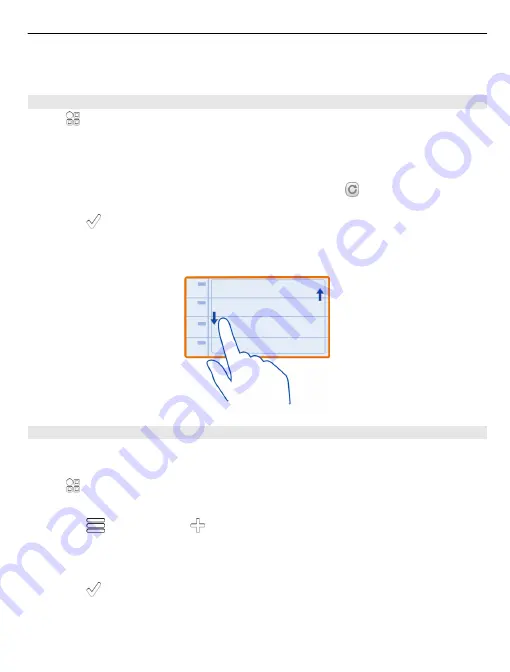
Tip:
To go to the previous or next day, week, or month, in the appropriate view, swipe
left or right.
Add a calendar event
Select
>
Calendar
.
1 Select
(Tap to create event)
, or if there are existing events, tap the area below an
event. The calendar event type is meeting by default.
2 Fill in the fields.
3 To repeat the calendar event at regular intervals, select and the time interval.
Select
Repeat until
, and enter the end date.
4 Select .
Tip:
You can also add a calendar event in the day view. Select and hold the starting time,
and drag the arrows to set the duration.
Use separate calendars for work and free time
You can have more than one calendar. Create one for work and another for your free
time.
Select
>
Calendar
.
Create a new calendar
1 Select
>
Calendars
>
.
2 Enter a name, and set a colour code for the calendar.
3 Define the visibility for the calendar. When a calendar is hidden, the calendar events
and reminders are not displayed in different calendar views or on the home screen.
4 Select .
Modify the settings for a calendar
1 In the Calendars view, select the desired calendar.
Time management 97
















































