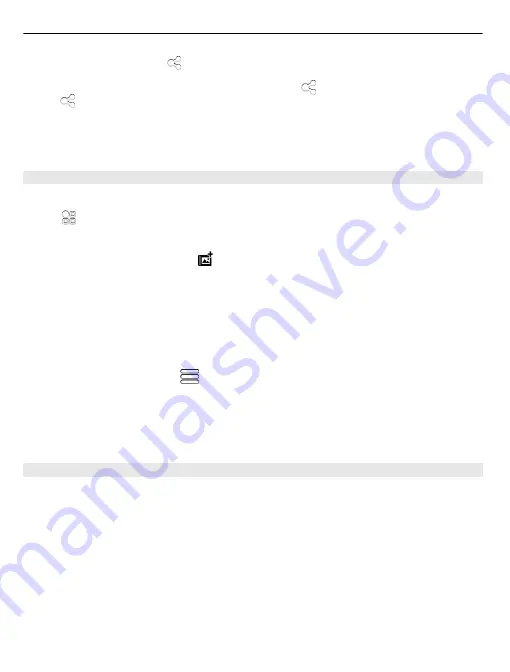
2 Tap the picture, select , and follow the displayed instructions.
Tip:
To share several items, in the main view, select , mark the items to share, and
select .
Tip:
You can also share your pictures and videos with another Nokia phone that supports
NFC. To share, select a picture or video, and touch the NFC area of the other phone with
the NFC area of your phone.
Organise your pictures
You can organise your pictures into albums, to make it easier to find a particular picture.
Select
>
Gallery
.
Create a new album
Open the Albums tab, and select . Enter a name for the album.
Move a picture to an album
1 Select and hold a picture, and from the pop-up menu, select
Add to album
.
2 Select the album to move the picture to. To create a new album to move the picture
to, select
New album
.
Tip:
To move several pictures to an album, select and hold a picture, and select
Mark
.
Mark the pictures, and select
>
Add to album
.
Rename or delete an album
Select and hold the album, and from the pop-up menu, select
Rename
or
Delete
.
The pictures and videos in the album are not deleted from your phone.
Copy your pictures or videos between your phone and computer
Have you taken pictures or recorded videos with your phone that you want to watch on
your computer? Or do you want to copy your pictures or videos from your phone to your
computer? Use a compatible USB data cable to copy your pictures and videos between
your phone and a compatible computer.
1 Use a compatible USB data cable to connect your phone to a compatible computer.
If copying between a memory card in your phone and a computer, make sure the
memory card is inserted.
2 Open Nokia Ovi Suite on your computer, and follow the displayed instructions.
74 Your pictures and videos






























