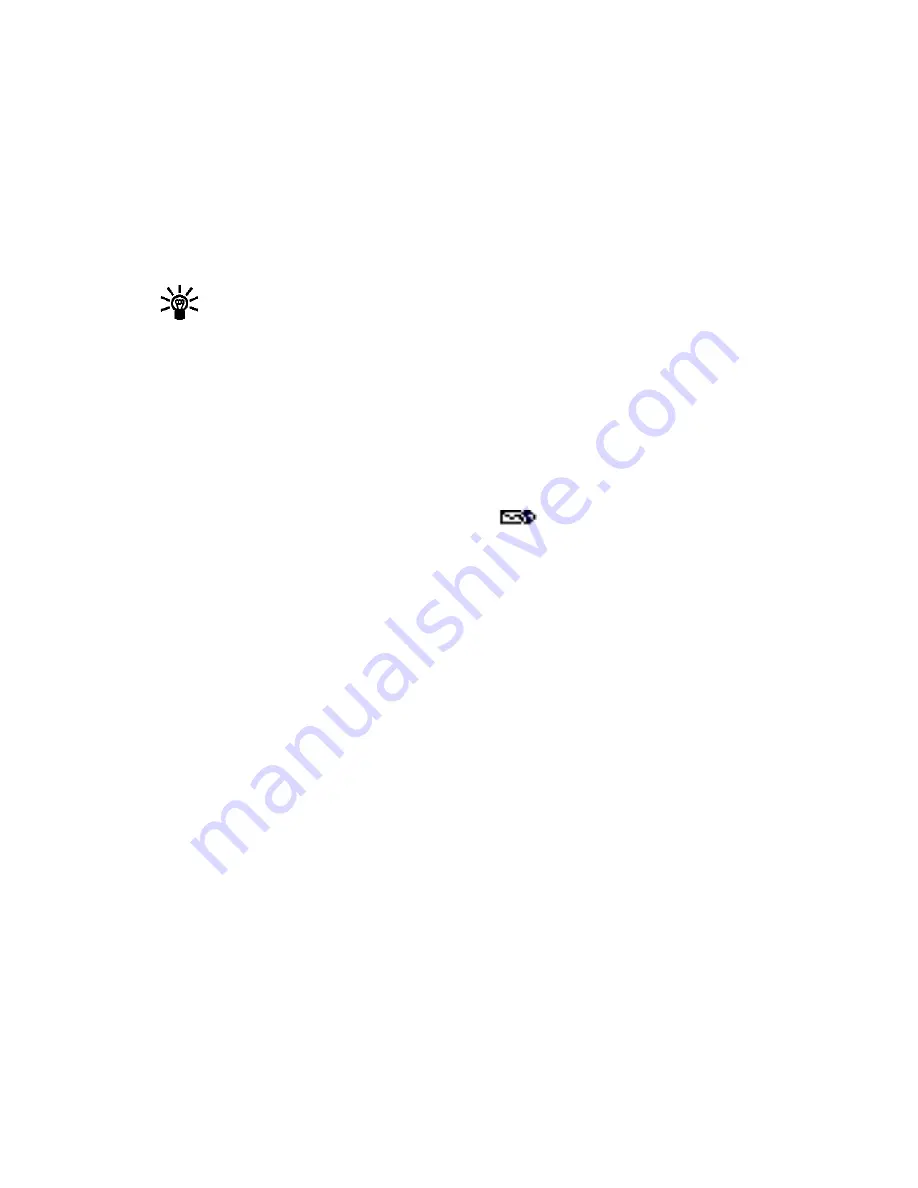
[ 73 ]
Minibrowser
BOOKMARK A PAGE
1
Go to the page for which you want to set a bookmark.
2
Press the power key to access the minibrowser menu.
3
Scroll to
Bookmark page
and press
Select
. (A message may ask you to confirm this action.)
GO TO A BOOKMARKED PAGE
1
From the
Home Page
, scroll to
Bookmarks
, and press
OK
. A list of your bookmarks appears.
2
Scroll to the bookmark you want to use, and press
Select
.
Tip:
The first ten bookmarks are assigned to keys one - zero. Press and hold the number
associated with the desired bookmark to go to the bookmarked site at any time during
a browser session.
• RECEIVE MESSAGES VIA THE MINIBROWSER
Depending on your service provider, you may be able to receive text messages via the minibrowser.
Unlike SMS text messages, minibrowser messages are not stored in the phone and must be
accessed via the minibrowser’s homepage.
Notification of new minibrowser messages
When a new minibrowser message is received, the
icon appears in the status bar. Depending
on the message priority, you may also hear an alert tone and/or see
New message from:
displayed
on your screen.
• If you receive the message while browsing, press
View
to read the message or
Skip
, allowing
you to view the message later.
• If you receive the message while phone is idle, press
Connect
to launch the browser and
view the message, or press
Back
to return to the start screen.
You can use the
Minibrowser messages
menu (
Menu 01-3
) to read your messages later.
Web links in minibrowser messages
You can receive minibrowser messages containing Web links. If you receive a message with a link,
select
Use Web link
from the message’s
Options
menu to open the link and go to the Web site.
You can also receive Web links in standard SMS messages. Selecting
Use Web link
from the
message’s
Options
menu launches the minibrowser and takes you to the link’s site.
• END THE MINIBROWSER SESSION
Press and hold the
End
key. Press the power button, scroll to
Exit Minibrowser
, and press
OK
.
• DISABLE MINIBROWSER CONFIRMATIONS
You can specify whether or not you want your phone to display messages when you begin or end
a browser session.
Summary of Contents for 3589i
Page 1: ......
Page 96: ... 88 NOTES ...
Page 102: ... 94 NOTES ...
Page 107: ... 99 NOTES ...
Page 108: ... 100 NOTES ...
















































