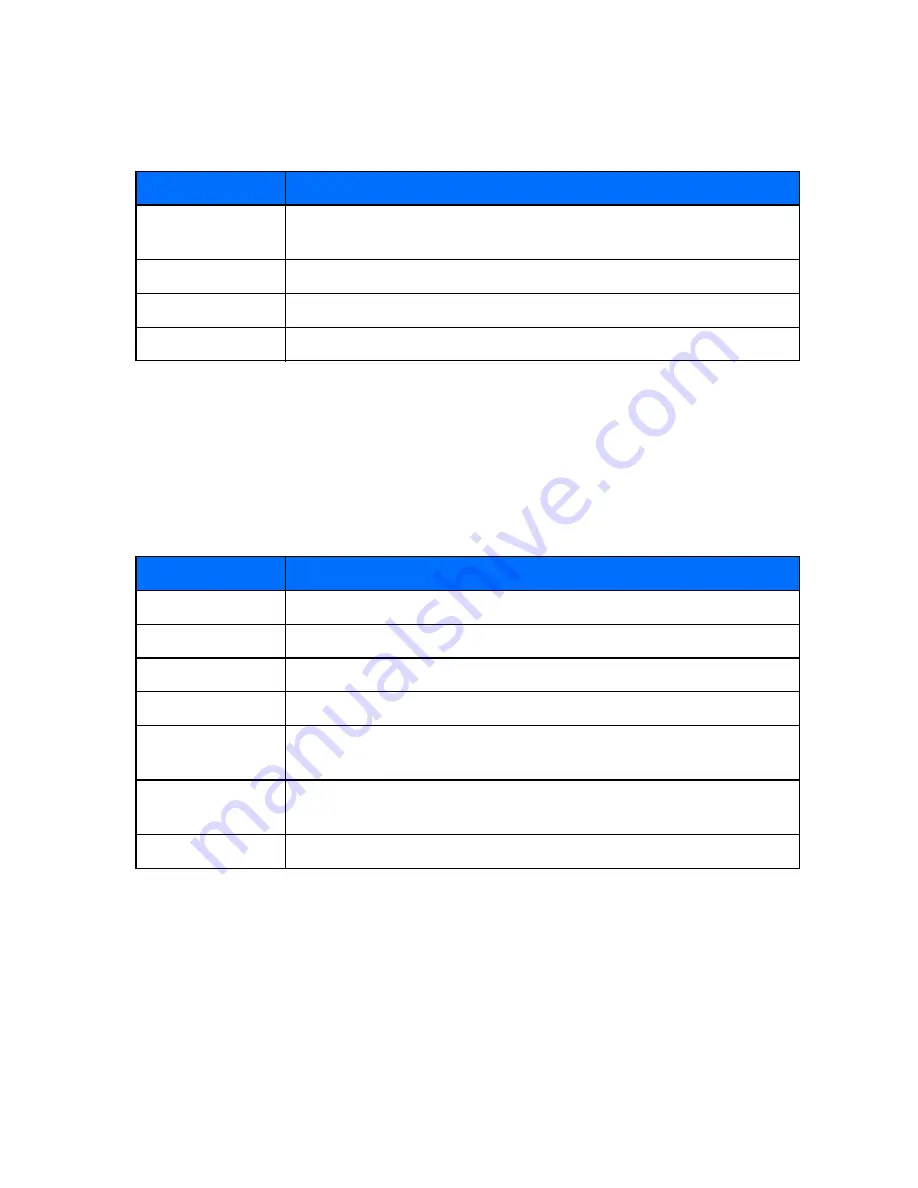
[ 42 ]
Open the Gallery
At the start screen, press
Menu
5
(
Gallery
). After a brief pause, the submenus in the following
table appear in the display.
View folders
1
At the start screen, press
Menu
> Gallery > View folders
, and then press
Select
. A list of
folders appear in the display. If
View folders
does not appear, then proceed to the following
step.
2
Scroll to a folder, such as
Graphics
or
Tones
and press
Open
.
3
Scroll through the list of graphics or tones, and press
Options
. Press
Select
to activate the
option or to enter its submenu.
• RENAME PROFILES
You can rename any profile except
Normal
. You may want to use your own name for a profile.
When you select this profile, your name appears on the start screen.
1
Press
Menu 3
(
Profiles
).
2
Scroll to the desired profile and press
Select
.
3
Select
Customize
, scroll to
Profile name
and press
Select
.
4
Enter the new name and press
OK
.
Option
Function
View folders
Explore the folders in the gallery menu. See “View folders” in the
following section for more info
Add folder
Add a folder of your own
Delete folder
Delete a folder you’ve created
Rename folder
Rename a folder you’ve created
Option
Function
Open
Open the selected file; in the Tones folder, this option is named
Play
Delete
Delete the selected file
Move
Move the file to another folder
Rename
Rename the selected file
Set as wallpaper/
Set as ring tone
Set the graphic as wallpaper. In the Tones folder, this option is
Set as
ringing tone
; the tone is applied to profile in use
Details
View details of the file, such as the name, time and date the file
was created
Sort
Sort the files according to date, type, name, or size
Summary of Contents for 3589i
Page 1: ......
Page 96: ... 88 NOTES ...
Page 102: ... 94 NOTES ...
Page 107: ... 99 NOTES ...
Page 108: ... 100 NOTES ...
















































