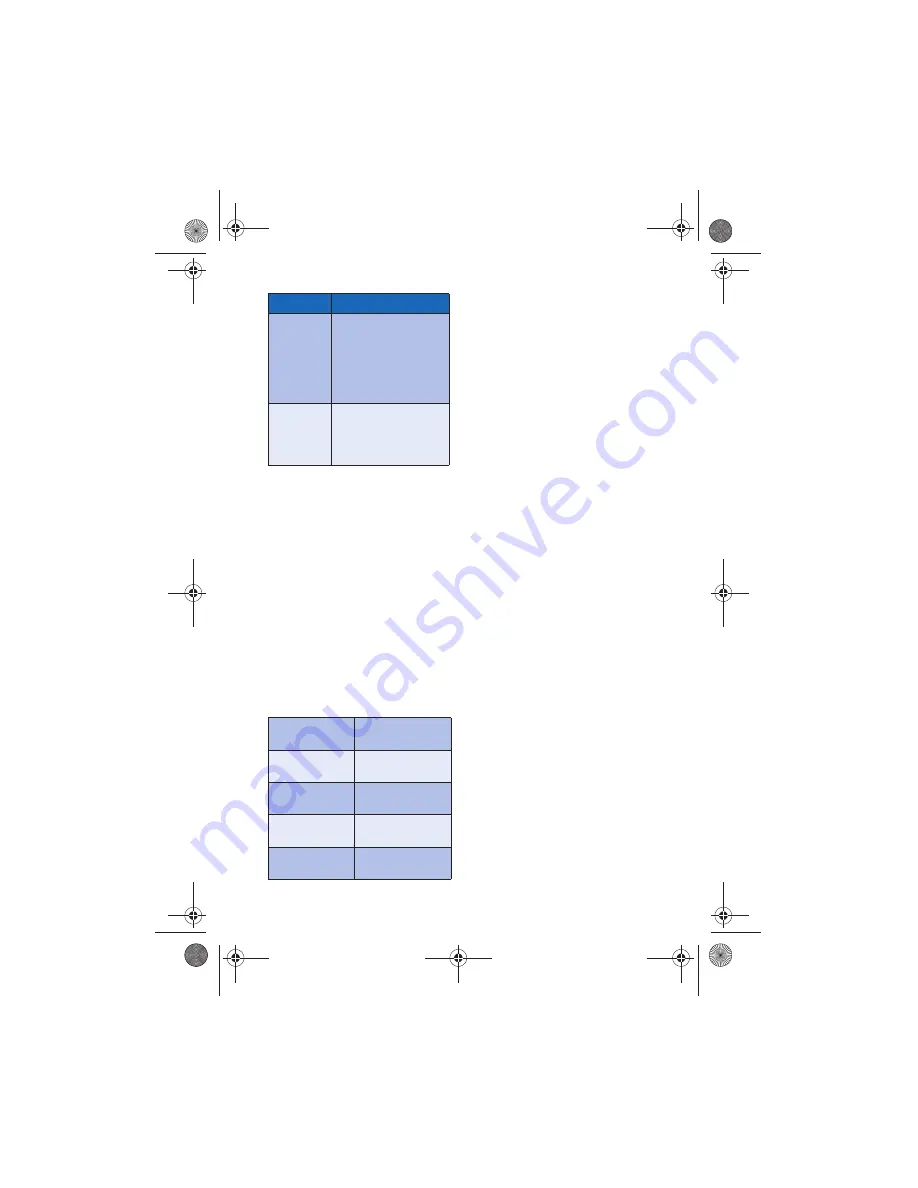
[ 37 ]
Text messages
• USE MESSAGE TEMPLATES
Templates are short, prewritten messages
which can be recalled and inserted into
new text messages when you’re short on
time.
1
Create a new text message as
described in steps 1 - 6 in the section,
“Create and send a text message” on
page 35.
2
Instead of entering your own message,
press
Options
, scroll to
Use template
,
then press
Select
.
3
Scroll to one of the available
templates:
4
Press
Select
to enter the text into your
new message.
5
Complete the process described earlier
to send your message.
You can also create a new message while
browsing the Templates folder.
1
Press
Menu 01-1-5
(
Messages
>
Text
messages
>
Templates
).
2
Scroll to the desired template, then
press
Select
.
3
Press
Options
, then select
Edit
to
modify the message or
Use number
to
select a recipient.
4
From the message options list, select
Send
to send your message.
• LEARN ABOUT E-MAIL
TEXT MESSAGES
You can also use the Messages menu to
write and send text messages to a
person’s Internet or corporate e-mail
account or to phones in other networks.
Create and send an e-mail
message
Use the same procedure for creating and
sending e-mail messages as found in the
section, “Write a text message” on
page 35. However, select
Add e-mail
,
then enter the e-mail address (or press
Search
and recall an e-mail address
stored in your phone book).
Predictive
text
Allows you to enable or
disable predictive text
entry.
Also used to select
language of dictionary
used
Matches
Displays a list of other
options for the word
currently displayed by
predictive text
“Please call”
“I am late. I will be
there at”
“I’m at home.
Please call”
“See you in”
“I’m at work.
Please call”
“See you at”
“I’m in a meeting,
call me later at”
“Sorry, I can’t help
you on this.”
“Meeting is
canceled.”
“I will be arriving at”
Option
Description
En3586.book Page 37 Wednesday, April 30, 2003 7:05 PM
















































