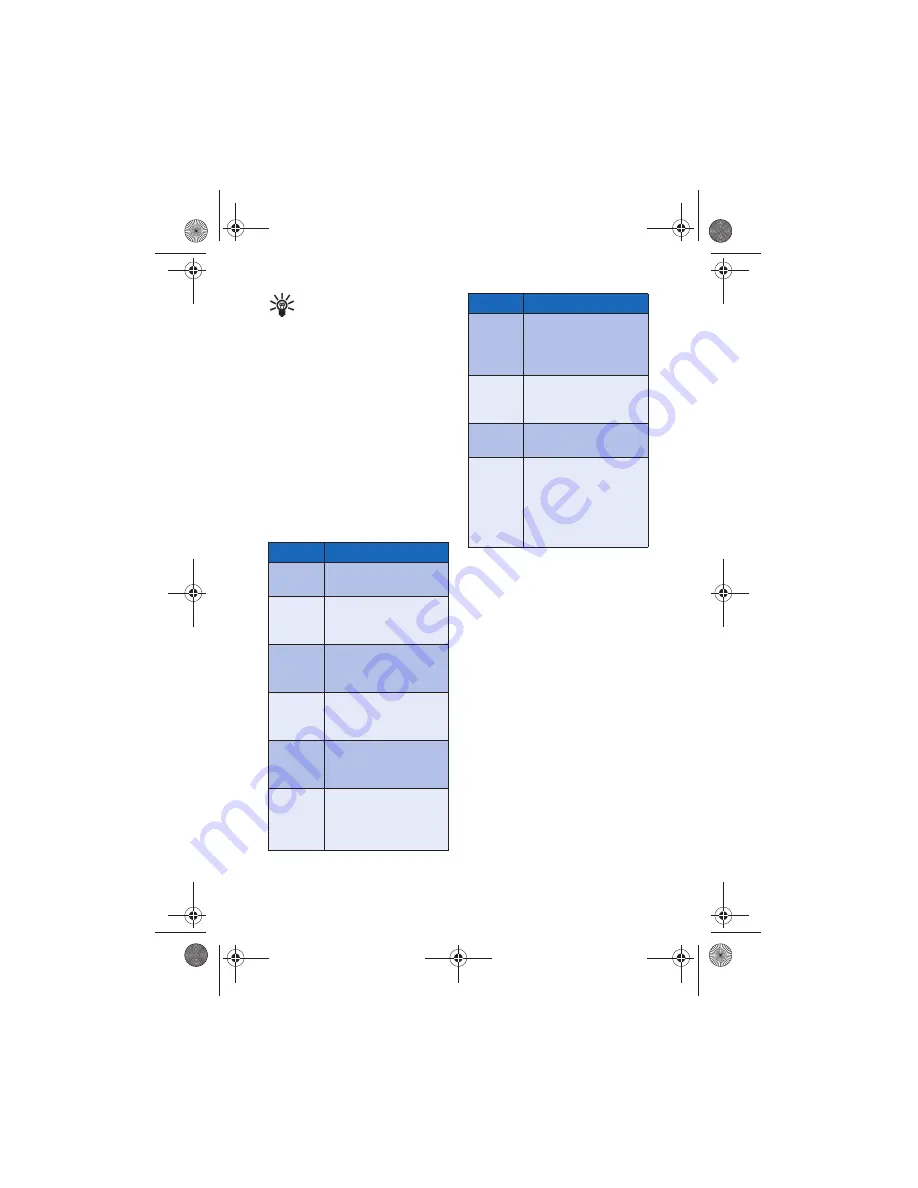
[ 25 ]
Contacts (Phone book)
Tip:
When viewing the list of
contacts, enter the first few
letters of the desired entry. The
phone book automatically jumps
to that section of the phone
book.
• Press
Names
, select
Search
, enter the
first few letters of the entry, then press
Search
.
• USE PHONE BOOK MENUS
The phone book has several menu options
from which you can choose. These
options appear when you press
Names
.
Use the scroll keys to move to the option
you want to use.
Displaying the phone book
Your phone book’s information can be
displayed in two different ways:
•
Name list
- Entries displayed as a list
of contacts.
•
Name+number
- Name and default
number displayed
When viewing the phone book, use the
scroll key to scroll through the phone
book entries.
Change phone book view
1
Press
Names
, scroll to
Options
, then
press
Select
.
2
Select
Scrolling view
, then scroll to
the view option you want.
3
Press
OK
to confirm your choice.
Option
Description of function
Search
Allows you to search for a
specific phone book entry
Add new
Allows you to add a new
contact to your phone
book
Edit name
Allows you to edit the
name of a phone book
entry
Delete
Allows you to delete
phone book entries one by
one or all at once
Add
number
Allows you to add a phone
number to an existing
contact
Options
Displays a list of phone
book options, including
phone book memory
status and scrolling view.
1-touch
dialing
Allows you to assign
phone book entries to any
of the 8 speed dialing
locations
Voice tags
Allows you to create and
manage voice tags for
voice dialing
Own
number
Displays your phone
number(s)
Caller
groups
Allows you to organize
phone book entries into
groups and categories and
assign special ringing
tones and graphics to the
group
Option
Description of function
En3586.book Page 25 Wednesday, April 30, 2003 7:05 PM
















































