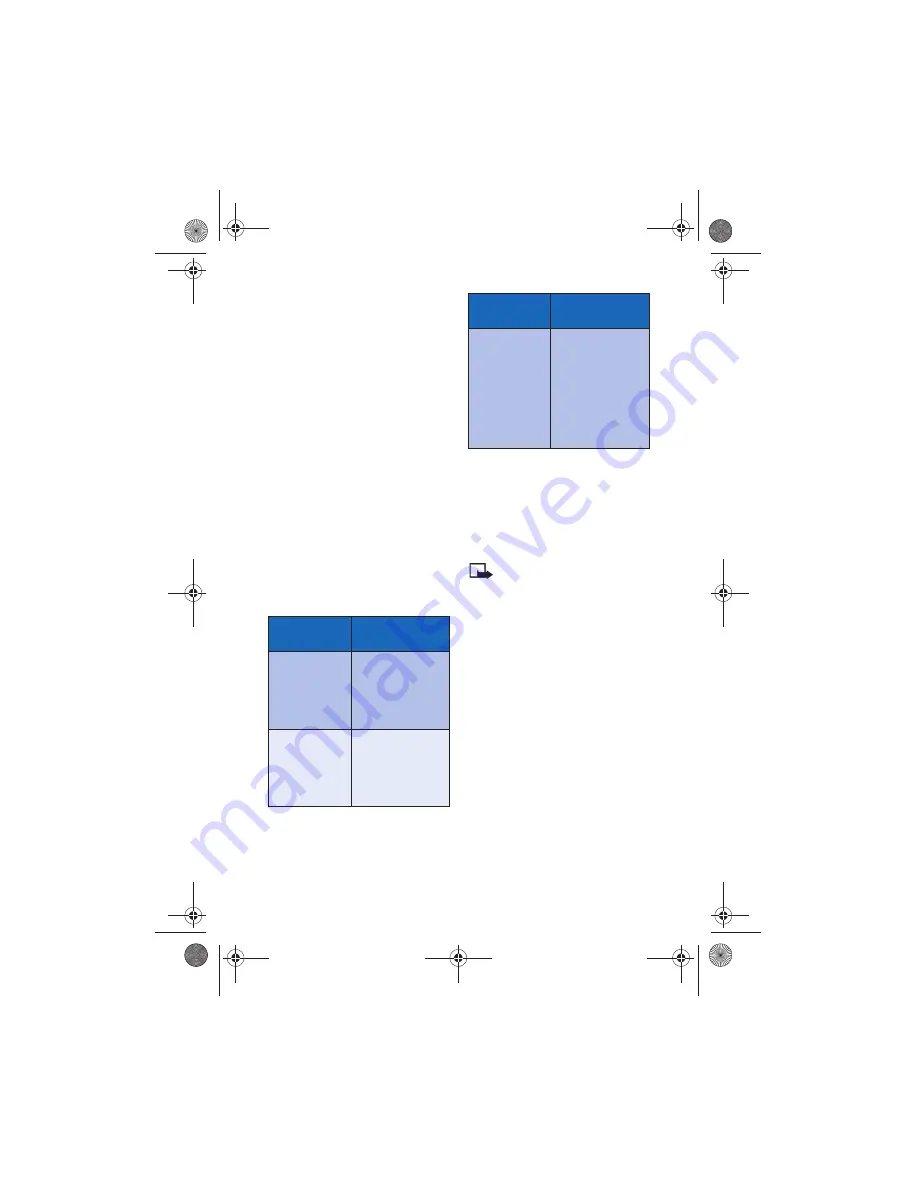
[ 56 ]
Advanced features
• CALLING CARD
If you wish to use a calling card for long
distance calls, you must first save your
calling card information into your phone.
Your phone is equipped to handle up to
four calling cards.
Saving calling card
information
1
Press
Menu 4-1-7
(
Settings
>
Call
settings
>
Calling card
).
2
Enter your security code, then press
OK
.
3
Scroll to one of the four memory
locations, then press
Options
.
4
Scroll to
Edit
, then press
OK
.
5
Select
Dialing sequence
. Scroll to one
of the three sequence types as
described in the following table, then
press
Select
.
6
Enter the required information (access
number or prefix and card number).
Press
OK
to confirm your entries.
7
Press
OK
to save your changes.
8
Scroll to
Card name
, then press
Select
.
Enter the card name, then press
OK
.
Note:
This procedure might not
work with all calling cards.
Please look at the back of your
calling card or contact your long
distance company for more
information.
Choosing a calling card to use
Use
Menu 4-1-7
(
Settings
>
Call
settings
>
Calling card
) to select a
calling card to use. You will be required
to enter your security code.
Making calling card calls
After you have saved your calling card
information in your phone, you can make
a call using your calling card.
1
Enter the phone number, including any
prefix (such as
0
or
1
) that your calling
card may require when you make a
calling card call. See your calling card
for instructions.
Dialing
sequence
Use for cards that
require you to:
Access number
+ phone number
+ card number
Dial 1-800 access
number, then phone
number, then card
number (+ PIN if
required)
Access number
+ card number
+ phone number
Dial 1-800 access
number, then card
number (+ PIN if
required), then
phone number
Prefix
+ phone number
+ card number
Dial the prefix (any
numbers that must
precede the phone
number) and phone
number you want to
dial, then card
number (+ PIN if
required)
Dialing
sequence
Use for cards that
require you to:
En3586.book Page 56 Wednesday, April 30, 2003 7:05 PM






























