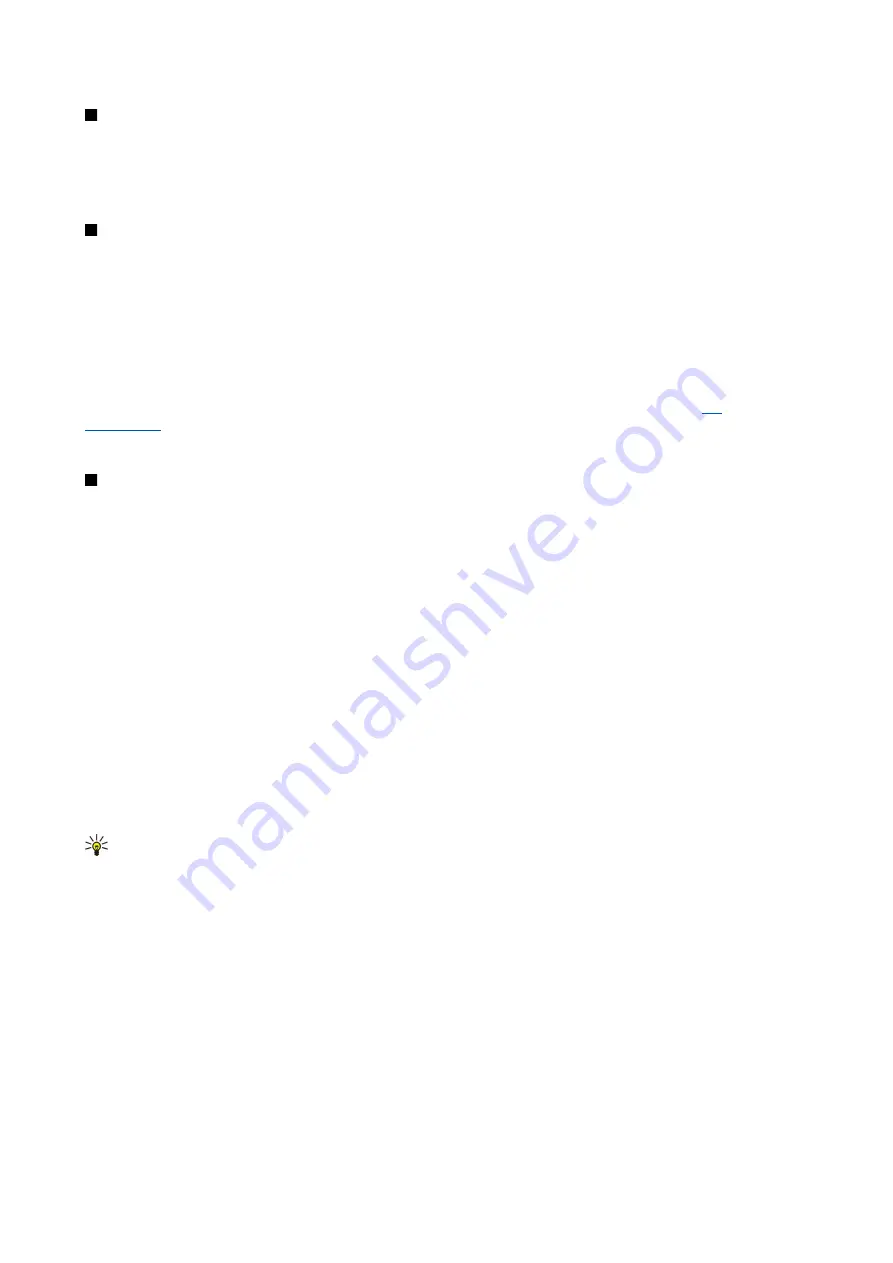
Change the writing language
When you write text, you can change the writing language. When you are writing and press Chr+a key several times to use a
specific character, changing the writing language gives you access to different characters.
For example, if you are writing a message using a non-Latin alphabet and want to add a person's name using Latin alphabets,
select
Options
>
Writing language
and a writing language that uses Latin characters.
Common actions in several applications
You can find the following actions in several applications:
To switch between open applications, press and hold the menu key to see a list of open applications. Select an application.
To change the profile or switch off or lock the device, press the power key briefly.
To save a file, select
Options
>
Save
. There are different save options depending on the application you use.
To send a file, select
Options
>
Send
. There are different send options depending on the application you use, such as e-mail or
multimedia messages and infrared or Bluetooth connectivity.
To print to a compatible printer, select
Options
>
Printing options
>
. You can preview items that you want to print, or
To delete a file, press the backspace key, or select
Options
>
Delete
.
Memory
There are two types of memory into which you can save data or install applications: device memory and removable memory.
Device memory
Memory that is built into your device is a dynamic memory pool shared by many applications. The amount of internal memory
available varies but cannot be increased past the maximum factory setting. Data stored on the device, such as software
applications, pictures, and music, consume device memory.
Removable memory
Removable memory is data storage that is not built into your device, such as a SIM card or a memory card. A SIM card stores
different information, such as information about the network operator and contacts. A memory card serves as external storage
media for software applications, pictures, music, contacts, text, or any other form of electronic data. High-capacity memory
cards are available.
Memory details
Select
Menu
, and
Options
>
Memory details
and
Phone mem.
or
Memory card
.
You can see how much memory is currently in use, how much free memory remains, and how much memory is consumed by
each data type. For example, you can see how much memory your e-mail messages, text documents, or calendar appointments
consume.
Tip: To ensure that you have adequate memory, you should regularly delete or transfer data to a memory card or PC.
Memory card
Your Nokia device supports the FAT16 and FAT32 file systems for memory cards. If you use a memory card from another device
or if you want to ensure compatibility of the memory card with your Nokia device, you may need to format the memory card
with your Nokia device. However, all data in the memory card is permanently deleted if you format the memory card.
Format a memory card
When a memory card is formatted, all data on the card is lost permanently. Consult your retailer to find out if you must format
the memory card before you can use it. To format a memory card, select
Options
>
Format mem. card
. When formatting is
complete, enter a name for the memory card.
Back up and restore to the memory card
It is recommended to back up device memory regularly to the memory card. The information can be restored to your device
later. To back up information from device memory to a memory card, select
Menu
>
Tools
>
Memory
>
Options
>
Backup
phone mem.
. To restore information from the memory card to the device memory, select
Menu
>
Tools
>
Memory
>
Options
>
Restore from card
.
B a s i c i n f o r m a t i o n a b o u t y o u r d e v i c e
© 2007 Nokia. All rights reserved.
18
















































