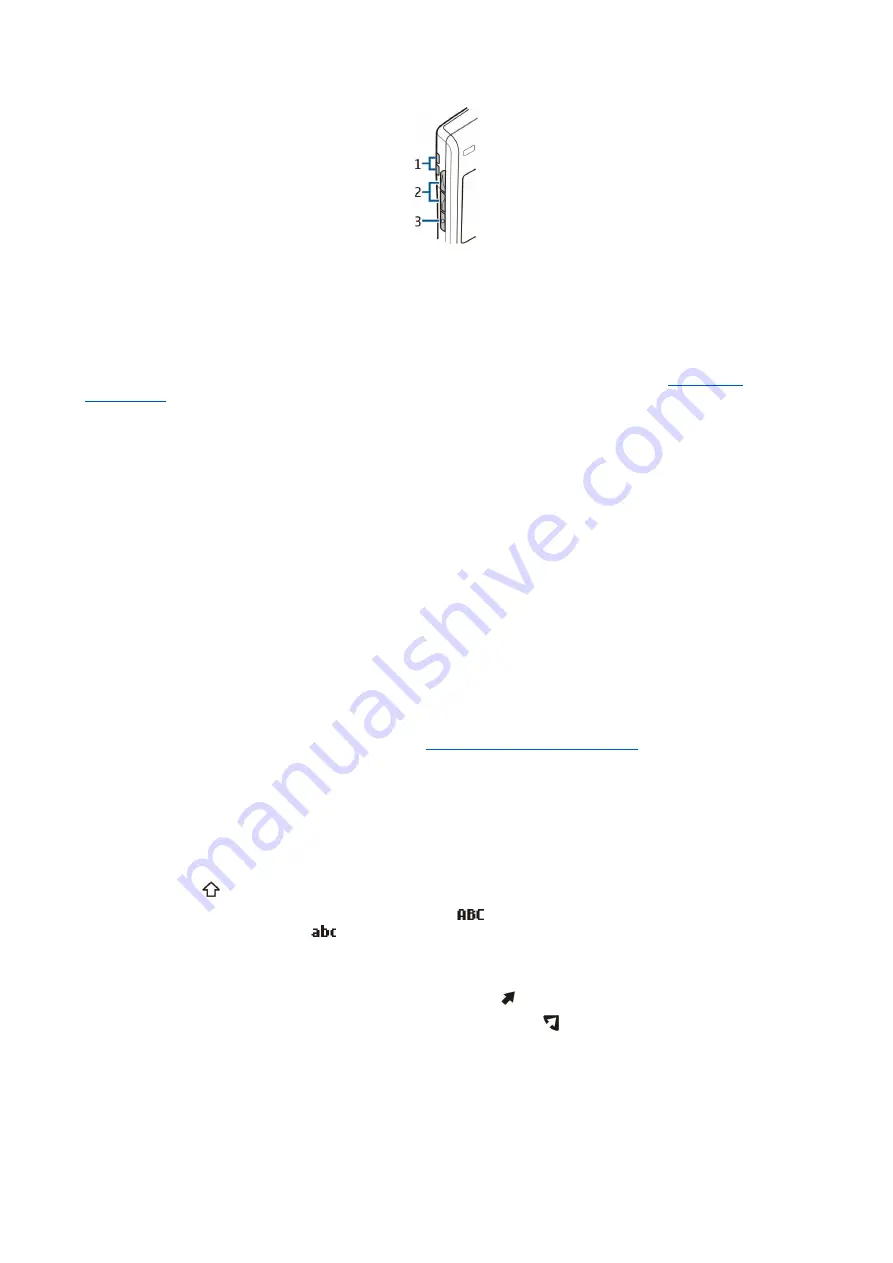
1 — Loudspeaker
2 — Volume keys
3 — Voice key
Key functions
Selection keys
Press either selection key to use the command that is shown on the display above the selection keys.
To change the shortcuts in the standby mode, select
Menu
>
Tools
>
Settings
>
Phone
>
Standby mode
, and
the applications in
Left selection key
and
Right selection key
.
Scroll key
Press the scroll key to edit or make a selection, or to access commonly used functions in the different applications. Use the scroll
key to scroll left, right, up, down, or to move around on the display (for example, when browsing). In the standby mode, scroll
with or press the scroll key for different shortcuts. To change the shortcuts, select
Menu
>
Tools
>
Settings
>
Phone
>
Standby
mode
>
Active standby
>
Off
, and the shortcuts in
Navigation key right
,
Navigation key left
,
Navigat. key down
,
Navigation
key up
, and
Selection key
.
Call and end keys
To answer a call, press the call key. In the standby mode, press the call key to access the
Log
.
To reject a call, end active calls and held calls, and close applications, press the end key. Press and hold the end key to end data
connections (GPRS, data call).
Own key
You can configure the Own key to open any application. To select the application you want the Own key to open, select
Menu
>
Tools
>
Own key
.
E-mail key
To access your default e-mail inbox, press the e-mail key. If you have not set up an e-mail account, the mailbox guide opens to
help you. If you press and hold the e-mail key, your default e-mail editor opens. The functionality depends also on your mailbox
service provider. You can configure the e-mail key yourself.
See "Configure the e-mail key," p. 24.
Chr key
To insert characters that you cannot insert with the keypad, press the Chr key when you are writing.
To scroll through a list of accented characters, press and hold the Chr key, then press the other key as many times as you need
to get the accented character you want.
Shift keys
To enter an uppercase letter in the middle of lowercase letters or a lowercase letter in the middle of uppercase letters, press
the shift key so that is shown on the display, then the key you want.
To enter only uppercase letters, press the shift key twice, so that
is shown on the display. To enter only lowercase letters
again, press the shift key twice, so that
is shown on the display.
To select text, press the shift key, and scroll left or right.
Blue function key
To enter a character marked in blue, press the blue function key, so that is shown on the display, then the key you want.
To enter only characters marked in blue, press the blue function key twice so that is shown on the display, then the characters
you want.
To activate Bluetooth, press the blue function key and Ctrl key simultaneously. To deactivate Bluetooth, press the blue function
key and Ctrl key again.
To activate infrared, press the blue function key and Chr key simultaneously.
G e t s t a r t e d
© 2007 Nokia. All rights reserved.
11












































