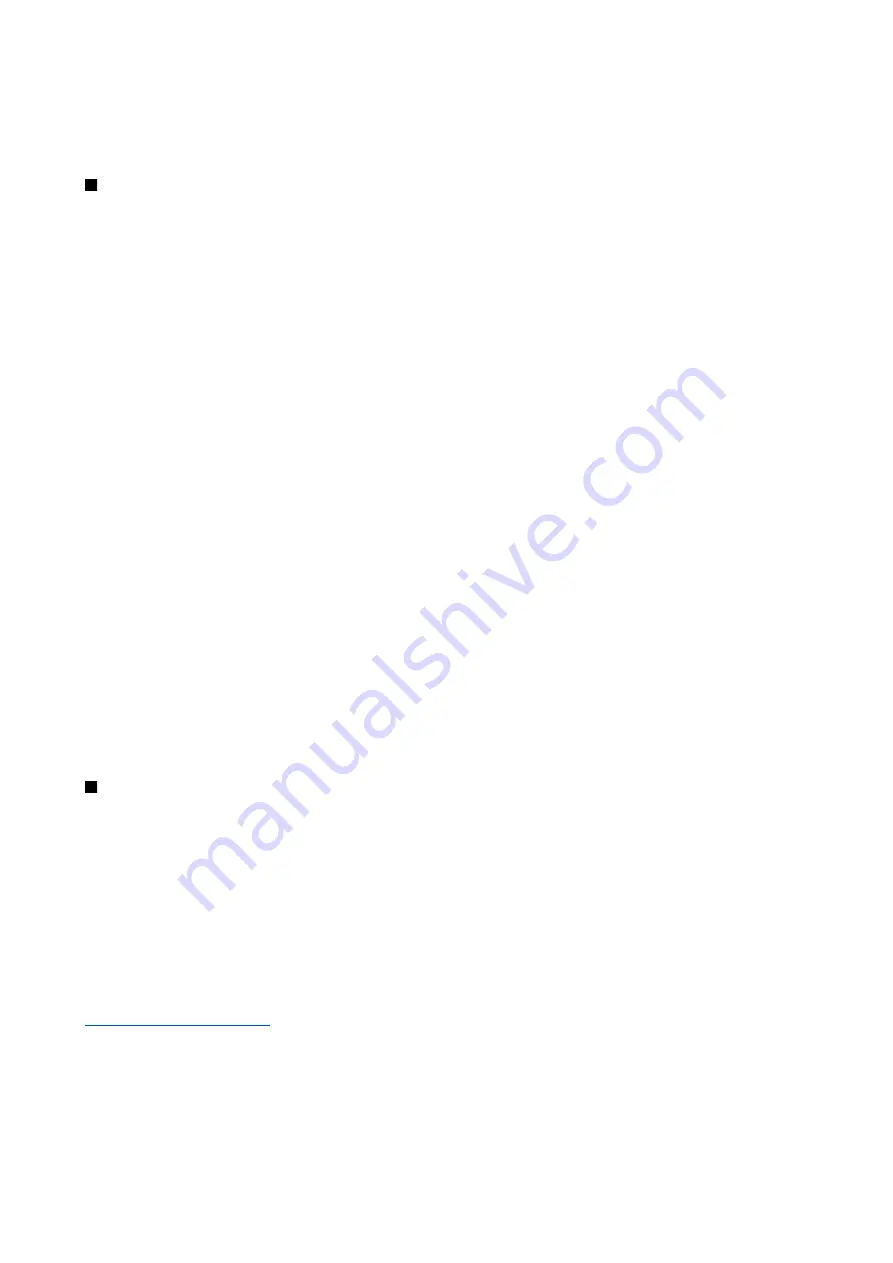
To connect the device to a compatible computer using infrared, press the scroll key. Make sure the infrared ports of the device
and computer are directly facing each other with no obstacles between them.
You may not be able to use some of the other communication features when the device is used as a modem.
Email data roaming
Select
Menu
>
Tools
>
Settings
>
Connection
>
Access point groups
.
Your device allows roaming between wireless access technologies, such as WLAN and GPRS, for e-mail. For example, you can
start an e-mail session at home and continue the session on your way to work. While your session continues uninterrupted,
your handheld device switches from WLAN to GPRS and back to WLAN when you arrive at your workplace.
Access point groups
To create an access point group, select
Access point groups
>
Options
>
New group
. In the
Group name
field, enter a name
for the group. Define in the
Conn. switching
field whether to show the connection switching process on the display of your
device. Choose and edit the access points that belong to this group in the
Access points
section.
To add an access point to the selected access point group, select
Access points
>
Options
>
Add access point
, and select the
access point to add.
To edit an access point in an access point group, select the access point and
Options
>
Edit
.
To remove an access point in an access point group, select the access point and
Options
>
Remove
.
To set the order in which access points are used for email data roaming, select an access point group and
Change
. Scroll to an
access point, and select
Options
>
Raise priority
or
Lower priority
.
To change the SMTP settings of an access point, select the access point group from the list, and press the scroll key. Scroll to
Access points
and press the scroll key. Select the desired access point from the access point list, select
Options
>
SMTP
settings
, and select from the following:
•
Override SMTP serv.
— Override the current SMTP server settings.
•
SMTP server
— Edit the server name or the server IP address.
•
Secure connection
— Select whether to use secure connection.
•
Use authentication
— Select whether to use authentication.
•
User name
— Edit your user name for the SMTP server.
•
Password
— Edit your password for the SMTP server.
Configure access point groups for mail and synchronization
To set an access point group for mail, select
Menu
>
Messaging
>
Mailbox
>
Options
>
E-mail settings
>
Connection
settings
>
Incoming e-mail
>
Access point in use
>
Select group
, and select the desired access point group.
To set an access point group for synchronization, select
Menu
>
Connect.
>
Sync
>
Profile
>
Options
>
Edit sync profile
>
Connection settings
>
Access point
>
Select group
, and select the desired access point group.
Internet access points
An access point is where your device connects to a network. To use e-mail and multimedia services or to connect to the Internet
and browse web pages, you must first define Internet access points for these services. You may need to set up several Internet
access points, depending on the sites you want to access. For example, browsing the Web may require one access point, and
accessing your company intranet may require another. To connect to the Internet over GPRS, your device may have predefined,
default Internet access point settings.
When you switch on your device for the first time, the access points may be configured automatically based on the service
provider information in your SIM card. You can also receive the access points settings in a message from your service provider.
This might reduce the number of settings you need to enter yourself.
The available options may vary. Some or all access points may be preset for your device by your service provider. You may not
be able to add, edit, or delete access points.
Contact your service provider and e-mail service provider for more information on access points and their settings.
See "Connection settings," p. 82.
Set up an Internet access point for data calls
1. Select
Menu
>
Tools
>
Settings
>
Connection
>
Access points
.
2. Select
Options
>
New access point
. To use an existing access point as a basis for the new one, select
Use existing settings
.
To start with an empty access point, select
Use default settings
.
3. Define the following settings.
C o n n e c t i v i t y
© 2007 Nokia. All rights reserved.
54






























