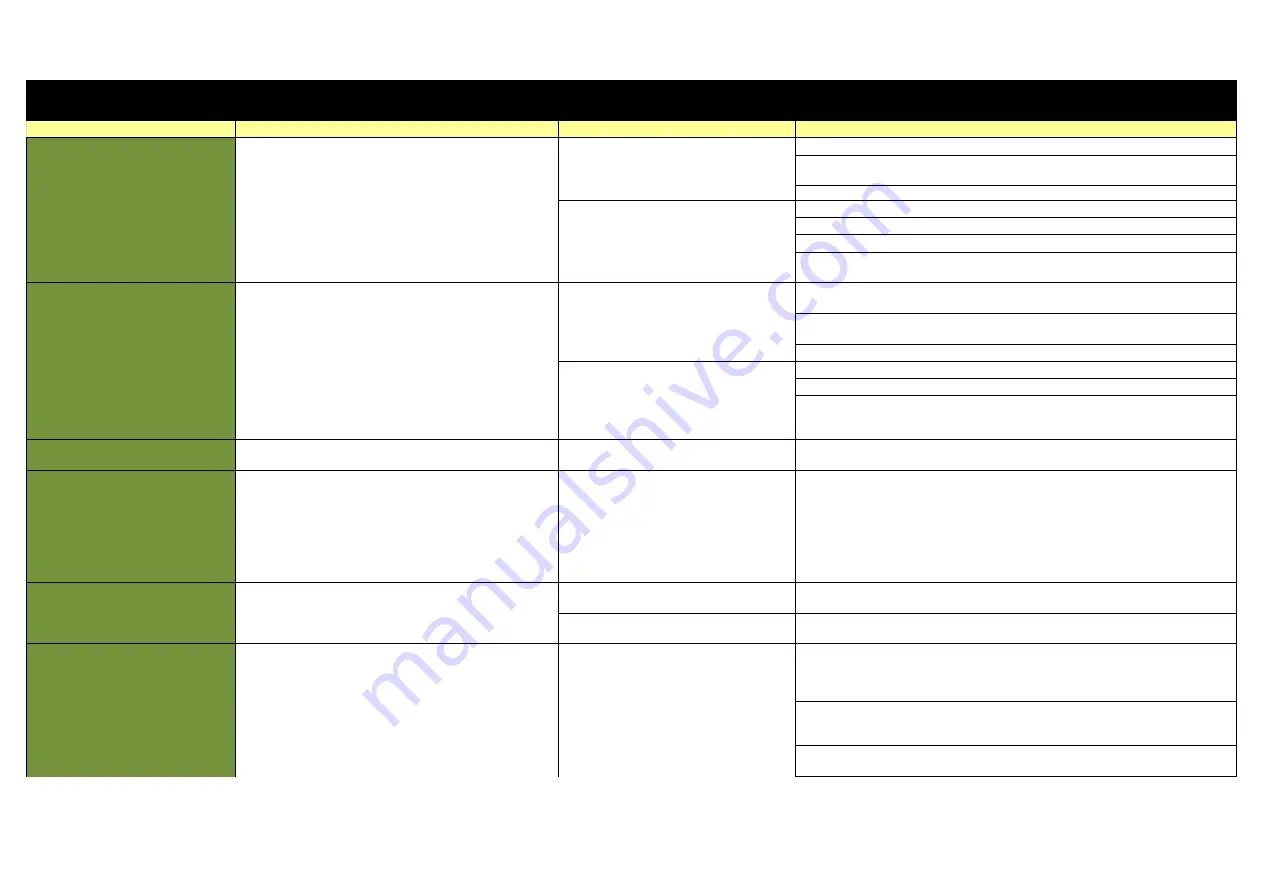
Noise ColorFit Pro3 Alpha - Troubleshooting
Sub Issue / Customer's response
Recommendation
Title
Steps
Device not charging
Perform Steps Live On Call
Please charge your watch in a well-ventilated environment. Before
charging, make sure the charging port is dry. Wipe off any water or
sweat. Please Use 5V 1 Amp charger ,Do not use turbo charger
1.1 How do I charge my watch
1.Connect the charging cradle to a power adapter, and plug in the power adapter.
2.Plug your watch with the charging cradle. Align and attach the charging contacts of your
watch to those of the charging cradle until you can see the battery level on the watch face.
1.2 Charging using an adapter
Connect the Charger's USB end to the USB port on the adapter
Make sure that the wall socket is functioning properly and not loose or damaged
If it still doesn't work try to charge from a different wall socket
If it still doesn't work try to clean the charging point of the watch and the charging pins of the
charger.
Low Battery Backup
x
1.3 Battery of my watch drain quickly
1.This may occur if the number of screen wake-up times increases when you raise your wrist in
special scenarios.
2.The power consumption of your watch may increase when you enable Auto heart rate
monitoring.
3. The power consumption will increase if the the screen brightness is at 100 %.
1.4 Reduce the battery consumption of Watch
1. Disable Auto heart rate monitoring in the NoiseFit Assist.
2. Disable Notifications in the NoiseFit Assist if you do not need the notification function.
3. Disable Raise wrist to wake screen in the NosieFit app if you do not need to use this function.
You can do the same by Swiping up on the watch from the homescreen then go to settings and
turn off Raise to wake up Function
Connectivity Issue & Not getting
notifications
Ensure that phone's Location is turned on .
Data Synchronize Issue
Ensure that the watch is connected to the phone using the NoiseFit
Assist. Open the NoiseFit Assist and swipe down on the Homepage
screen to sync data. If the issue persists, restart the watch and try
again.
If you are still unable to sync data, close the NoiseFit Assist and make
sure it is not running in the background. Open the app again and try
syncing data once more.
2.1 Takes a long time to sync the activity data to
my phone
Activity data is usually very large, and therefore takes longer to sync. So Swipe down from the
Homepage screen and wait for the watch to be synced. The Syncing is displayed on the top in
Percentage value.
Know the Watch Version / Mac Address
3.1 Unable to view Bluetooth name and Firmware
version of your watch
1. Go to setting on your watch, select Device info, you can see the watch's blueetooth name and
firmware version
3.2 Unable to view watch's Firmware version.
1. Open the NoiseFit Assist, go to Settings and then tap on the connected device, your watch's
firmware version will be present on the screen
Notification Issue
Ensure that your watch and the NoiseFit Assist are fully updated &
you have connected your ColorFit Pro 3 Alpha to your phone properly.
Check that the watch is firmly attached to your wrist.
4.1 Unable to receive Notifications in my watch
Check that you have enabled Notifications in the NoiseFit Assist. To do this, open the NoiseFit
Assist, go to Settings. Select ColorFit Pro 3 Alpha. select Notifications & alerts .
Then select the apps that you want to receive notifications from.
Make sure you give notification access to noisefit
Check whether you have enabled DND. If this mode is enabled, new notifications will not be
displayed on your wearable devices. To check whether you have enabled DND, swipe down on
the home screen of your watch. Check wether DND is enabled if so please disable the same.
If you still not receive notification please lock your app in the background or white list the app
from the recently used apps list




