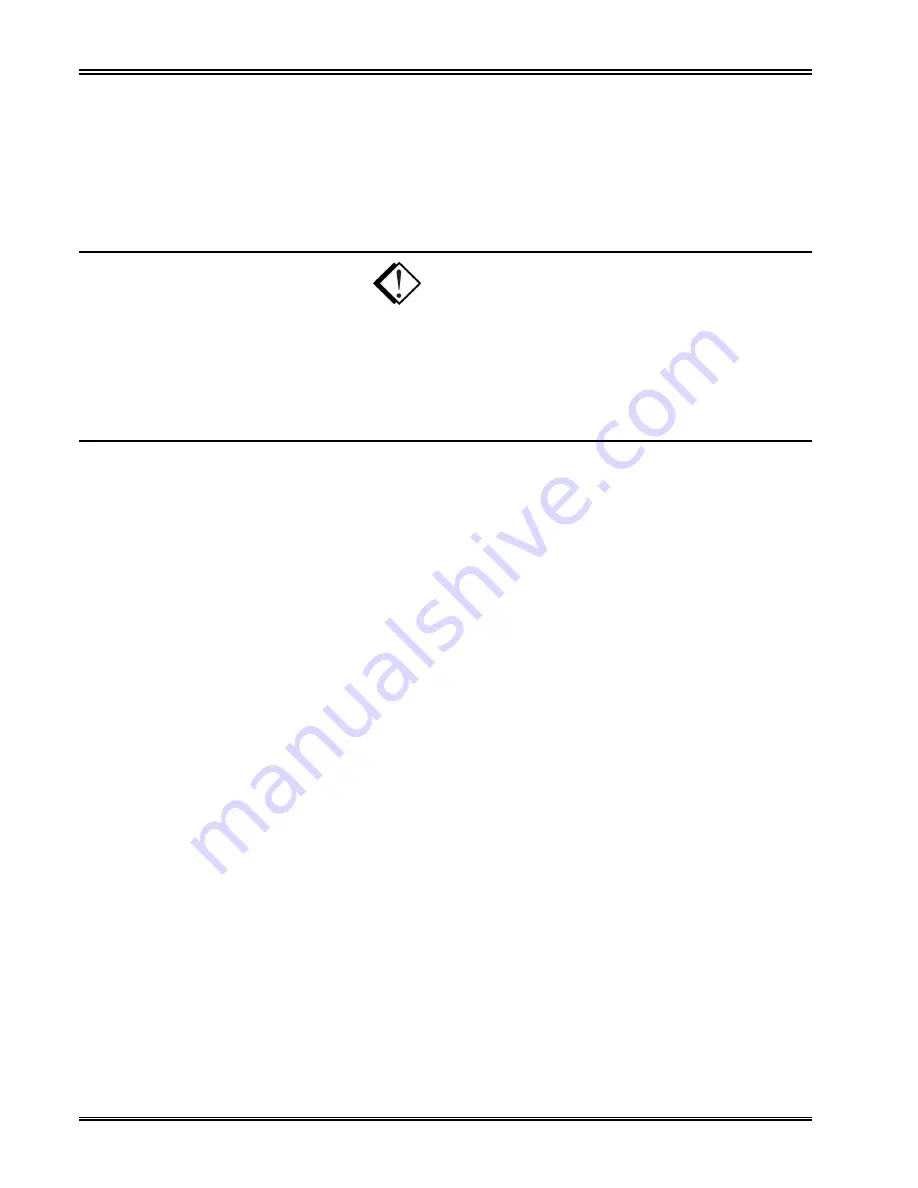
Chapter 4. Configuring the Seehau Software
18
Preliminary EMUL–IP2K–PC User Guide
be handled just as if it is RAM except that it has to be erased each time it is loaded. This option can only
be used if you the have the newer processor with 100,000 erase cycles available.
For further details about hardware settings, you can obtain data sheets from the Nohau EMUL–IP2K–
PC Installation CD, the Nohau web site (www.nohau.com) or from the Ubicom web site
(www.ubicom.com).
WARNING
When the target is powered on, the EMUL–IP2K–PC/USB–JTAG pod is powered by the target
through a diode.
When powering down, turn off the target first and then the pod (the pod receives its power through
the USB cable so the PC must be powered down to power off the pod.)
Starting Seehau
Demo Mode
After you configure the Seehau software, you have the option of starting Seehau. Click
Yes
to start
Seehau. After Seehau is loaded, a box with the message
This is a Demo version of Seehau. This
Demo is not a simulator.
opens. This demo offers limited simulation.
Aftr clicking
OK
, you need to load code.
Non-Demo Mode
To start Seehau in the non-demo mode, double-click the Seehau IP2K icon. The Seehau main window
opens (Figure 7). Seehau will load its configuration from the Startup.bas file. Notice that the macro is
displayed in red at the bottom of the main window while Startup.bas is running.
When the software startup is complete, you can position and resize the main window to your
preference. At this time, you will need to load code.
To open new windows, go to the
New
menu and click a window option.
For further information, refer to “Troubleshooting Tips” in Appendix A in this guide or contact Nohau
Technical Support ([email protected].
Summary of Contents for EMUL-IP2K-PC
Page 9: ...Chapter 1 Overview of the EMUL IP2K PC Emulator System 2 Preliminary EMUL IP2K PC User Guide ...
Page 13: ...Chapter 2 Installing the EMUL IP2K PC USB JTAG 6 Preliminary EMUL IP2K PC User Guide ...
Page 27: ...Chapter 4 Configuring the Seehau Software 20 Preliminary EMUL IP2K PC User Guide ...
Page 35: ...Chapter 6 Using the Nohau Project Manager 28 Preliminary EMUL IP2K PC User Guide ...
Page 36: ...EMUL IP2K PC User Guide Edition 1 July 2001 Nohau Corporation 29 ...


























