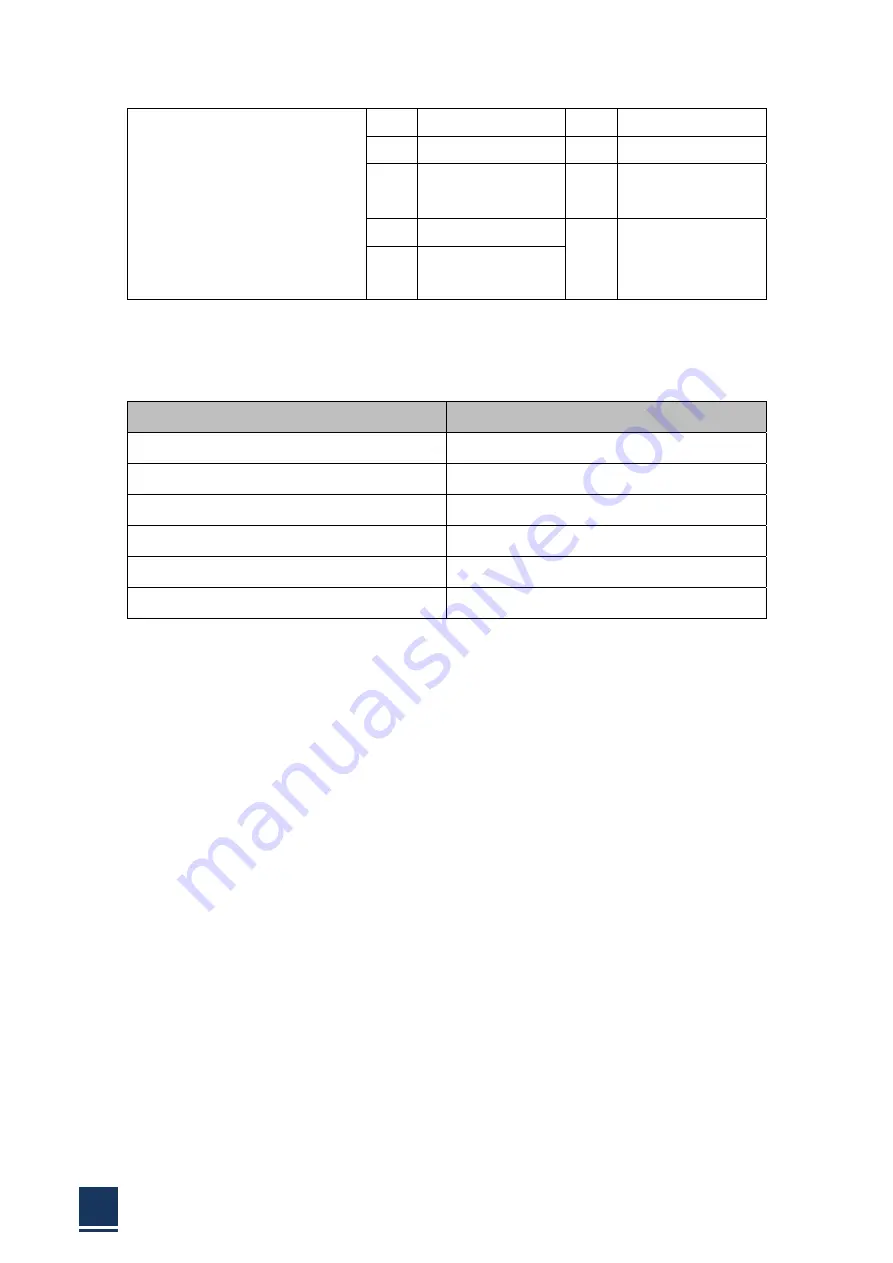
PANEL5000
‐
A121
User
Manual
27
Shield
12
T.M.D.S.
Data
3
‐
24
T.M.D.S.
Clock
‐
C1
Analog
Red
C4
Horizontal
Sync
Analog
C2
Analog
Green
C5
Analog
Ground
(Analog
R,G,B
return)
C3
Analog
Blue
Table
2
‐
11:
DVI
connector
OSD
button
Button
Value
Menu
Main
menu
Left
Turning
left
Right
Turning
right
EXIT
EXIT
ON
/
OFF
PWR
POWER
Power
indicator
Table
2
‐
12:
OSD
button
2.7
Installation
steps
Step
1:
Connect
with
the
power
cable.
This
product
supports
DC
12V
power
input
(DC
24V
optional),
user
should
plug
the
power
cable
into
the
power
adaptor.
Step
2:
Connect
with
power
supplier.
Plug
in
the
power,
then
open
the
monitor.
Step
3:
Insert
the
DVI
/
VGA
connector.
Once
the
connectors
are
properly
aligned
with
the
insert
the
male
connector
from
the
DVI
/
VGA
screen
into
female
connector
on
the
PANEL5000
‐
A121.
Step
4:
Insert
the
USB
/
T
‐
series
connector.
Plug
a
head
of
USB
/
serial
port
cable
in
USB
/
T
‐
series
connector
on
the
monitor,
insert
another
head
into
corresponding
interfaces.
Step
5:
Install
touch
pad
driver.
Put
the
Utility
CD
into
the
CD
/
DVD
driver,
then
check
it.
Step
6:
OSD.
Operating
the
OSD
keys
and
there
are
some
corresponding
responses
in
the
screen.
2.8
Driver
installation
Notice:
Summary of Contents for PANEL5000-A121
Page 1: ...PANEL5000 A121 User Manual 1 User Manual Ver1 0 PANEL5000 A121 Industrial Touch Screen Monitor...
Page 7: ...PANEL5000 A121 User Manual 7 Chapter 1 OVERVIEW...
Page 12: ...PANEL5000 A121 User Manual 12 1 5 Dimensions Figure 1 5 PANEL5000 A121 dimensions...
Page 13: ...PANEL5000 A121 User Manual 13 Chapter 2 INSTALLATIONS...
Page 29: ...PANEL5000 A121 User Manual 29 Figure 2 18 Press NEXT to continue Figure 2 19...
Page 30: ...PANEL5000 A121 User Manual 30 Press NEXT to continue Figure 2 20 Press INSTALL to continue...
Page 33: ...PANEL5000 A121 User Manual 33 Figure 2 36 Figure 2 37...
Page 35: ...PANEL5000 A121 User Manual 35 Chapter 3 System Maintenance...
Page 37: ...PANEL5000 A121 User Manual 37 A Safety Precautions...
Page 41: ...PANEL5000 A121 User Manual 41 B Hazardous Materials Disclosure...
Page 44: ...PANEL5000 A121 User Manual 44 Chapter 5 Appendix A...






























