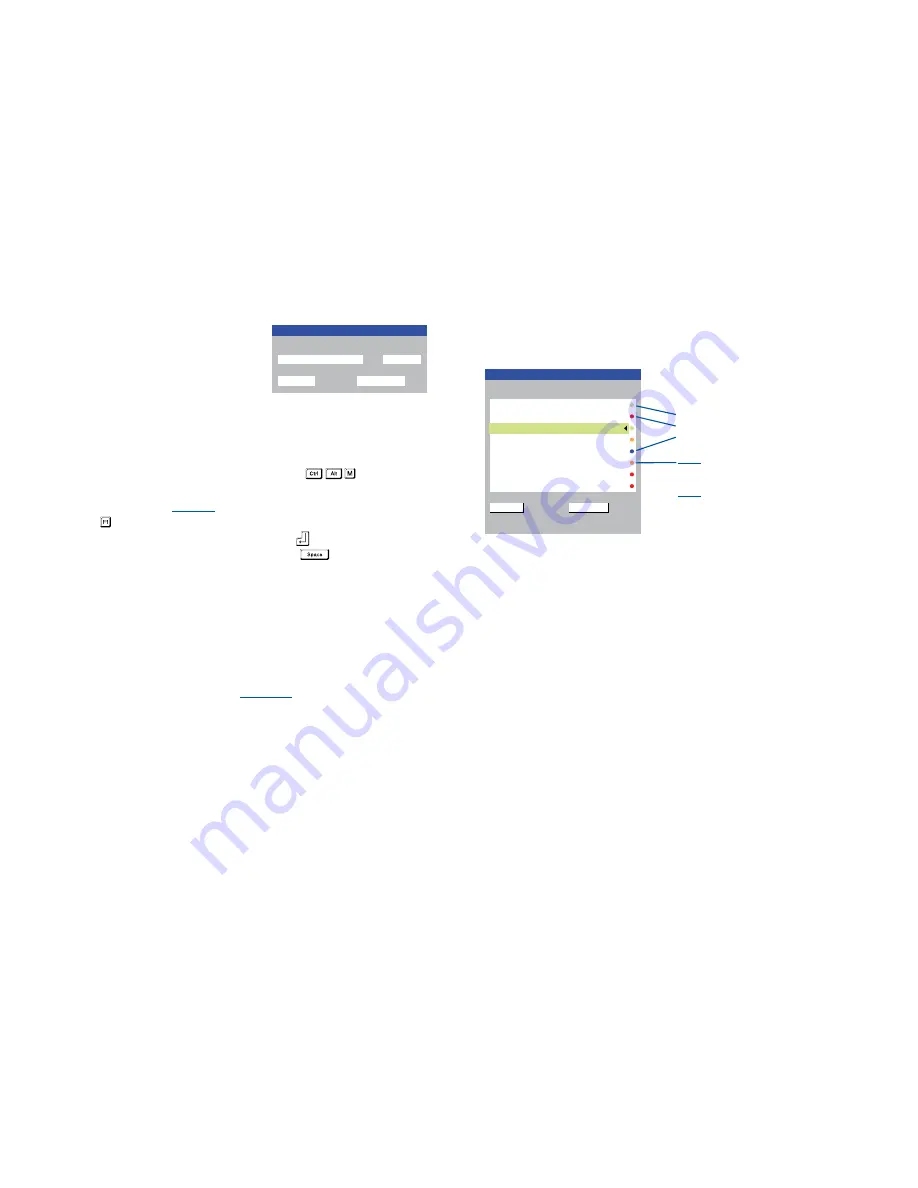
26
The confirmation (status) box
The AdderView CATxIP 5000 provides the
option of a confirmation box that is displayed
on screen for three seconds after a computer
is selected. The confirmation box indicates
the current user port and your user name,
the selected computer and the connection
status. You can enable or disable the
confirmation box, as required.
To enable/disable the confirmation box
1 Display the Select Host menu in one of two ways:
• By simultaneously pressing and then releasing
, or
• By pressing the middle and right buttons of a three button mouse.
If you are not already
logged in
, do so now.
2 Press to select ‘More menus’.
3 Highlight the ‘User Preferences’ option and press
to select.
4 Highlight the ‘Confirmation Box’ option and press
to select ‘Enabled’ or
‘Disabled’, as required.
5 Select the ‘Save’ button to return to the previous menu.
User preferences and functions
In addition to enabling or disabling the confirmation box, you can also:
• Select the screen saver style,
• Restore mouse operation, or
• Perform power control functions.
All of these options are discussed within
Appendix 1
.
Select Host menu dot colours
Within the Select Host menu, each listed host has a coloured dot associated with
it to indicate its general status: Green for accessible, Red for inaccessible and
Blue to show a Console CAM connection which uses only a serial port.
There is, however, a fourth state where the dot turns Orange. An orange dot
against a host entry indicates that an inconsistency relating specifically to
cascaded hosts has been detected.
The problem can occur for two main reasons, either:
• A cascaded computer (or multiple computers) has been added to an
address such as 0301, however, there is still a registered entry for a directly
connected host at address 03. Thus, the now non-existent host at 03 will be
marked with an orange dot.
• A previously connected cascade has been removed and a computer
connected directly instead. This will cause all of the entries for the removed
cascaded hosts to be marked with orange dots. If they are not to be re-
instated, then the administrator should delete the entries.
If you attempt to select an entry marked with an orange dot (by the menu,
by hotkeys or from the VNC viewer) you will see an error message stating
‘computer not connected’.
Green - accessible
Red - inaccessible
Blue - a Console CAM is
connected to the port. No
video connection is possible.
More [+]
Orange - an inconsistency
related to a cascade- linked
host has been detected.
More [+]






























