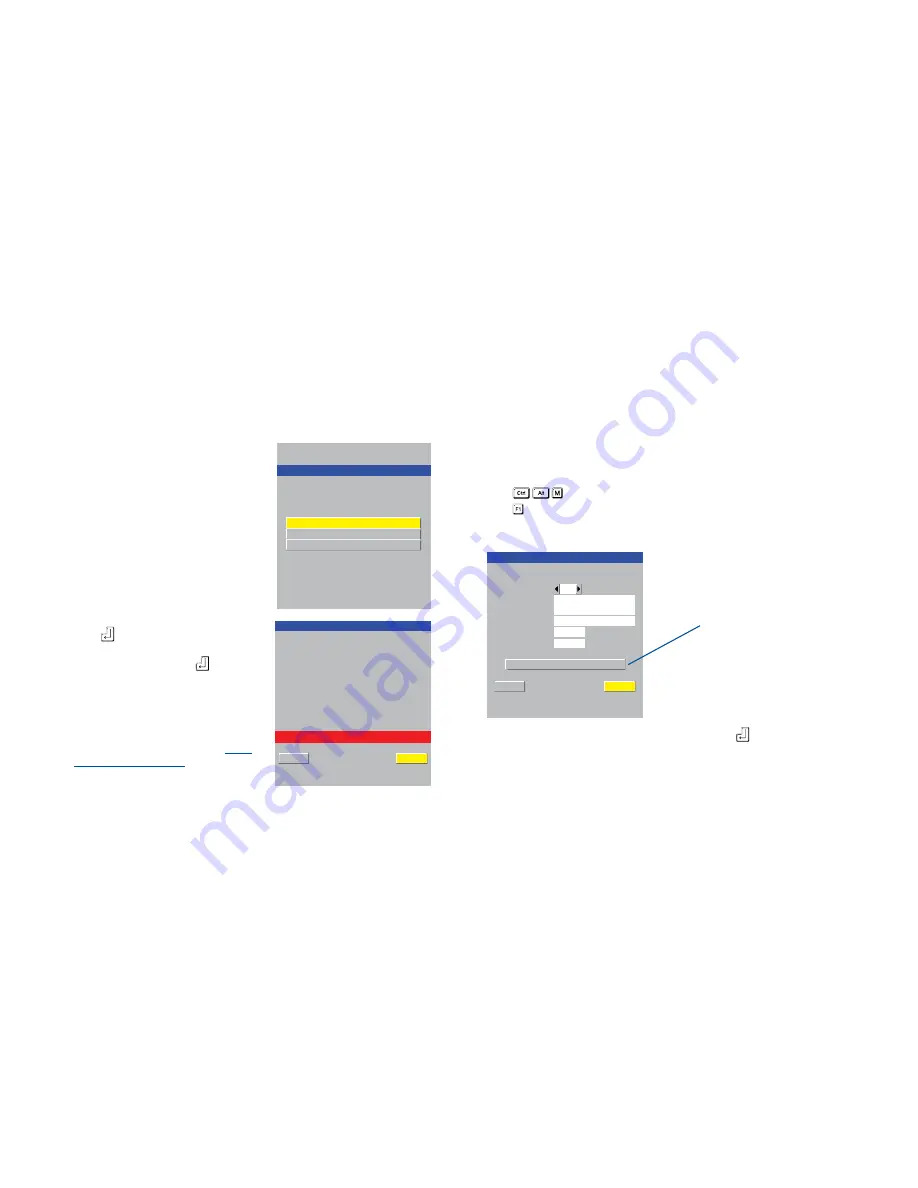
13
Click here to remove all IP
access restrictions
What to do if the ADMIN password has been forgotten
If the ADMIN password becomes mislaid or forgotten, you will not be able to
access the AdderView CATxIP 5000 to add or edit users and computer names,
unless you have given other users admin privileges. This situation may be resolved
by performing a complete reset to return the AdderView CATxIP 5000 to factory
settings.
IMPORTANT: A complete reset erases all the user names and computer names that
you have setup.
To clear a password (and restore factory de-
fault settings)
1 Remove power from the AdderView
CATxIP 5000 unit.
2 Press and hold the reset button on the
front panel (requires paper clip or similar).
3 Apply power and after a couple of
seconds release the reset button. The
Maintenance menu will be displayed
4 Highlight ‘Reset Configuration’ and
press
. The Reset Config warning will
be displayed
5 Highlight ‘Reset’ and press
. All
settings will be returned to their factory
defaults and the previous Maintenance
menu will be re-displayed.
6 Remove power from the unit and then
re-apply it.
7 You now need to go through the
initial
configuration procedure
and re-instate
all of the required settings.
Clearing IP access control
This option removes all entries from the IP access control feature within the
AdderView CATxIP 5000.
What is IP access control?
The IP access control feature (configurable by a remote admin user) allows certain
network address ranges to be denied access to the AdderView CATxIP 5000. If set
incorrectly, it is possible to exclude all network users and so this option provides an
emergency recovery point.
To clear IP access control
1 From a local keyboard (not accessible from a global keyboard), log on as the
‘admin’ user.
2 Press
(hotkeys can change).
3 Press to select the More Menus.
4 Select ‘Configuration’.
5 Select ‘Network Configuration’.
6 Highlight the ‘Clear IP Access Control’ option and press
.




























