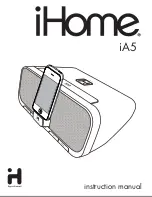Firmware updating procedures
Figure 2–3
Dongle installed on CPU
Apply power to the clock and wait for it to proceed through its normal
startup. If the clock does not power on and display the normal startup
messages, immediately disconnect the power and check your installation of
the updating dongle.
Press the button on the top center of the updating dongle. It is rather
small, and you may have trouble pressing it if you have large fingers.
There should be an obvious tactile "pop" when it is successfully pressed.
The red and green LEDs on the dongle will light while updating is in
progress. This normally completes within a few seconds. After the update
completes, the green LED will remain lit to show a successful update and
the clock will reset and display the new firmware version. If the red LED
is lit instead, the firmware update was unsuccessful and you should press
the button again to repeat the update procedure.
Note: During the updating process, the tubes may go blank or freeze
while displaying a message. This display may be brighter or
dimmer than normal operation and does not indicate a problem
with the update process.
Once updating is complete, disconnect power from the clock and remove
the updating dongle. If you removed the RF-Link mezzanine board,
reinstall it, being careful to align all the connectors properly. Place the
dongle back into its antistatic bag and reinstall the acrylic cover on the
clock.
Apply power to the clock and set your desired configuration options. You
may wish to review the new features in the latest User’s Guide to see if
there are any new options you’d like to explore.
2–3