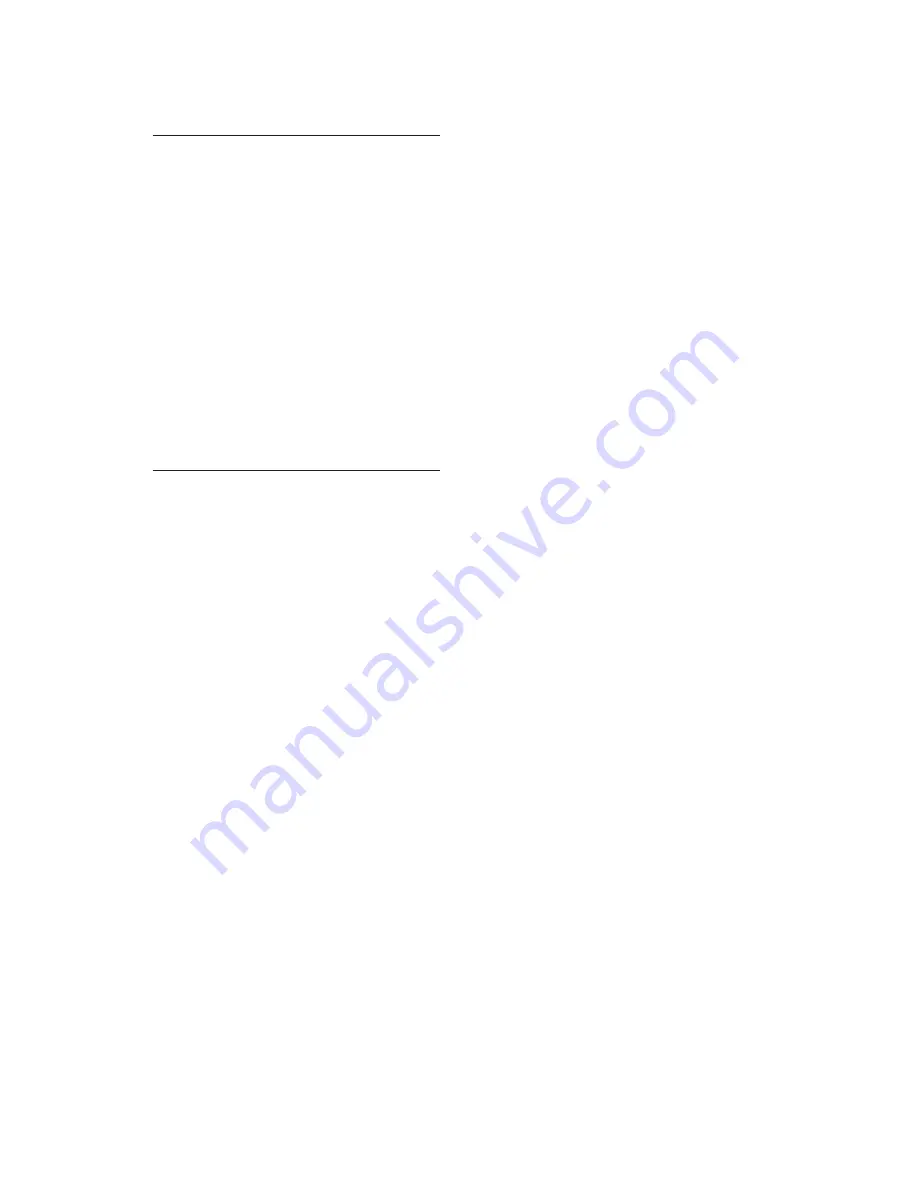
Firmware updating procedures
2.2.4
Updating procedure for other operating systems
It is not possible to enumerate methods for all of the possible operating
systems that users may have. Review the Windows and Mac OS X
procedures above for some background information. You will then need to
perform the following general steps, in order:
•
Mount the GPS repeater device
•
Perform a directory operation on the device to make sure you are
accessing the proper device
•
Delete the firmware.bin file from the device
•
Copy the new firmware file to the device
•
Perform another directory operation to confirm that the new firmware
file was properly copied
•
Dismount the device
2.2.5
Reinstall repeater on clock
Unplug the GPS repeater from the computer’s USB cable. Return the
repeater to its previous location and reconnect the GPS antenna cable (if
previously disconnected). The antenna cable only needs to be tightened
finger tight.
Plug the USB power cable into the GPS repeater. The repeater should
power up and display its firmware version via blink codes. For example,
three red blinks followed by six green blinks would indicate firmware V36.
The repeater will then send various pieces of information to the clock,
which will display them. The following is a list of typical display items in
order.
NEX 36
CH 77
BAR/RH
LEXCON
MYWRDS
21083
WORDS
This example shows GPS repeater firmware V36, radio channel 77,
optional installed barometric pressure and relative humidity sensors,
and a lexicon (random word dictionary) named MYWRDS ("my words")
which contains 21,083 words.
Note: Updating the repeater firmware does not change any previously
configured LNKMNU / RFCHAN and LNKMNU / BAUD settings
(in other words, you do not need to re-pair the repeater to the
clock). The LED display mode is also unchanged from the previous
setting.
2–9




















