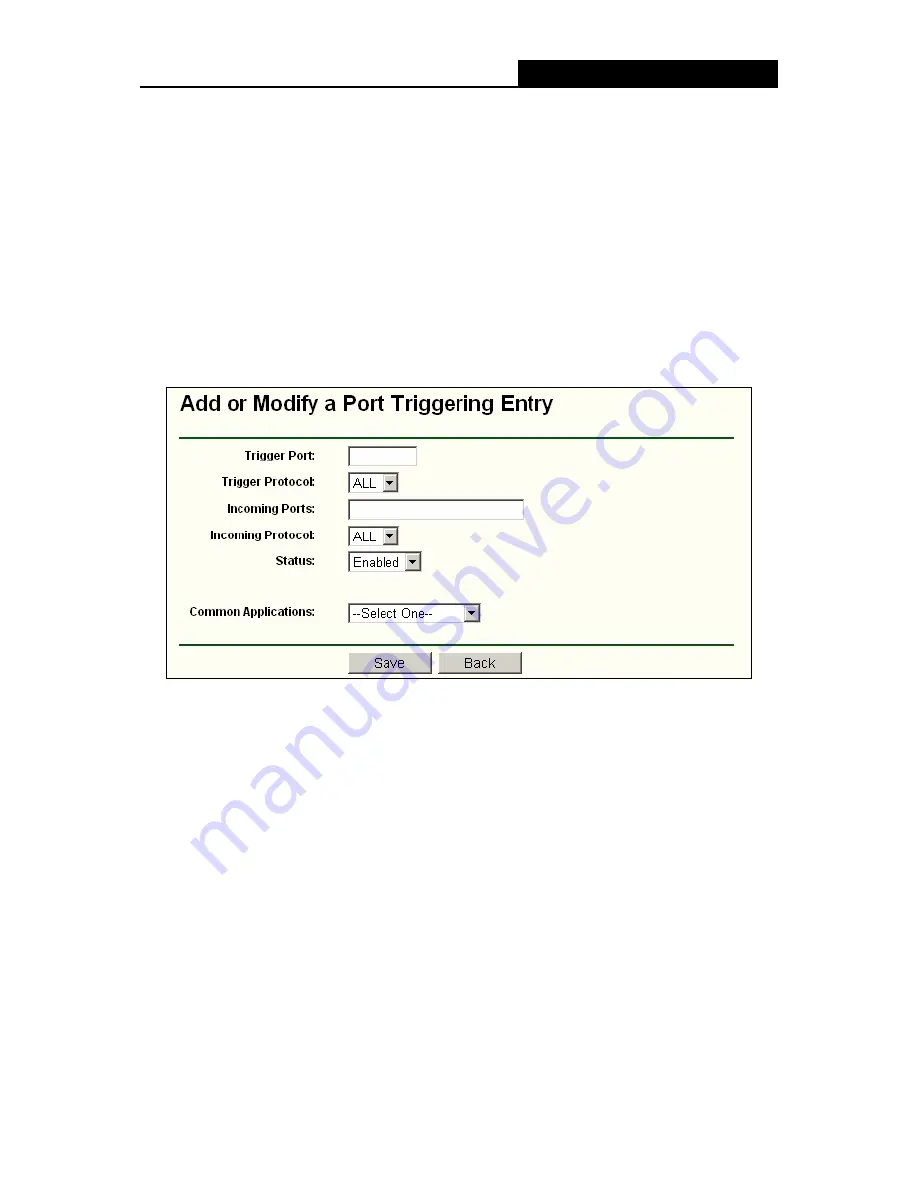
NS-WIR54GF
54M Wireless Router User Guide
- 43 -
To add a new rule, enter the following data on the
Port Triggering
screen.
1. Click
the
Add New button
. (pop-up Figure 4-30)
2. Enter a port number used by the application when it generates an outgoing request.
3. Select the protocol used for
Trigger Port
from the pull-down list, either
TCP
,
UDP
, or
All.
4. Enter the range of port numbers used by the remote system when it responds to the PC's
request.
5. Select the protocol used for
Incoming Ports Range
from the pull-down list, either
TCP
or
UDP
, or
All.
6. Select
the
Enable
checkbox to enable.
7. Click
the
Save
button to save the new rule.
Figure 4-30 Add or Modify a Triggering Entry
There are many popular applications in the
Popular Application
list. You can select it, and the
application will fill in the
Trigger Port
,
incoming Ports Range
boxes and select the
Enable
checkbox. It has the same effect as adding a new rule.
To modify or delete an existing entry:
1. Click
the
Modify
in the entry you want to modify. If you want to delete the entry, click the
Delete
.
2. Modify the information.
3. Click
the
Save
button.
Click the
Enable All
button to make all entries enabled
Click the
Disabled All
button to make all entries disabled.
Click the
Delete All
button to delete all entries






























