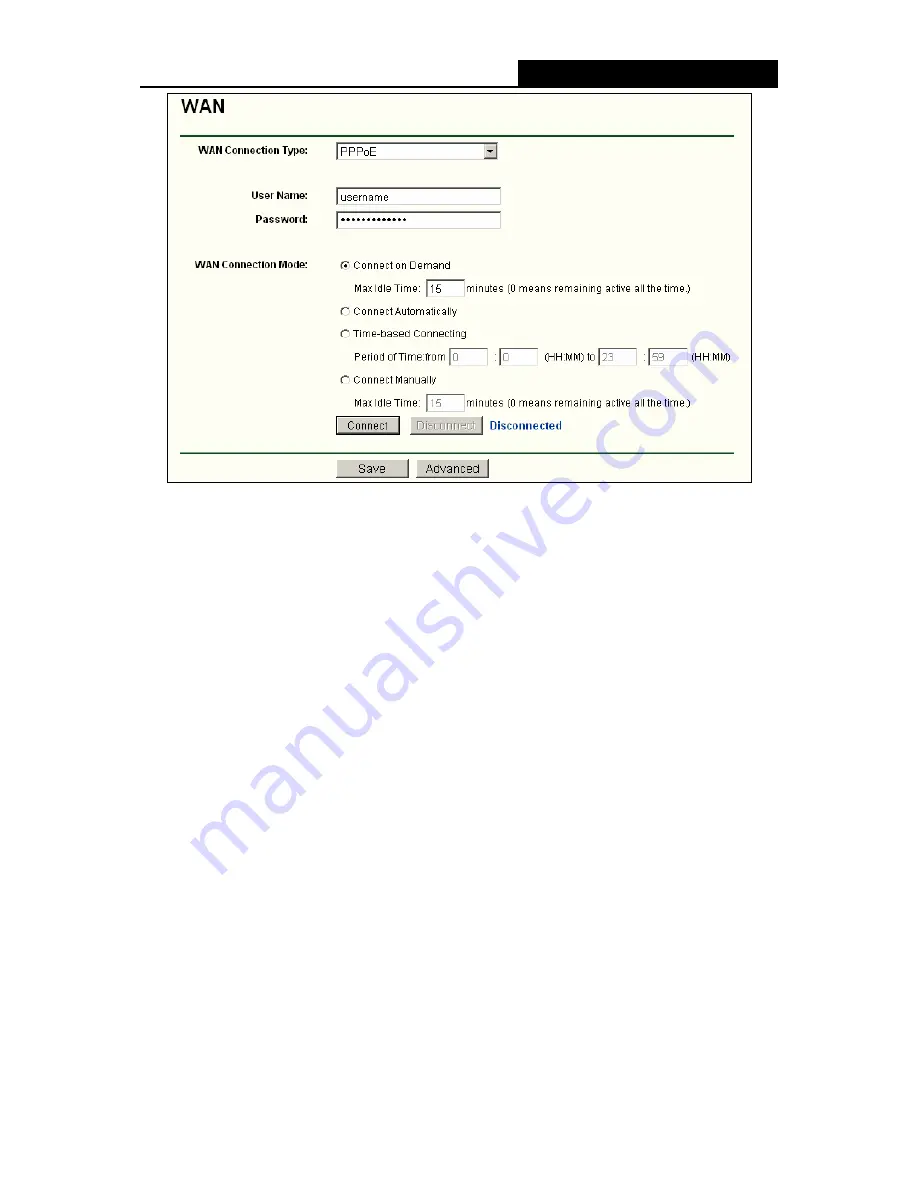
NS-WIR54GF
54M Wireless Router User Guide
- 18 -
Figure 4-6 WAN - PPPoE
¾
User Name/Password -
Enter the User Name and Password provided by your ISP. These
fields are case-sensitive.
¾
Connect on Demand -
You can configure the router to disconnect your Internet connection
after a specified period of inactivity (
Max Idle Time
). If your Internet connection has been
terminated due to inactivity,
Connect on Demand
enables the router to automatically
re-establish your connection as soon as you attempt to access the Internet again. If you wish
to activate
Connect on Demand
, click the radio button. If you want your Internet connection
to remain active at all times, enter 0 in the
Max Idle Time
field. Otherwise, enter the number
of minutes you want to have elapsed before your Internet connection terminates.
Caution
: Sometimes the connection cannot be disconnected although you specify a time to
Max Idle Time, since some applications is visiting the Internet continually in the background.
¾
Connect Automatically -
Connect automatically after the router is disconnected. To use this
option, click the radio button.
¾
Time-based Connecting -
You can configure the router to make it connect or disconnect
based on time. Enter the start time in HH:MM format for connecting and end time in HH:MM
format for disconnecting in the
Period of Time
fields.
)
Note:
Only when you have configured the system time on
System Tools -> Time
page, will the
Time-based Connecting
function can take effect.






























