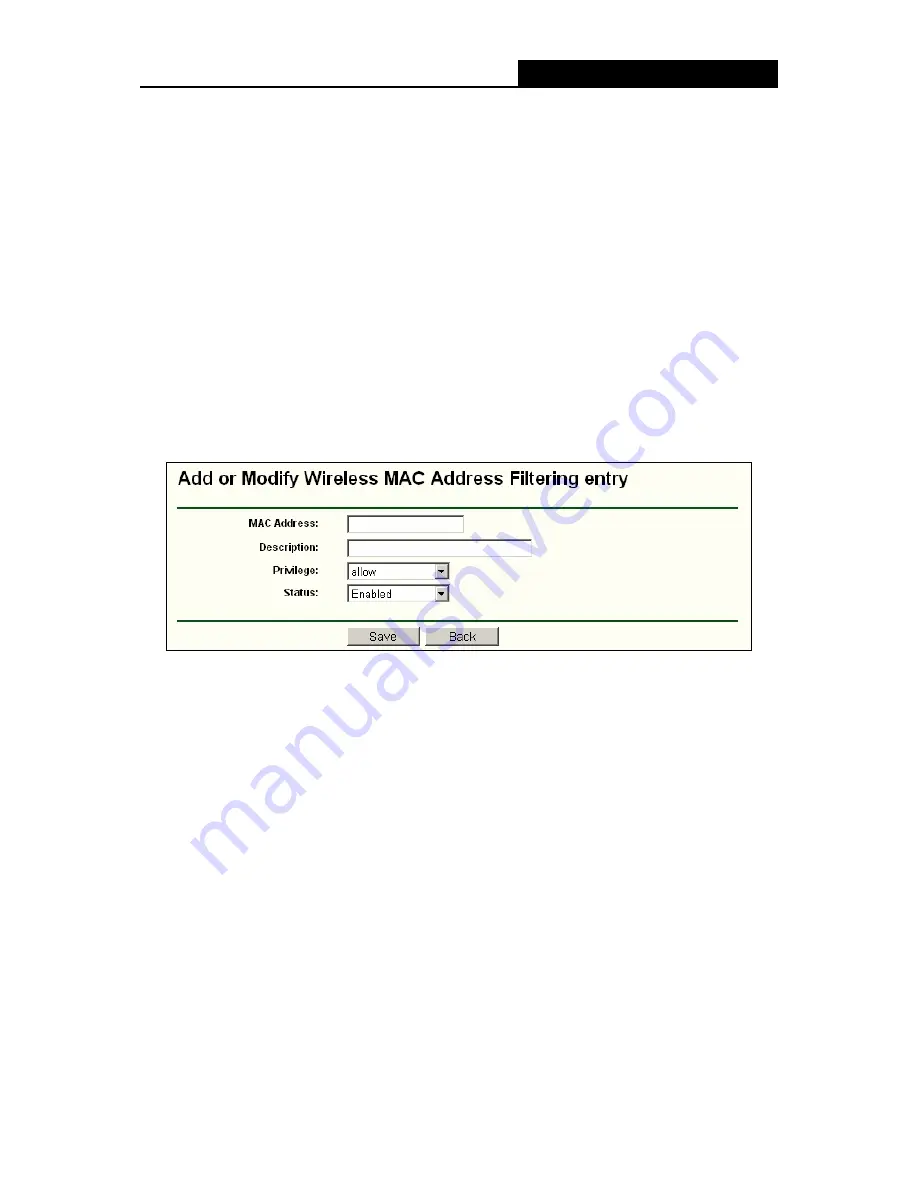
NS-WIR54GF
54M Wireless Router User Guide
- 34 -
¾
Privilege
-
Select the privileges for this entry. You may select one of the following
Allow
/
Deny
/
64-bit
/
128-bit
/
152-bit
.
¾
Description -
A simple description of the wireless station.
¾
WEP Key
-
Specify a unique WEP key (in Hexadecimal format) to access the router.
To set up an entry, follow these instructions:
First, you must decide whether the unspecified wireless stations can access the router or not. If
you desire that the unspecified wireless stations can access the router, please select the radio
button
Allow the stations not specified by any enabled entries in the list to access
,
otherwise, select the radio button
Deny the stations not specified by any enabled entries in
the list to access
.
To Add a Wireless MAC Address filtering entry, click the
Add New…
button. The "
Add or Modify
Wireless MAC Address Filtering entry"
page will appear, shown in Figure 4-19:
Figure 4-19 Add or Modify Wireless MAC Address Filtering entry
To add or modify a MAC Address Filtering entry, follow these instructions:
1. Enter the appropriate MAC Address into the
MAC Address
field. The format of the MAC
Address is XX-XX-XX-XX-XX-XX (X is any hexadecimal digit). For example:
00-0A-EB-B0-00-0B.
2. Enter a simple description of the wireless station in the
Description
field. For example:
Wireless station A.
3.
Privilege
- Select the privileges for this entry, one of
Allow
/
Deny
.
Allow
means allowing the
station to access the AP.
Deny
means denying the station to access the AP.
4.
Status
- Select
Enabled
or
Disabled
for this entry on the
Status
pull-down list.
5. Click
the
Save
button to save this entry.
To add additional entries, repeat steps 1-5
)
Note:
When 64-bit, or 128-bit, or 152-bit is selected, WEP Key will be enabled.






























