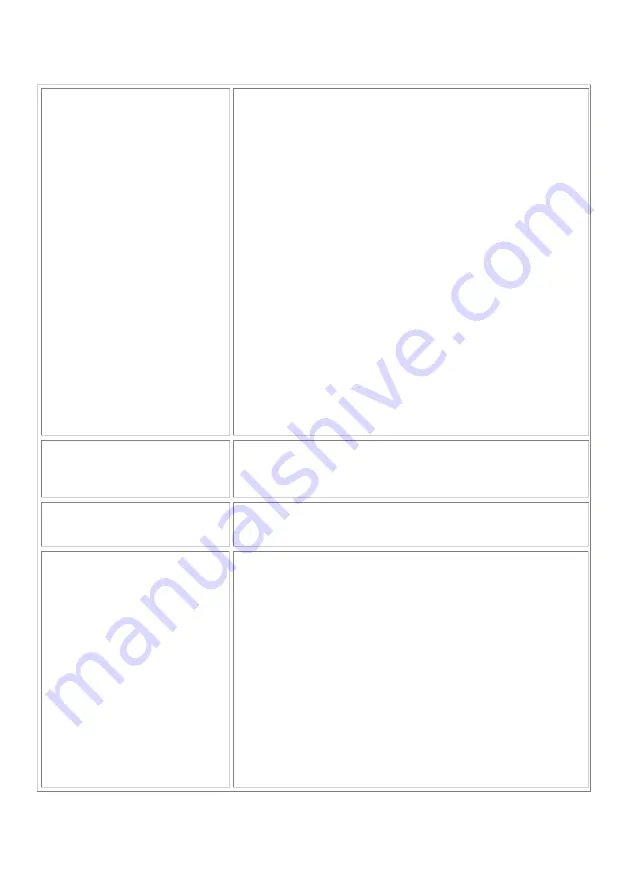
NISIS Qp2 Digital Camera Installation Guide Rev 1.9
My picture quality is grainy and/or
"noisy". What could the matter be ?
Generally this happens when the battery level is low, or there is
insufficient light or the camera is not being held still when you are
taking a picture.
When you take a picture, the camera should be h eld as still as possible,
otherwise you are liable to get "camera shake" which blurs photographs.
To help steady the camera, you can rest it on, or against a solid surface
or wall etc.
If your Live video pictures are disappointing, you should check your
Video format setup. You can check this by clicking on the Live view
button on the Digital Camera Manager screen, then selecting the Video
format button.
If you have a Qp1 camera, the default the image size is set to "QCIF"
mode which produces a live picture resolution of 176 x 144 pixels. If
you select "CIF" mode, the live picture resolution improves to 352 x 288
pixels.
If you have a Qp2 camera, the default the image size is set to "QCIF"
mode which produces a live picture resolution of 176 x 144 pixels. If
you select "VGA" mode, the live picture resolution improves to 640 x
480 pixels.
However, there is a trade off for this higher resolution. The higher the
resolution, the slower the frame rate. You can experiment with different
resolutions to find the best compromise for your particular preference.
I have followed all the suggestions in
the FAQ section, but still cannot get
my camera to work! Any more
suggestions ?
Have you checked in your system BIOS that your USB ports have been
enabled ? Usually the default state is Enabled, but it is worth checking.
The characters on the LCD display on
my Qp1 (or Qp2) Camera are
flashing. What does this mean ?
This shows that your batteries are running low and need replacing.
I have loaded the Qp1 (or Qp2)
Drivers, then connected my camera to
my PC, but nothing happens.
Windows does not seem to recognise
that the camera has been plugged in.
Why ?
This may be because you don't have installed USB ports. Just because
you have physical USB ports, does not necessarily mean that they have
been installed.
You can check to see whether your USB ports have been installed, by
following these instructions :-
1. Select Start>Settings>Control Panel>System>Device Manager if you
have Windows 98 or ME, or Start>Settings>Control
Panel>System>Hardware>Device Manager if you have Windows 2000.
2. In the list of Devices shown in the Device Manager, there should be a
line that reads "Universal Serial Bus controllers".
3. Double click on this line. At least two devices should be listed.
4. One line should end with "………….PCI to USB Universal Host
Controller" and the other line should read "USB Root Hub"
5. If either or both of these two lines have a yellow explanation mark "!"
or a red cross next to them, this indicates your USB controller has a
problem. You MUST correct these problems before you attempt to
install your NISIS USB Device, otherwise the installation will fail.











