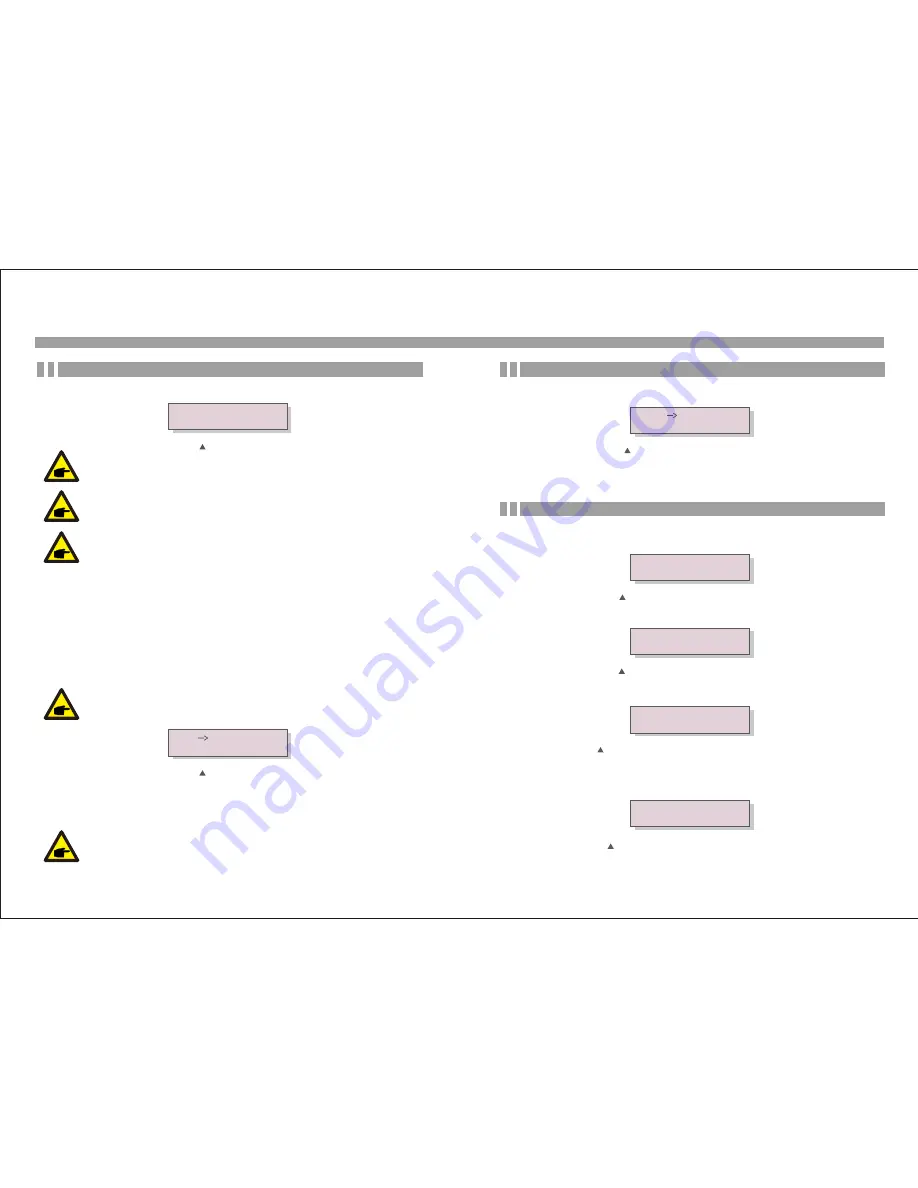
6.5.2 Grid ON/OFF
This function is used to start or stop the generation of Solis-2.5K-2G (see Figure 6.16).
Grid ON
Grid OFF
Figure 6.16 Set Grid ON/OFF
This function is used to select reference standard of grid (see Figure 6.14).
YES=<ENT> NO=<ESC>
Standard: AS4777
Figure 6.14
NOTE:
This function exists for technician use only.
NOTE:
You must set Grid OFF first (refer to Section 6.5.2) to use this function.
Press the UP/DOWN keys to select the standard (AS4777, VDE0126, UL1741, G83, User
-Def). Press the ENTER key to confirm the setting. Press the ESC key to cancel the change
and return to the previous menu.
Selecting the User-Def menu will access to the following submenu (see Figure 6.15):
OV-V: 240---270V
UN-V: 180---210V
OV-G-F: 50.3---52.0Hz(60.3
—
62.0Hz)
UN-G-F: 47.0---49.5Hz(57.0
—
59.5Hz)
NOTE:
The initial values of the User-Def standard are some reference values. They
are not indicating the values of the standard you are currently using.
Figure 6.15
Press the UP/DOWN keys to scroll through items. Press the ENTER key to edit the highlighted
item. Press the UP/DOWN keys again to change the setting. Press the ENTER key to save
the setting. Press the ESC key to cancel the change and return to the previous menu.
NOTE:
You must set Grid ON (refer to Section 6.5.2) before the new standard can
be used.
6.5.1 Selecting Standard
Screens can be scrolled manually by pressing the UP/DOWN keys. Press the ENTER key
to save the setting. Press the ESC key to return to the previous menu.
6.5.3 New Password
This function is used to change the password of Solis-2.5K-2G. Enter the new password you want
to set (see Figure 6.17).
Enter New Password
Password: 0000
Figure 6.17 Enter the Password
And then verify your new password (see Figure 6.18).
Verify New Password
Password: 0000
Figure 6.18 Verify the Password
The password has been changed successfully (see Figure 6.19).
Verify New Password
Done!
Figure 6.19 Successful Password Change
If the new password is failed to be verified, the screen will display an error message (see
Figure 6.20):
Warning:
Verify error!
Figure 6.20 Failed Password Change
.23.
.24.
6. Operation
6. Operation
OV-V: 262V
UN-V: 210V
NOTE:
Your inverter must be set to AS4777 only.















