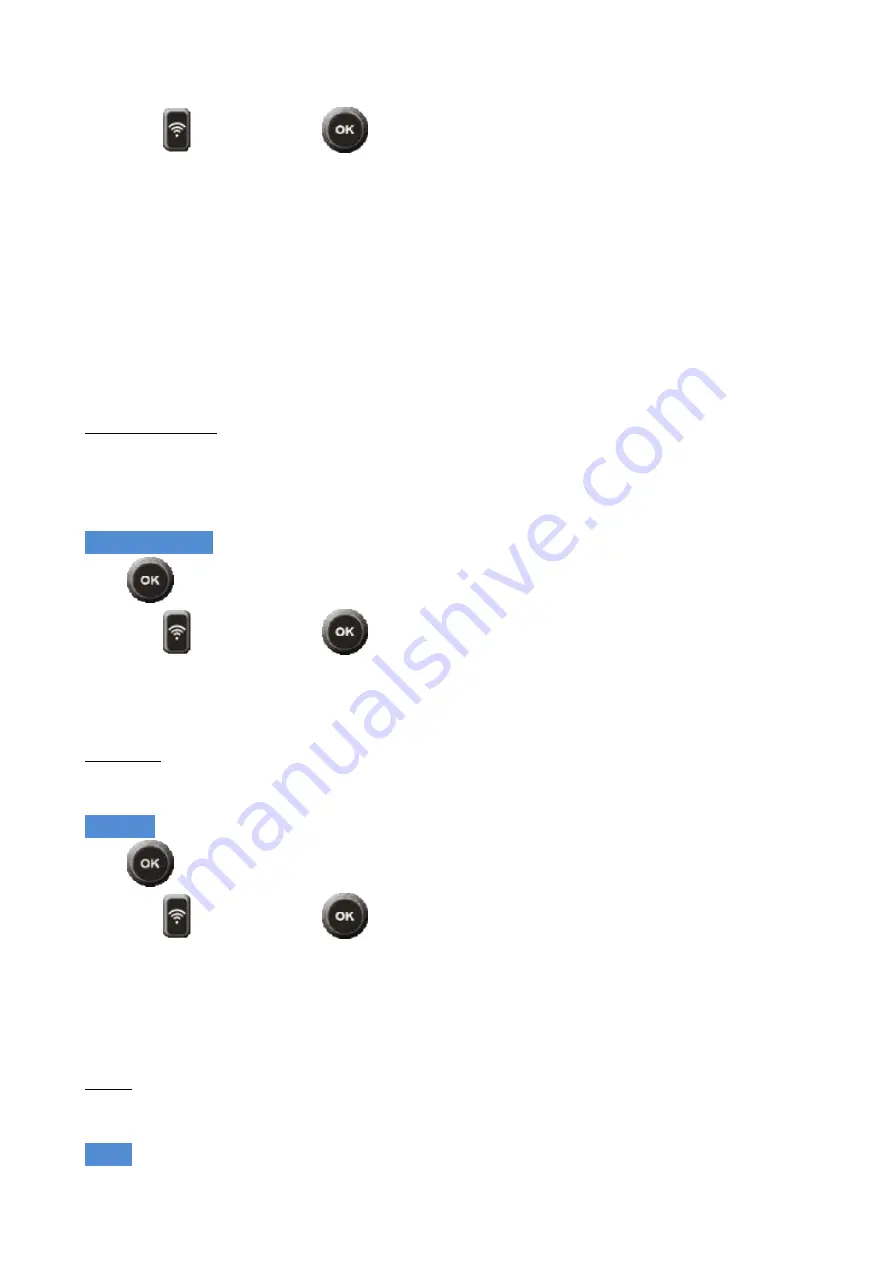
15
Select with
and confirm with
Possible choices are:
O ff, ½ second, 1second, 3second, 5 seconds, 10 seconds, 30 seconds, 1 minute.
The resulting video will be a more or less accelerated video depending on the setting parameter used.
A normal video has a reproduction of 30 or 60 frames per second.
For example, if you set the parameter at 10 seconds, the result is 6 frames in one recording minute and 30
frames in 5 minutes.
If set to display 30 frames per second, the final video will last one second; a five-hour video will last about
60 seconds in play mode.
O bviously during this mode the camera must be fixed on a tripod or be positioned on a stable support.
N ote: this function is mostly used to display long events in quick sequence (blossoming flower,
rising sun, moving clouds, etc.)
T
IM ELAPSE D U RATIO N
See the operation described above.
O nce you have decided on the number of photos to shoot, you then need to define the time that the EVO
4K+ will record in that mode.
Go to:
Timelapse duration
Press
to confirm
Select with
and confirm with
Possible choices are:
•
Unlimited (stopped by user), 5 minutes, 10 minutes, 15 minutes, 20 minutes, 30 minutes, 60
minutes.
E
N TER D ATE
Lets you print the date and time on the video or photo
Go to:
Enter date
Press
to confirm
Select with
and confirm with
Possible choices are:
•
O ff, date, date and time
N ote: if you enable this function, make sure that the time and date are set correctly on the
cam.
T his function is available when the image stabilizer is not active
.
S
YSTEM
Lets you see information about the cam and memory card. You can also do a factory reset from here.
Go to:
System
















































