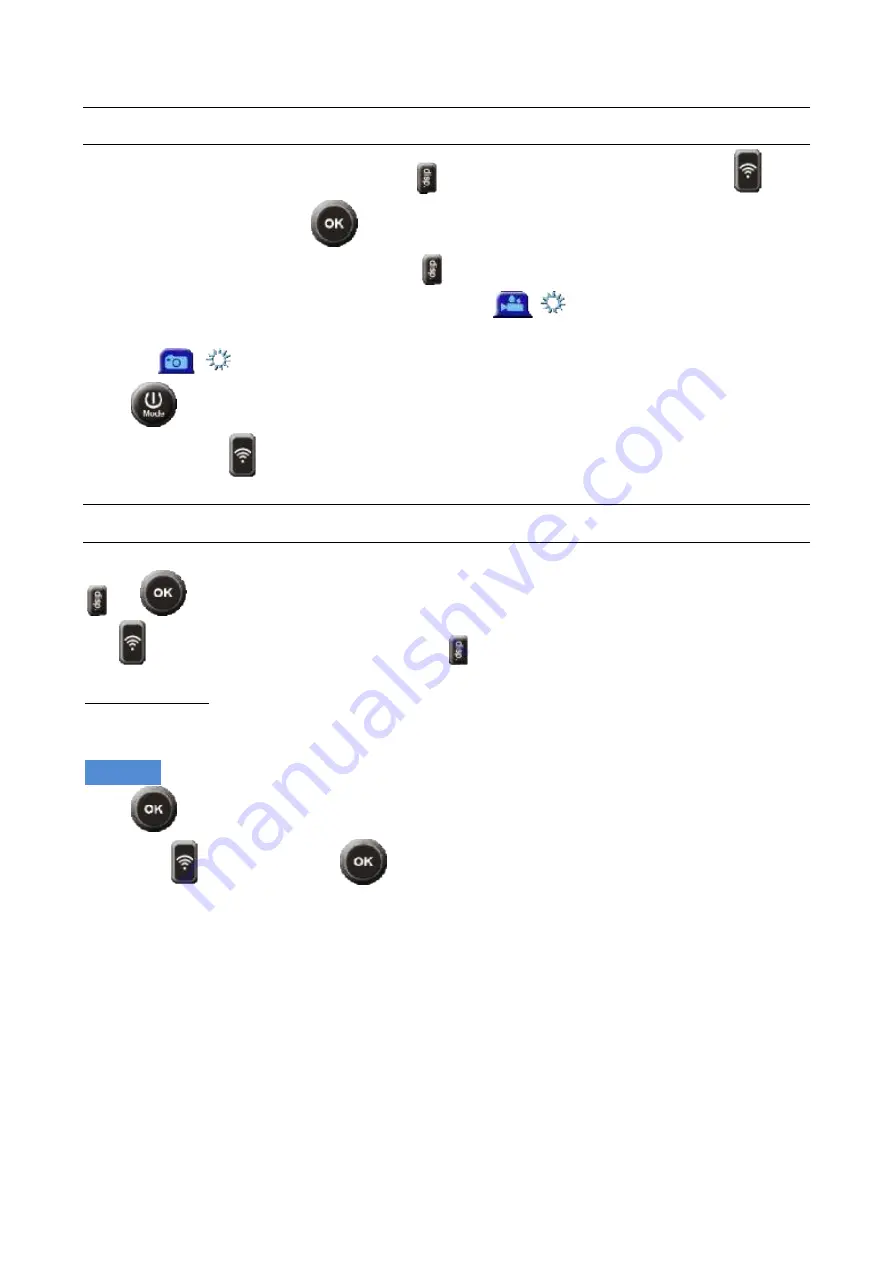
10
PARAM ETER
SETTINGS
(CAM )
To set video camera parameters, use the
key and navigate the menu with the
keys.
Confirm selections by pressing
.
If the EVO 4K+ is in video mode before the
key is pressed, video and general settings can be
edited; the following symbol will appear on the top bar
.
Vice versa, if the EVO 4K+ is in photo mode, photo and general settings can be edited; in this
case, the
symbol will appear.
Press
to switch between the 2 modes.
ATTEN TIO N : The
only functions downwards in cyclic mode.
VIDEO
PARAM ETERS
SETTINGS
(CAM )
These settings are valid for videos recorded in standard and car-carrying modes.
and
.
The
key will take you where you want to go;
will take you back to the previous menu.
V
ID EO RESOLU TION
It allows to select the desired resolution for the video recording.
Go to:
Movie size
Press
to confirm
Select with
and confirm with
The choices for the video resolution are the following:
•
4k (25fps)
•
2,7k (30fps)
•
1440p (30fps)
•
1080p (60 fps)
•
1080p (30 fps)
•
720p (120 fps)
•
720p (60 fps)
AT T EN T IO N : W H EN RECORDIN G IN 4K AN D 2,7K MO DE PLEASE U SE H IGH
SPEED MICRO SD CARD

























