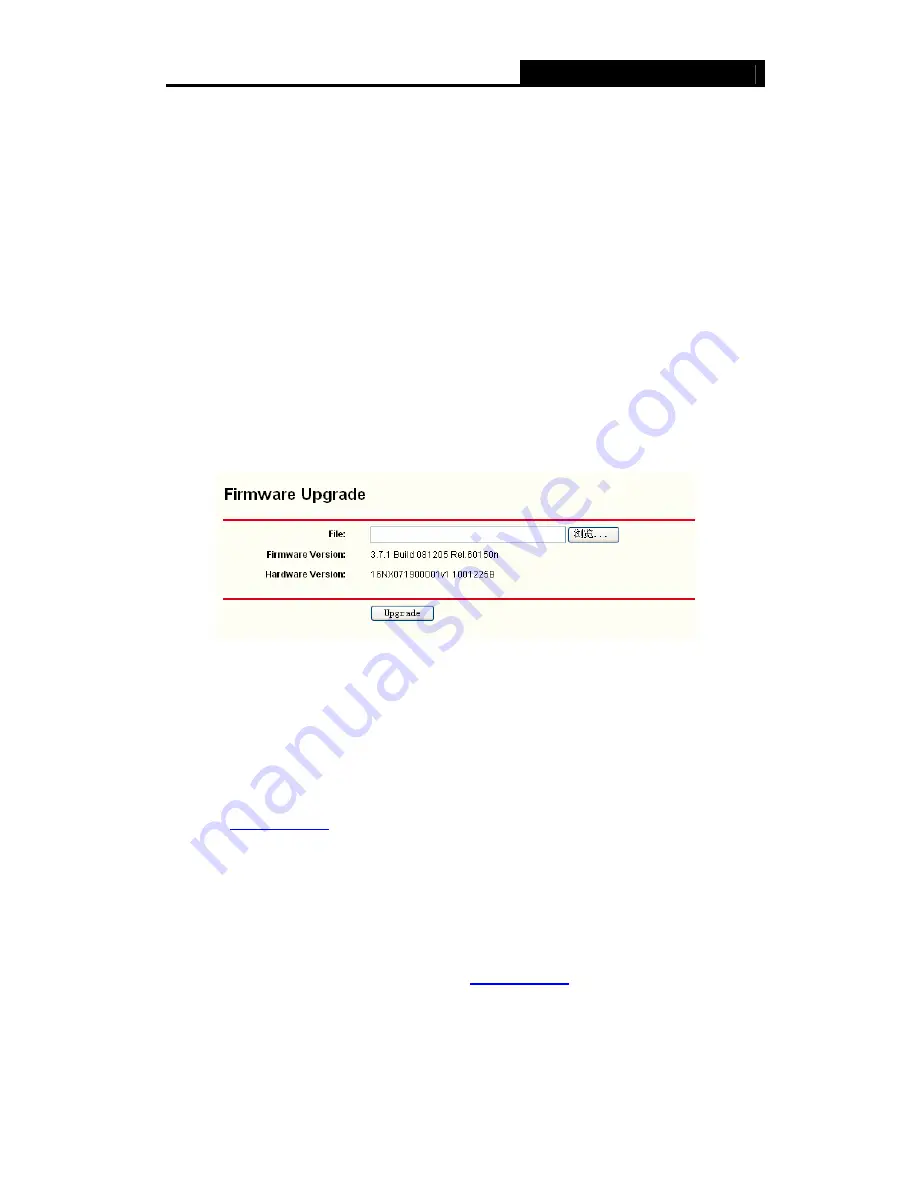
16NX071900001
Cable/DSL Router User Guide
49
time from the Preferable NTP Server firstly.
Step 3:
Click the
Get GMT
button to get system time from Internet if you have
connected to the Internet.
)
Note:
1) This setting will be used for some time-based functions such as firewall. You
must specify your time zone once you login to the router successfully, or else, the
time limited on these functions will not take effect.
2) The time will be lost if the router is turned off.
3) The router will obtain GMT time automatically from Internet if it has already
connected to the Internet.
4.10.2 Firmware
Choose menu “
System Tools
→
Firmware
”, you can update the latest version of
firmware for the Router on the screen (shown in Figure 4-50).
Figure 4-50
¾
Firmware Version
-
This displays the current firmware version.
¾
Hardware Version
-
This displays the current hardware version. The hardware
version of the upgrade file must accord with the Router’s current hardware version.
To upgrade the router's firmware, follow these instructions below:
Step 1:
Download a more recent firmware upgrade file from the NILOX website
(
www.nilox.com
)
.
Step 2:
Type the path and file name of the update file into the “File” field. Or click the
Browse
button to locate the update file.
Step 3:
Click the
Upgrade
button.
)
Note:
1) New firmware versions are posted at
www.nilox.com
and can be downloaded for
free. If the router is not experiencing difficulties, there is no need to download a
more recent firmware version, unless the version has a new feature that you
want to use.
2) When you upgrade the router's firmware, you may lose its current configurations,



























