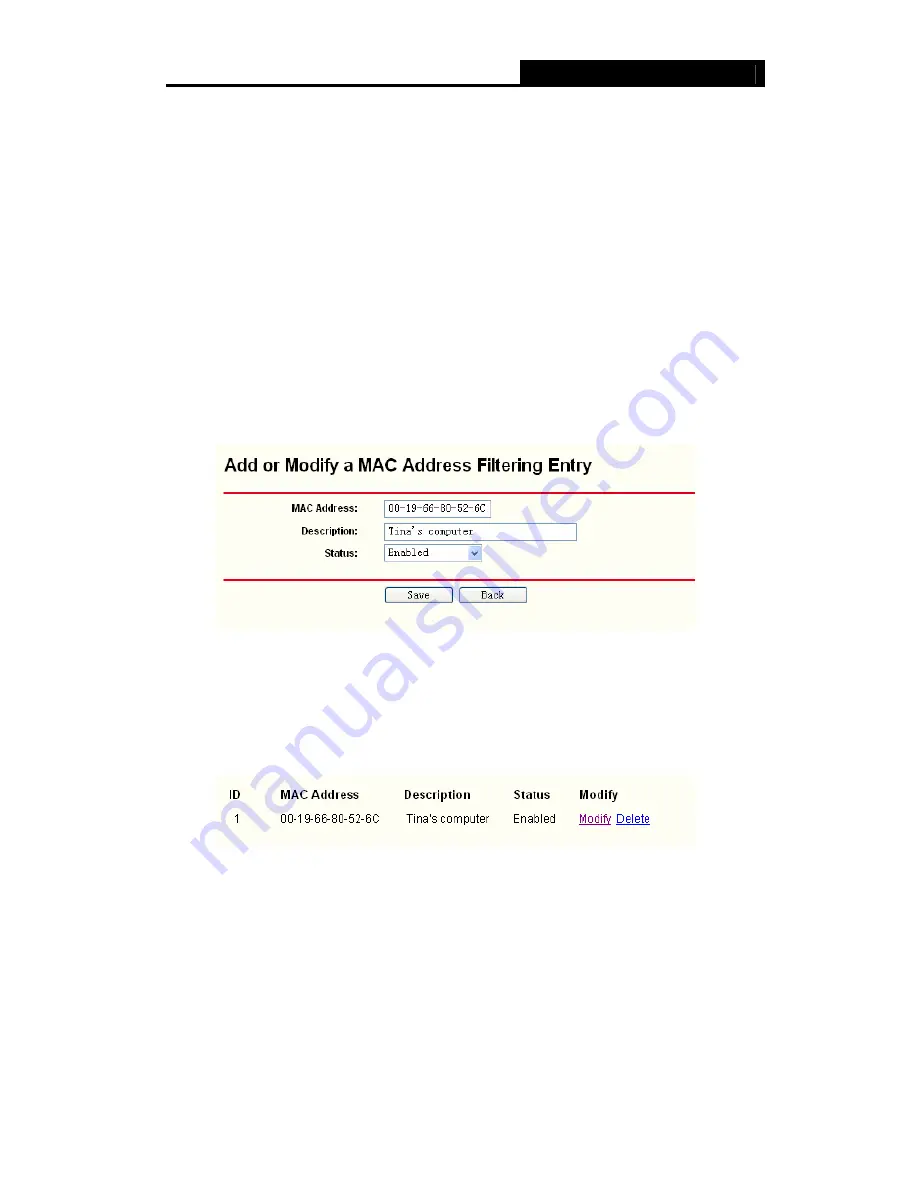
16NX071900001
Cable/DSL Router User Guide
39
¾
Description -
This is the description about the PC, Fox example: John’s PC.
¾
Status
-
This field displays the status,
Enabled
means the rule is effective,
Disabled
means the rule is ineffective.
To add or modify a Domain Filtering entry:
Fox example:
If you want to block the PCs with MAC addresses 00-0A-EB-00-07-BE
and 00-0A-EB-00-07-5F to access the Internet, you can configure as follows.
Step 1:
Enable the “Firewall” and “MAC Address Filtering” on the Firewall screen (show
in Figure 4-27). And then specify the Default MAC Address Filtering Rule "Deny
these PCs with enabled rules to access the Internet".
Step 2:
Click
Add New…
/
Modify
shown in Figure 4-34, you will see a new screen
shown in Figure 4-35.
Step 3:
Enter the appropriate MAC address and descriptions, then select the status as
shown in Figure 4-35.
Figure 4-35
Step 4:
Finally, click
Save
to make the rule take effect.
Step 5:
Go to
Step 2
to complete the other rules continually.
After you finish the configurations, you will see the rules in the table below:
Figure 4-36
)
Note:
Before adding a MAC Address Filtering entry, you should enable the Firewall and the
MAC Address Filtering function first (shown in Figure 4-27).
Other configurations for the entries as shown in Figure 4-28:
Click the
Delete
button to delete the entry.
Click the
Enable All
button to enable all the entries.






























