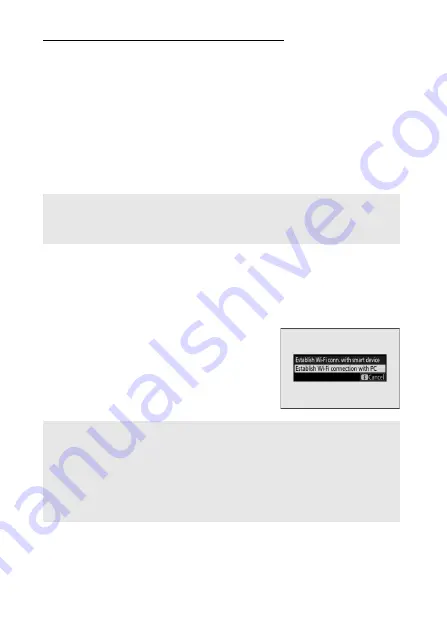
368
Establishing Wireless Connections to Computers or Smart Devices
Disconnecting and Reconnecting
The camera’s link to an existing network can be suspended or
resumed as described below.
❚❚
Disconnecting
You can disconnect by turning the camera off, selecting
Disable
for
Connect to PC
>
Wi-Fi connection
in the setup menu, or
selecting
Wi-Fi connection
>
Close Wi-Fi connection
in the
i
menu for shooting mode. The connection to the computer will
also end if you use Wi-Fi to connect to a smart device.
❚❚
Reconnecting
To reconnect to an existing network, either:
•
select
Enable
for
Connect to PC
>
Wi-Fi connection
in the
setup menu, or
•
choose
Wi-Fi connection
>
Establish
Wi-Fi connection with PC
in the
i
menu for shooting mode.
D
Access-Point Mode
A communication error will occur if the computer’s wireless
connection is disabled before the camera’s. Disable camera Wi-Fi first.
D
Access-Point Mode
Enable camera Wi-Fi before connecting.
D
Multiple Network Profiles
If the camera has profiles for more than one network, it will reconnect
to the last network used. Other networks can be selected using the
Connect to PC
>
Network settings
option in the setup menu.
Summary of Contents for Z50
Page 525: ......






























