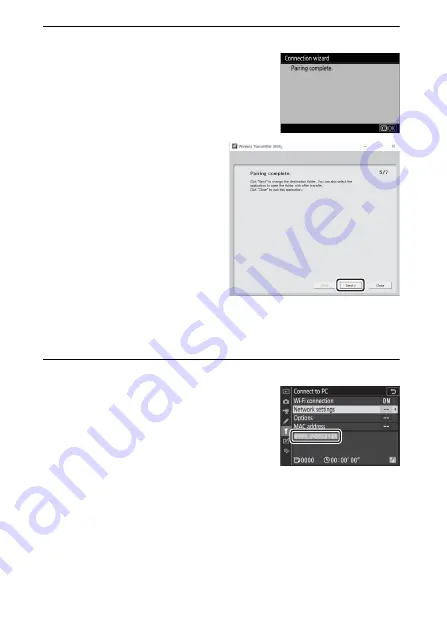
356
Establishing Wireless Connections to Computers or Smart Devices
8
Complete the pairing process.
When the camera displays a message
stating that pairing is complete, press
J
.
In the Wireless Transmitter
Utility, click
Next
. You will be
prompted to choose the
destination folder; for more
information, see online help
for the Wireless Transmitter
Utility.
When you exit the Wireless Transmitter Utility after pairing is
complete, a wireless connection will be established between
the camera and computer.
9
Check the connection.
When a connection is established, the
network SSID will be displayed in
green in the camera
Connect to PC
menu.
If the camera SSID is not displayed in green, connect to the
camera via the wireless network list on your computer.
Now that a wireless connection has been established, you can
upload images to the computer as described in“Uploading
Pictures” (
Summary of Contents for Z50
Page 525: ......






























