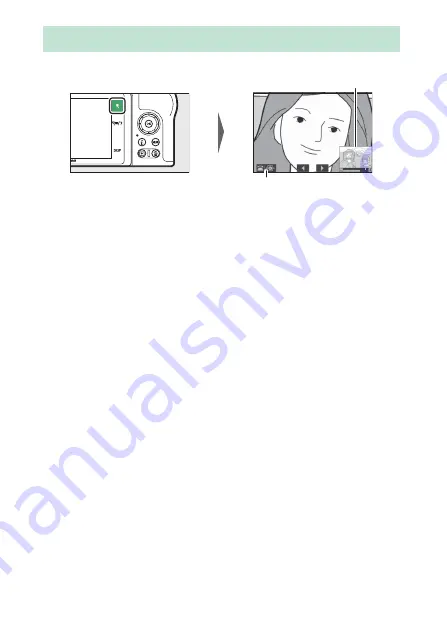
166
More About Playback
To zoom in during full-frame playback, tap
X
or press
J
.
While zoom is in effect, you can:
•
Zoom in or out/view other areas of the image
: Tap
X
or use stretch
gestures to zoom in to a maximum of approximately 21× for
large images, 16× for medium images, and 10× for small
images created with
DX (24×16)
selected for image area. Tap
W
or use pinch gestures to zoom out. While the photo is
zoomed in, use the multi selector or slide a finger over the
screen to view areas not currently visible in the display. Keep
the multi selector pressed to scroll rapidly to other areas of the
frame. A navigation window is displayed for a few seconds
after the zoom ratio is altered; the area currently visible in the
display is indicated by a yellow border. The bar under the
navigation window shows the zoom ratio, turning green at
1 : 1.
•
Select faces
: Faces detected during zoom are indicated by white
borders in the navigation window. Rotate the sub-command
dial or tap the on-screen guide to view other faces.
Taking a Closer Look: Playback Zoom
Navigation window
On-screen guide
Summary of Contents for Z50
Page 525: ......






























