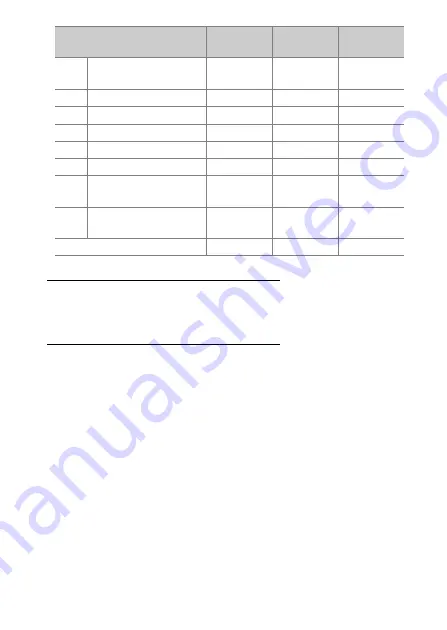
439
A
Custom Settings: Fine-Tuning Camera Settings
Same as Camera AF-ON Button
The control performs the same function as the camera
AF-ON
button.
Same as Camera Multi Selector
The control performs the same function as the
1
,
3
,
4
, and
2
buttons on the camera multi selector.
•
Press
2
to display [
Photo info/playback
] options. If [
Info
C
/
Playback
D
] is selected, you can press the control up or down
to display other pictures, left or right to cycle through photo
information.
K
[
Select center focus
point
]
—
4
—
A
[
AF-ON
]
—
4
—
F
[
AF lock only
]
—
4
—
C
[
AE lock only
]
—
4
—
B
[
AE/AF lock
]
—
4
—
p
[
Zoom on/off
]
—
4
—
Y
[
Same as camera
multi selector
]
—
—
4
x
[
Focus point
selection
]
—
—
4
[
None
]
4
4
—
Option
Fn
AF-ON
Multi
selector
Summary of Contents for N1929
Page 71: ...L 54 ...
Page 689: ...572 Connecting to Smart Devices 5 Smart device Return to the smart device and tap Next ...
Page 910: ...793 Bluetooth and Wi Fi Wireless LAN A Certificates ...
Page 928: ...Nikon 7L 7II 7L 6II Professional Technical Guide RAW Video Recording ...
Page 943: ...Nikon 2020 Nikon Corporation ...






























