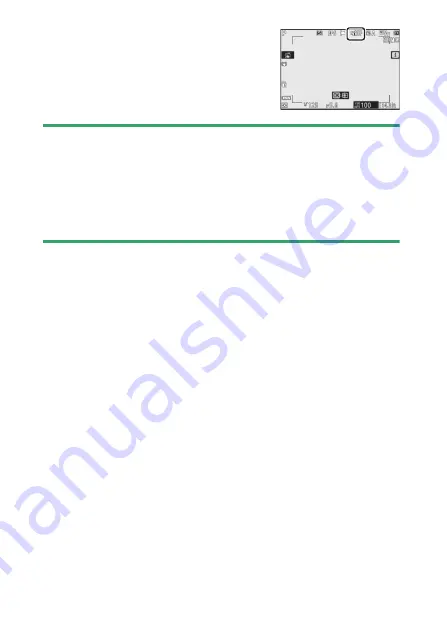
284
C
The Photo Shooting Menu: Shooting Options
The option currently selected is shown in
the display during shooting.
D
Active D-Lighting
•
“Noise” in the form of randomly-spaced bright pixels, fog, or lines may
appear in photos taken with Active D-Lighting.
•
In mode
M
, [
Y
Auto
] is equivalent to [
Q
Normal
].
•
Uneven shading may be visible with some subjects.
•
This function does not apply at high ISO sensitivities (Hi 0.3–Hi 2.0),
including high sensitivities selected via auto ISO sensitivity control.
Summary of Contents for N1929
Page 71: ...L 54 ...
Page 689: ...572 Connecting to Smart Devices 5 Smart device Return to the smart device and tap Next ...
Page 910: ...793 Bluetooth and Wi Fi Wireless LAN A Certificates ...
Page 928: ...Nikon 7L 7II 7L 6II Professional Technical Guide RAW Video Recording ...
Page 943: ...Nikon 2020 Nikon Corporation ...
















































