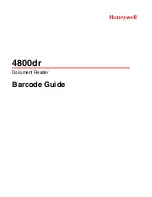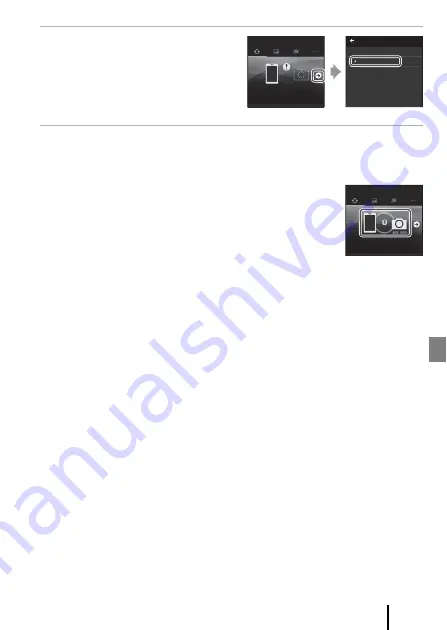
13
Getting Started
4
Tap
e
in
a
Connect
, and
then tap
KeyMission360_xxxxxxxx
on
the displayed screen.
•
“xxxxxxxx” varies depending on the
camera.
5
When a confirmation dialog for pairing is displayed, tap
Pairing
on the lower right of the screen (the button name varies
depending on the model of the smart device).
•
If pairing is successful, the screen shown on the right is
displayed.
•
If pairing fails, the status lamps flash red six times at the same
time. When a message indicating that pairing has failed is
displayed on the screen, tap
OK
and repeat the procedure
from step 1.
Connect
Connection options
Select ca
m
era…
Ke
y
Mission 360_
xxxxxxxx
Select a ca
m
era for Bluetooth pairing
Connect
KeyMission 360
Summary of Contents for KEYMISSION 360
Page 14: ...xiv Introduction ...
Page 78: ...1 Parts of the Camera Parts of the Camera The Camera Body 2 Lamp Display 3 ...
Page 161: ...NikOn At the heart of the fmageTM Nikon Inc 1300 Walt Whitman Road Melville NY 11747 3064 ...
Page 165: ...D d Indonesia Printe In CT6H01 F6 6MQA32F6 07 1AG6P1 P7078 ...
Page 175: ...lAM ...
Page 176: ......