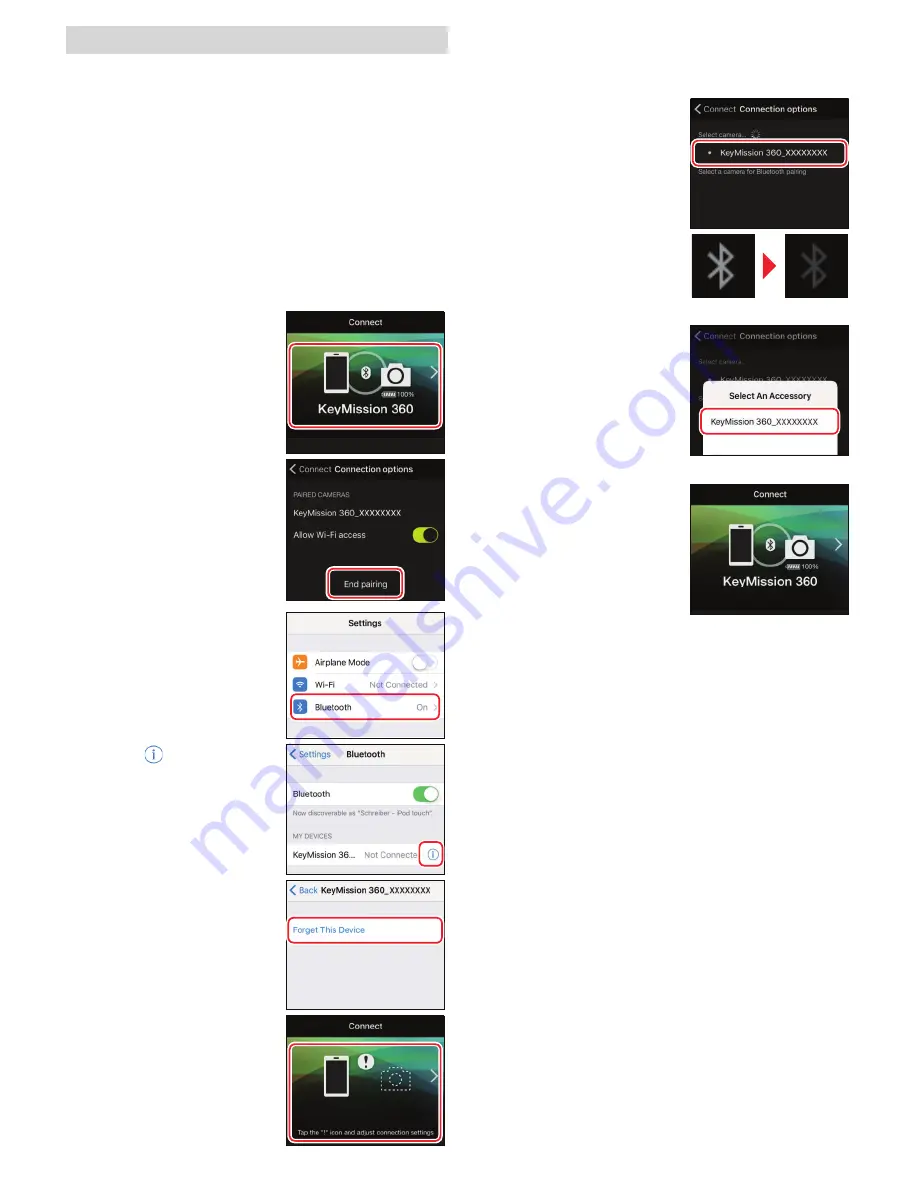
Connection Issues
Connection Issues
If you are unable to use remote photography or
download selected images even after pairing the
camera with the iOS device and establishing a
Wi-Fi connection, try:
• switching tabs in SnapBridge 360/170,
• quitting and restarting SnapBridge 360/170, or
• ending pairing, telling your device to “forget” the
camera, and then pairing with the camera again
Re-establishing Pairing
Re-establishing Pairing
Follow the steps below to end and re-establish
paring.
1
Open the
Connect
tab, select
Connection
options
, and tap
End
pairing
. After ending
pairing, quit the app
completely by double-
clicking the Home
button and swiping up
to dismiss SnapBridge
360/170.
2
Open the iOS settings
app and tap
Bluetooth
.
3
Tap the
icon to the
right of the camera
name.
4
Tap
Forget This Device
.
5
Start SnapBridge
360/170 and tap
Connect options
in the
Connect
tab.
6
After confi rming that the camera is off , press
and hold the movie button for about seven
seconds to initiate pairing.
7
Tap the camera name.
8
When prompted to
select an accessory, wait
for the Bluetooth icon at
the top right corner of
the display to turn from
white to gray and then
tap the camera name.
Wait until icon turns gray.
Tap camera name.
The dialog at right will be
displayed when pairing
is complete.
Summary of Contents for KEYMISSION 360
Page 14: ...xiv Introduction ...
Page 78: ...1 Parts of the Camera Parts of the Camera The Camera Body 2 Lamp Display 3 ...
Page 161: ...NikOn At the heart of the fmageTM Nikon Inc 1300 Walt Whitman Road Melville NY 11747 3064 ...
Page 165: ...D d Indonesia Printe In CT6H01 F6 6MQA32F6 07 1AG6P1 P7078 ...
Page 175: ...lAM ...
Page 176: ......
























