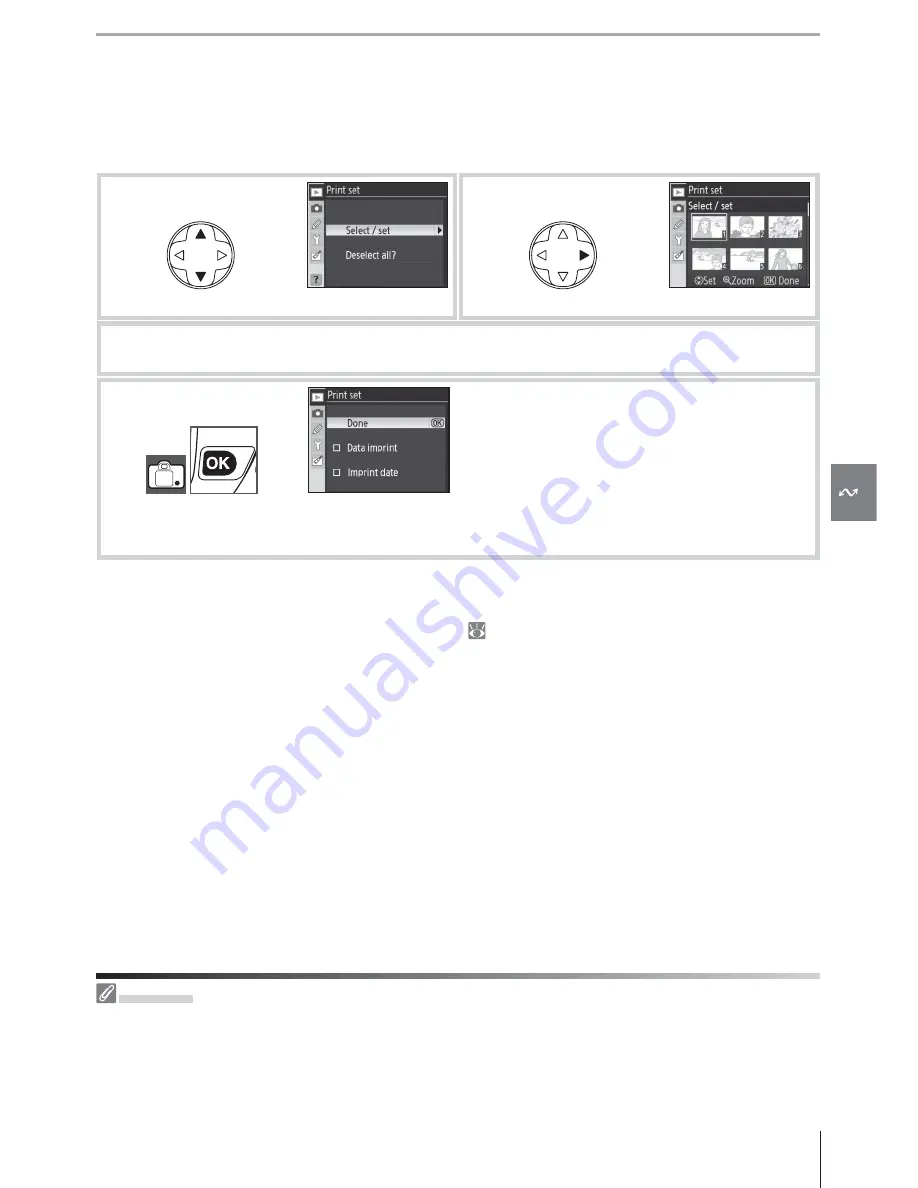
73
Reference: Connecting to a TV, Computer, or Printer / Printing Photographs
Creating a DPOF Print Order: Print Set
The
Print Set
option in the playback menu is used to create digital “print orders” for
PictBridge-compatible printers and devices that support DPOF. Selecting
Print Set
from
the playback menu displays the menu shown in Step 1.
1
Highlight
Select / Set
.
2
Display selection dialog.
3
Select pictures and specify number of prints as described in Steps 2 – 3 on previous page.
Note that RAW (NEF) photos can not be selected for printing.
4
Display options. Highlight option and press
multi selector right:
• Data imprint
: Print shutter speed and aperture
on all pictures in print order.
• Imprint date
: Print date of recording on all pic-
tures in print order.
To complete print order and exit, highlight
Done
and press
OK
.
To print the current print order when the camera is connected to a PictBridge printer, se-
lect
Print (DPOF)
in the PictBridge menu and follow the steps in “ Printing Selected Photo-
graphs” to modify and print the current order ( 72). DPOF date and data imprint options
are not supported when printing via direct USB connection; to print the date of recording on
photographs in the current print order, use the PictBridge
Time Stamp
option.
Print Set
The
Print Set
option can not be used if there is not enough space on the memory card to store the
print order.
Print orders may not print correctly if images are deleted using a computer after the print order is cre-
ated.






























