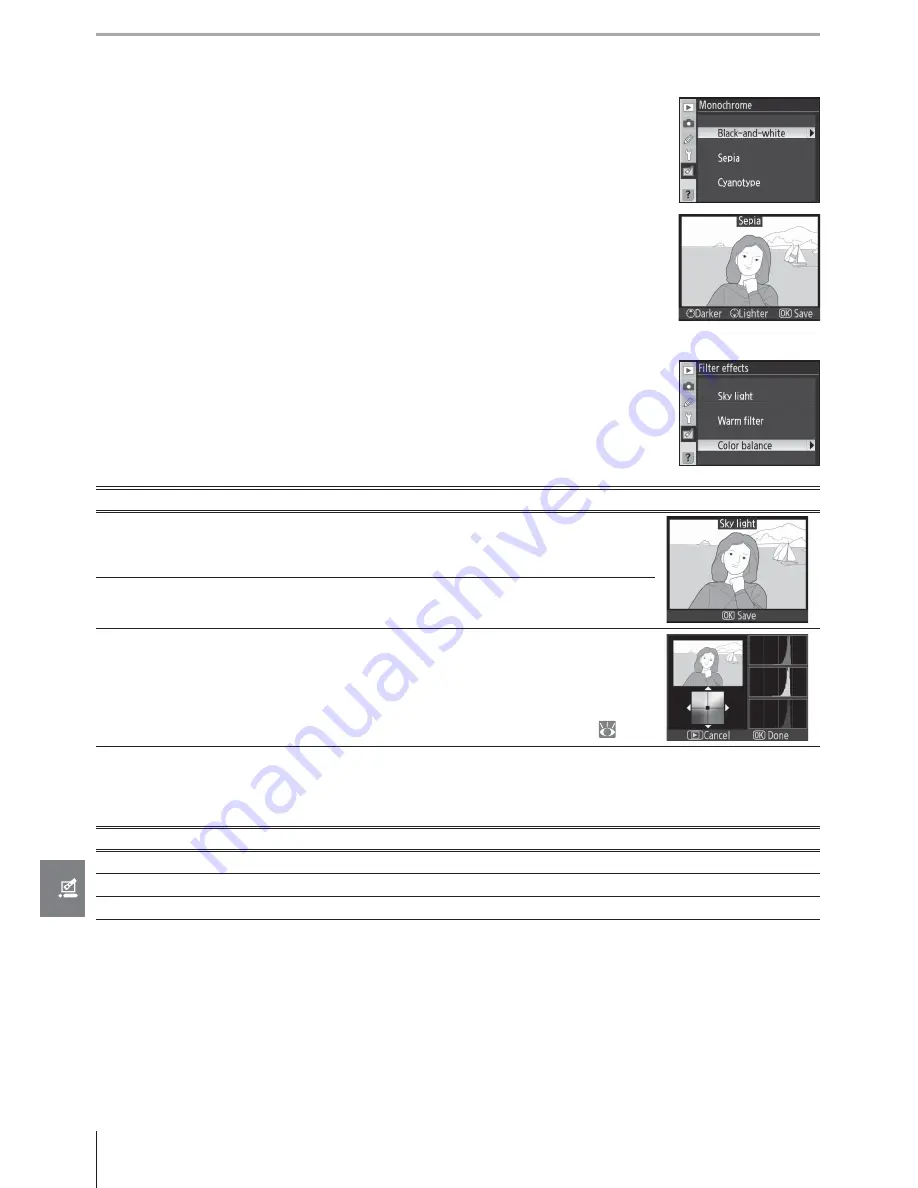
112
Menu Guide / Creating Retouched Copies: The Retouch Menu
Selecting
Sepia
or
Cyanotype
displays a preview of the selected im-
age; press the multi selector up to increase color saturation, down to
decrease. Press
OK
to create a monochrome copy and return to the
retouch menu or full-frame playback.
Filter Eff ects
Choose from the following options. After adjusting fi lter eff ects as de-
scribed below, press
OK
to copy the photograph and return to the re-
touch menu or full-frame playback.
Option
Description
Sky light
Creates the eff ect of a sky light fi lter, making the picture less
blue. The eff ect can be previewed in the monitor as shown at
right.
Warm fi lter
Creates a copy with warm tone fi lter eff ects, giving the copy
“warm” red cast. The eff ect can be previewed in the monitor.
Color
balance
Press the multi selector up to increase the amount of green,
right to increase the amount of red, left to increase the amount
of blue, or down to increase the amount of magenta. The eff ect
is displayed in the monitor together with red, green, and blue
histograms giving the distribution of tones in the copy (
63).
Small Picture
Create a small copy of the selected picture. The following sizes are available:
Option
Description
640 × 480
Suited to television playback.
320 × 240
Suited to display on Web pages.
160 × 120
Suitable for e-mail.
The small picture option can be used during full-frame playback as described on page 109.
The procedure for selecting pictures after choosing
Small picture
from the retouch menu,
however, diff ers from that described at the beginning of this section: instead of selecting a
single photograph and then choosing a picture size, the user selects a picture size fi rst and
then selects one or more photographs to copy at the selected size as described on the fol-
lowing page.
Monochrome
Choose from
Black-and-white
,
Sepia
, and
Cyanotype
(blue and
white monochrome).






























