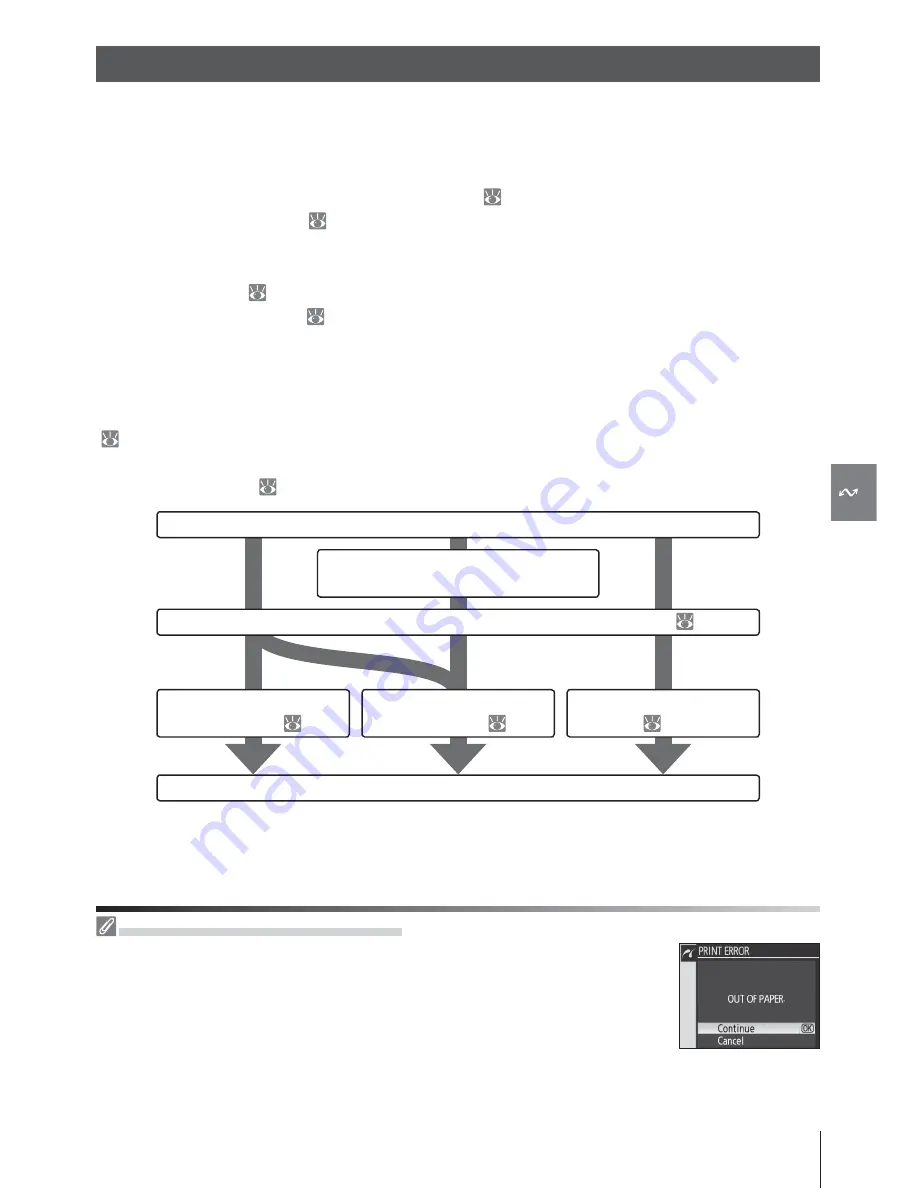
69
Reference: Connecting to a TV, Computer, or Printer / Printing Photographs
Printing Via Direct USB Connection
If an error occurs during printing, the camera will display the dialog shown at
right. After checking the printer, press the multi selector up or down to high-
light
Continue
and press
OK
to resume printing. Select
Cancel
to exit without
printing the remaining pages.
Photographs can be printed by any of the following methods:
• Connect the camera to a printer and print JPEG photographs directly from the camera (see
below).
• Insert the camera memory card in a printer equipped with a card slot (see the printer man-
ual for details). If the printer supports DPOF ( 134), photographs can be selected for
printing using
Print Set
( 73).
• Take the camera memory card to a developer or digital printer center. If the center sup-
ports DPOF, photographs can be selected for printing using
Print Set
.
• Transfer pictures ( 67) and print them from a computer using PictureProject or Capture
NX (available separately; 123). Note that this is the only method available for printing
RAW (NEF) pictures.
Printing Via Direct USB Connection
JPEG photographs can be printed directly from a camera connected to a PictBridge printer
( 134). When taking photographs for printing via direct USB connection in
P
,
S
,
A
, and
M
modes, choose
Ia (sRGB)
or
IIIa (sRGB)
for the
Custom
>
Color mode
option in the
Opti-
mize image
menu ( 80).
Select
PTP
in camera
USB
menu and connect camera to printer (
70)
Select photographs for printing
using
Print Set
Take photographs
Print photographs
one at a time (
71)
Print multiple
photographs (
72)
Create index prints
(
72)
Disconnect USB cable
RAW (NEF) photographs can not be printed by direct USB connection. They are displayed in the Print
Select menu but can not be selected for printing.
Printing Photographs






























