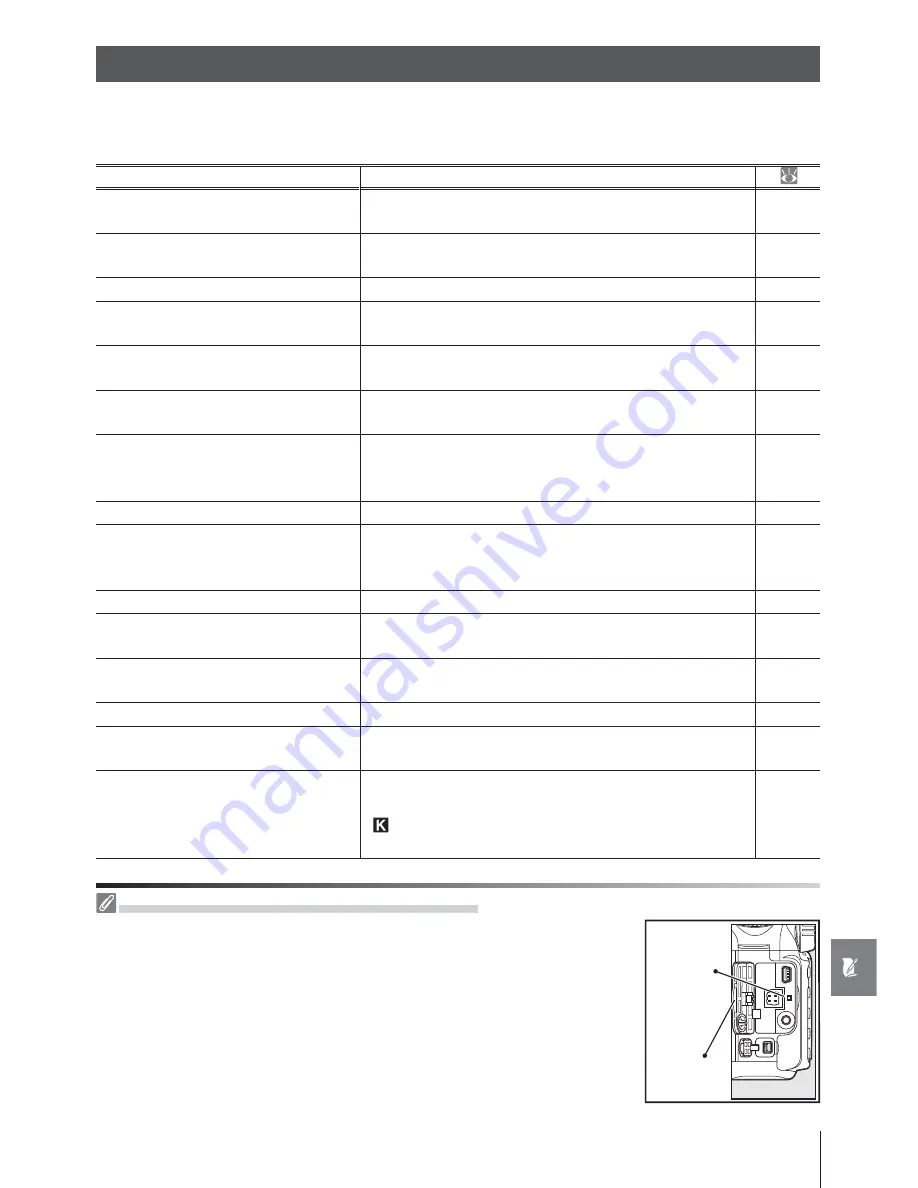
129
Technical Notes / Troubleshooting
Troubleshooting
If the camera fails to function as expected, check the list of common problems below before
consulting your retailer or Nikon representative. Refer to the page numbers in the right-
most column for more information.
Problem
Solution
Camera takes time to turn on.
Delete fi les or folders.
65, 74,
105
Viewfi nder is out of focus.
Adjust viewfi nder focus or use optional diopter adjust-
ment lenses.
17, 122
Viewfi nder is dark.
Insert a fully-charged battery.
12
Displays turn off without warning.
Choose longer delays for Custom Setting 27 (
Monitor
off
) or 28 (
Auto meter off
).
98, 99
Unusual characters displayed in con-
trol panel.
See “ A Note on Electronically-Controlled Cameras,” be-
low.
—
Displays in control panel or view-
fi nder are unresponsive and dim.
The response times and brightness of these displays
varies with temperature.
—
Fine lines are visible around active
focus area or display turns red when
focus area is highlighted.
These phenomena are normal for this type of viewfi nd-
er and do not indicate a malfunction.
—
Menu item is not displayed.
Select
Full
for
CSM / setup menu
.
101
Menu item can not be selected.
Rotate mode dial to another setting or insert memory
card. Note that
Battery info
option is only available
when camera is powered by EN-EL3e battery.
107
Image size can not be changed.
Image quality set to
NEF (RAW)
.
34
Metering can not be changed.
Digital Vari-Program mode selected or autoexposure
lock in eff ect.
24, 94
Exposure compensation not avail-
able.
Choose mode
P
,
S
, or
A
.
45
Can not measure white balance.
Subject is too dark or too bright.
60
Image can not be selected as source
for preset white balance.
Image was not created with D80.
82
White balance bracketing unavail-
able.
• NEF (RAW) or NEF + JPEG option selected for image
quality.
•
(
Choose color temp.
) selected for white balance.
• Multiple exposure in progress.
34, 59,
84
A Note on Electronically-Controlled Cameras
In extremely rare instances, unusual characters may appear in the control
panel and the camera may stop functioning. In most cases, this phenom-
enon is caused by a strong external static charge. Turn the camera off , re-
move and replace the battery (note that the battery may be hot) or discon-
nect and reconnect the AC adapter, and turn the camera on again. If the
problem persists, turn the camera off and press the reset switch (see right;
note that this resets the clock). In the event of continued malfunction, con-
tact your retailer or a Nikon-authorized service representative.
Connector
cover
Reset
switch
















































