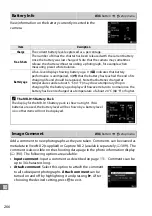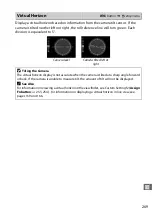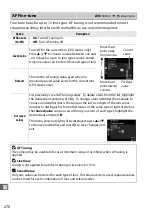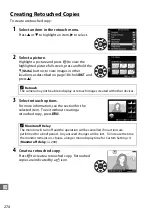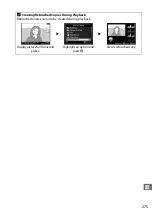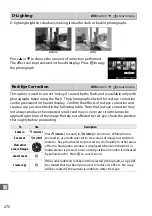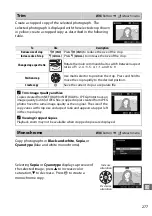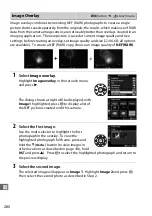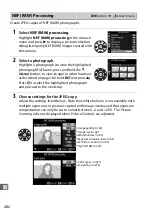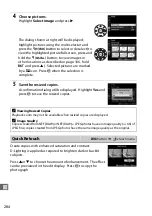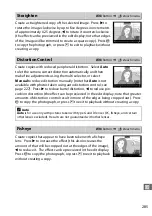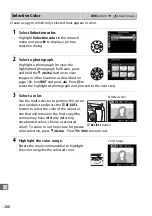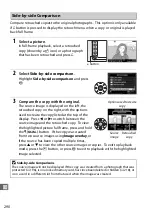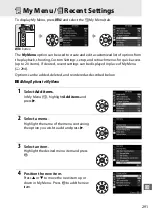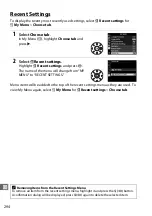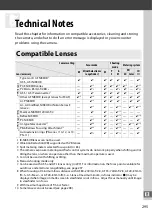280
U
Image overlay combines two existing NEF (RAW) photographs to create a single
picture that is saved separately from the originals; the results, which make use of RAW
data from the camera image sensor, are noticeably better than overlays created in an
imaging application. The new picture is saved at current image quality and size
settings; before creating an overlay, set image quality and size (
66, 68; all options
are available). To create a NEF (RAW) copy, choose an image quality of
NEF (RAW)
.
1
Select
Image overlay
.
Highlight
Image overlay
in the retouch menu
and press
2
.
The dialog shown at right will be displayed, with
Image 1
highlighted; press
J
to display a list of
the NEF pictures created with this camera.
2
Select the first image.
Use the multi selector to highlight the first
photograph in the overlay. To view the
highlighted photograph full frame, press and
hold the
X
(
T
) button (to view images in
other locations as described on page 186, hold
D
and press
1
). Press
J
to select the highlighted photograph and return to
the preview display.
3
Select the second image.
The selected image will appear as
Image 1
. Highlight
Image 2
and press
J
,
then select the second photo as described in Step 2.
Image Overlay
G
button
➜
N
retouch menu
+
Summary of Contents for D7100
Page 62: ...34 X ...
Page 74: ...46 s ...
Page 82: ...54 ...
Page 90: ...62 k ...
Page 98: ...70 d ...
Page 116: ...88 V ...
Page 132: ...104 r ...
Page 146: ...118 J ...
Page 212: ...184 ...
Page 228: ...200 I ...