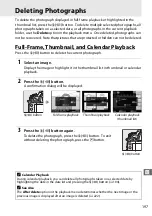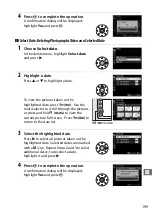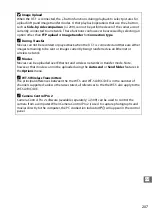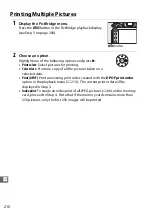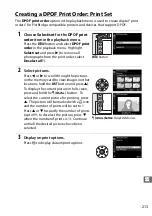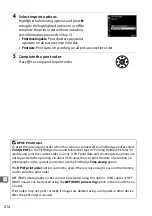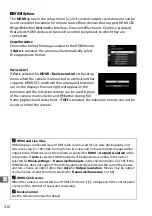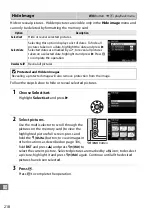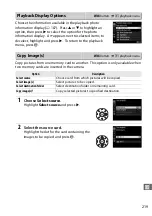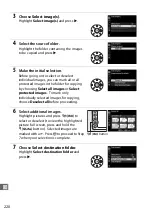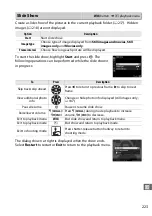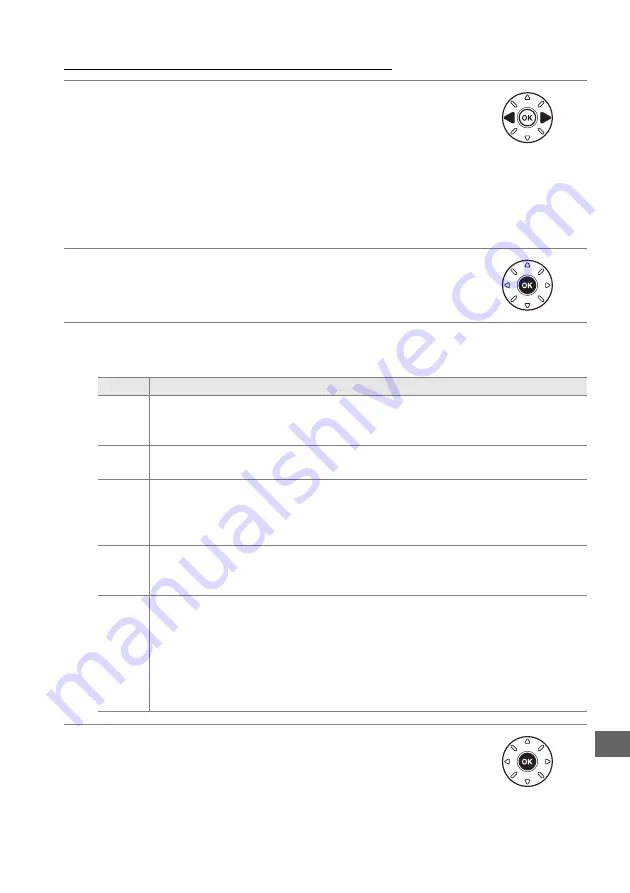
209
Q
Printing Pictures One at a Time
1
Select a picture.
Press
4
or
2
to view additional pictures. Press the
X
(
T
) button to zoom in on the current frame (
press
K
to exit zoom). To view six pictures at a time, press
the
W
(
S
) button. Use the multi selector to highlight pictures, or press
X
(
T
) to display the highlighted picture full frame; to view images in other
locations when thumbnails are displayed, hold the
D
button, press
1
, and
select the desired card and folder as described on page 186.
2
Display printing options.
Press
J
to display PictBridge printing options.
3
Adjust printing options.
Press
1
or
3
to highlight an option and press
2
to select.
4
Start printing.
Select
Start printing
and press
J
to start printing. To
cancel before all copies have been printed, press
J
.
Option
Description
Page size
Highlight a page size (only sizes supported by the current printer are listed)
and press
J
to select and exit to the previous menu (to print at the default
page size for the current printer, select
Printer default
).
No. of
copies
Press
1
or
3
to choose number of copies (maximum 99), then press
J
to
select and return to the previous menu.
Border
This option is available only if supported by the printer. Highlight
Printer
default
(use current printer settings),
Print with border
(print photo with
white border), or
No border
and press
J
to select and exit to the previous
menu.
Time
stamp
Highlight
Printer default
(use current printer settings),
Print time stamp
(print times and dates of recording on photos), or
No time stamp
and press
J
to select and exit to the previous menu.
Cropping
This option is available only if supported by the printer. To exit without
cropping, highlight
No cropping
and press
J
. To crop the current picture,
highlight
Crop
and press
2
.
A crop selection dialog will be displayed; press
X
(
T
) to increase the size of
the crop,
W
(
S
) to decrease. Position the crop using the multi selector and
press
J
. Note that print quality may drop if small crops are printed at large
sizes.
Summary of Contents for D7100
Page 62: ...34 X ...
Page 74: ...46 s ...
Page 82: ...54 ...
Page 90: ...62 k ...
Page 98: ...70 d ...
Page 116: ...88 V ...
Page 132: ...104 r ...
Page 146: ...118 J ...
Page 212: ...184 ...
Page 228: ...200 I ...