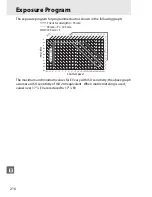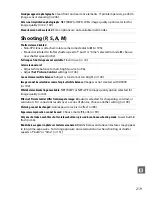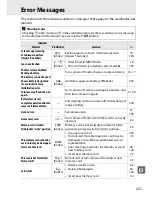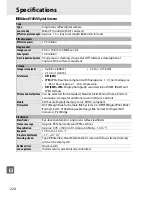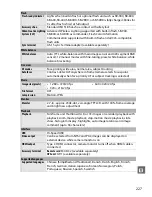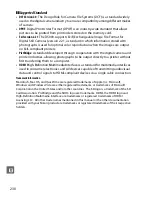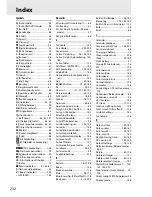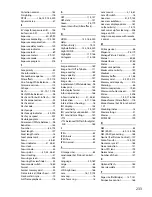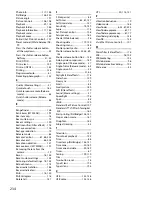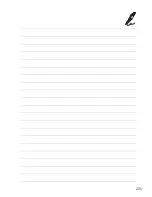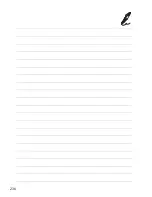222
n
—
●
(blinks)
Camera can not focus using autofocus. Change
composition or focus manually.
31,
55, 60
Subject is too bright.
q
•
Use a lower ISO sensitivity
74
•
Use commercial ND filter
—
•
In mode:
S
Increase shutter speed
82
A
Choose a smaller aperture (larger f-number)
83
Subject is too dark.
r
•
Use a higher ISO sensitivity
74
•
Use flash
70
•
In mode:
S
Lower shutter speed
82
A
Choose a larger aperture (smaller f-number)
83
No Bulb in S mode.
A
(blinks) Change shutter speed or select manual exposure
mode.
82, 84
&
(blinks)
Interval timer shooting
—
Menus and playback not available during interval
timer shooting. To end interval timer shooting,
turn camera off.
—
—
N
(blinks)
Flash has fired at full power. Check photo in
monitor; if underexposed, adjust settings and try
again.
—
Flash is in TTL mode. Choose
another setting or use a CPU
lens.
Change flash mode setting on optional flash unit
or use CPU lens.
194
—
N
/
s
(blinks)
•
Use the flash.
70
•
Change distance to subject, aperture, flash
range, or ISO sensitivity.
73,
74, 83
•
Optional SB-400 flash unit attached: flash is in
bounce position or focus distance is very short.
Continue shooting; if necessary, increase focus
distance to prevent shadows from appearing in
photograph.
—
Flash error
Error occurred updating firmware for optional
flash unit. Contact Nikon-authorized service
representative.
—
Eye-Fi upload could not be
disabled.
The card is still transmitting
and pictures may be
uploaded.
—
The Eye-Fi card is still transmitting data after
Disable
has been selected for
Eye-Fi upload
. To
terminate wireless transmission, turn the camera
off and remove the card.
173
Indicator
Solution
0
Monitor
Viewfinder
Summary of Contents for D5000
Page 1: ...DIGITAL CAMERA En User s Manual En ...
Page 44: ...26 X ...
Page 66: ...48 x ...
Page 148: ...130 I ...
Page 253: ...235 ...
Page 254: ...236 ...
Page 255: ......