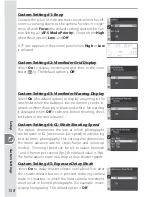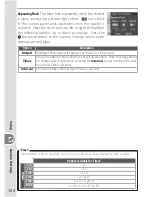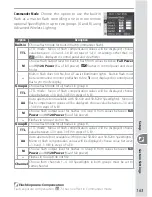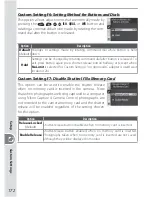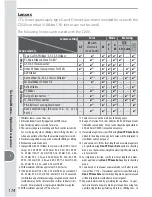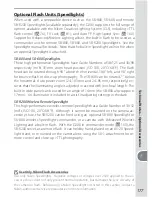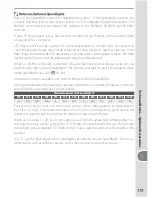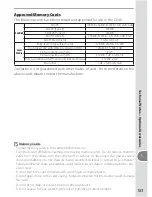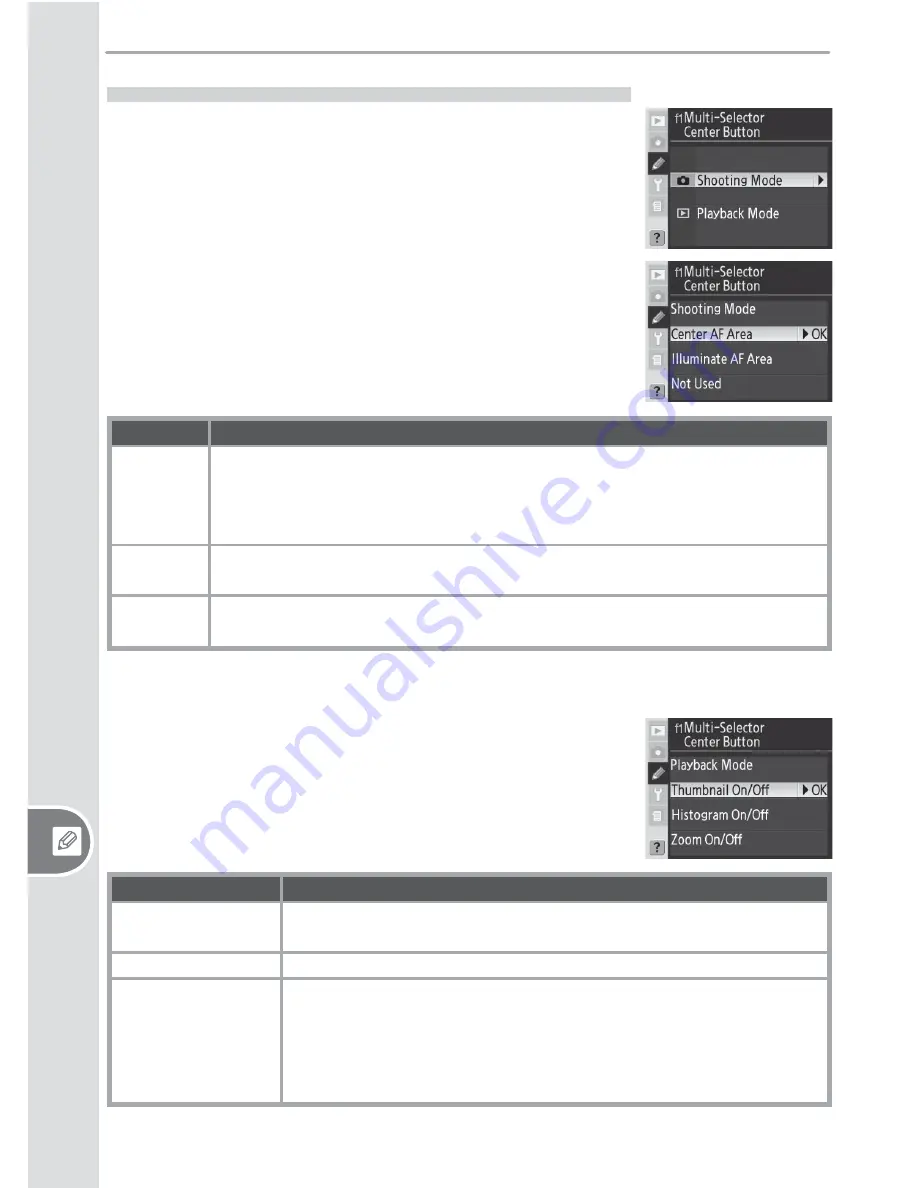
168
C
ustom S
ettings
S
etup
Custom Setting f1:
Multi-Selector Center Button
This option determines what operations can be performed
by pressing the center of the multi selector.
Shooting Mode
: This option controls what operation can be
performed by pressing the center of the multi selector
when the camera is in shooting mode.
Option
Description
Center AF
Area
(default)
Pressing center of multi selector selects center focus area or center focus-
area group (group dynamic-AF). If
Pattern 2
is selected for Custom Setting
a4 (
Group Dynamic AF
), center of multi selector can be used to toggle be-
tween center focus area groups.
Illuminate
AF Area
Pressing center of multi selector illuminates active focus area or focus-area
group (group dynamic-AF) in viewfi nder.
*
Not Used
Pressing center of multi selector has no eff ect when camera is in shooting
mode.
*
* Center of multi selector can not be used to toggle between center focus-area groups
when
Pattern 2
is selected for Custom Setting a4 (
Group Dynamic AF
).
Playback Mode
: This option controls what operation is per-
formed when the center of the multi selector is pressed in
playback mode.
Option
Description
Thumbnail On/Off
(default)
Press center of multi selector to toggle between single-image and
thumbnail playback.
Histogram On/Off
Press center of multi selector to turn histogram display on and off .
Zoom On/Off
Press center of multi selector to zoom in on image, press again to
return to full-frame display or thumbnail playback. When this op-
tion is selected, menu of zoom settings is displayed. Choose from
Low Magnifi cation
,
Medium Magnifi cation
, and
High Magni-
fi cation
.