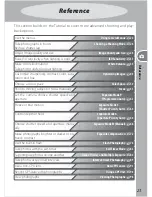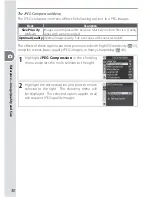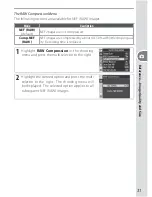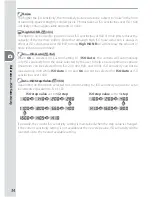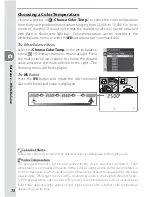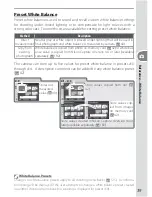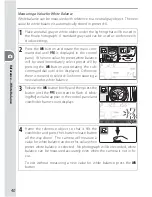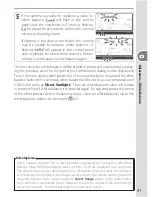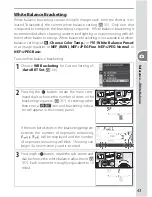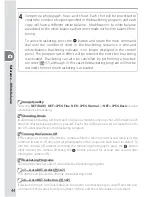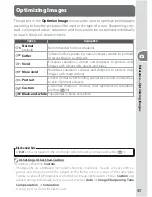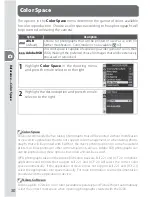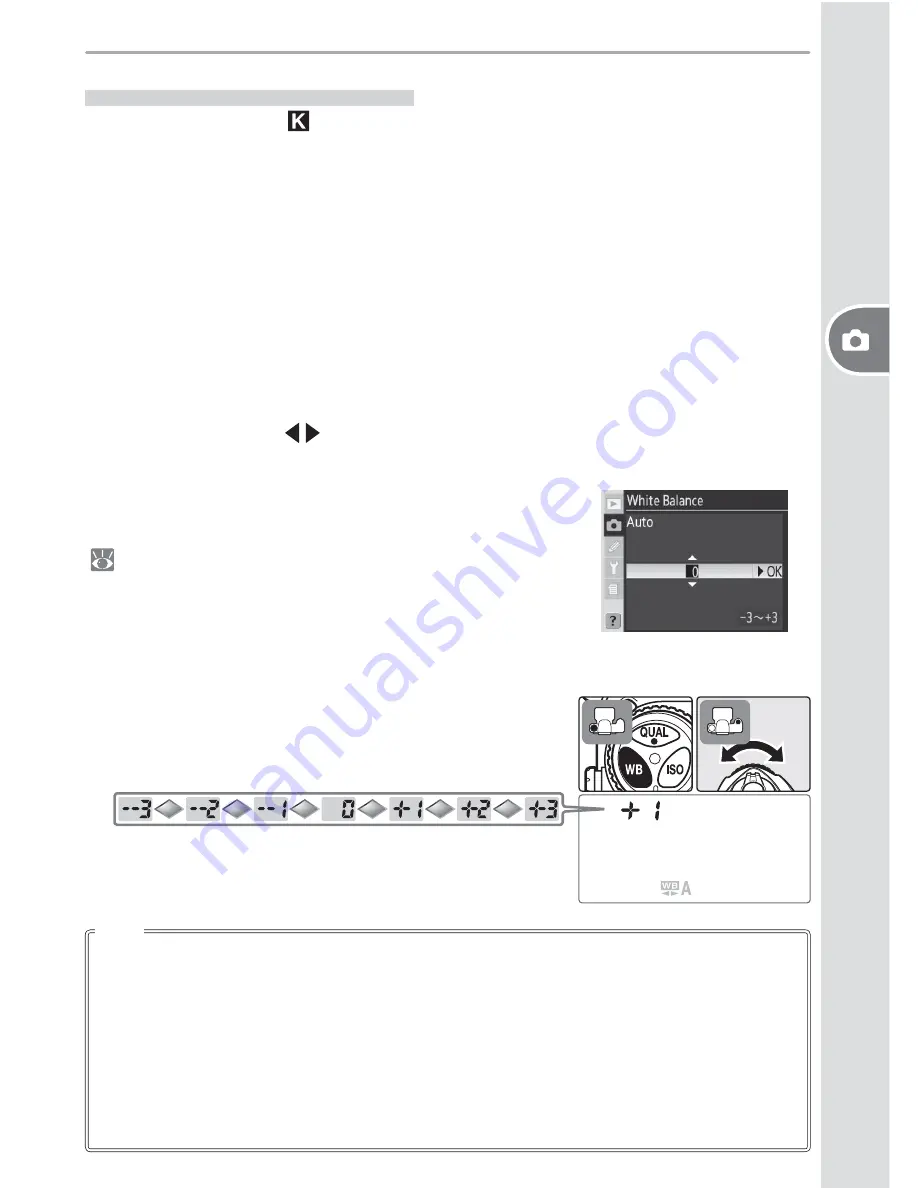
Ref
er
enc
e
—
W
hite Balanc
e
37
Fine-Tuning White Balance
At settings other than (
Choose Color Temp.
) and
PRE
(
White Balance Pre-
set
), white bal ance can be “fi ne tuned” to compensate for vari a tions in the color
of the light source or to in tro duce a deliberate “warm” or “cold” cast into an image.
Higher settings (“+”) can be used to lend im ag es a blu ish tinge or to com pen sate
for light sources with a yellow or red cast, while low er ing white bal ance (“–”) can
make pho to graphs ap pear slight ly more yellow or red or com pen sate for light
sources with a blue cast. Adjustments can be made in the range +3 to –3 in
in cre ments of one. Except in
Fluorescent
mode, each in cre ment is equiv a lent
to about 10 mired.
White balance is fi ne tuned using the
White Balance
option in the shooting
menu or by pressing the
WB
button and rotating the sub-command dial. At set-
tings other than ±0, a
icon appears in the control panel.
The White Balance Menu
Selecting an option other than
Choose Color Temp.
or
White Balance Preset
in the white balance menu
(
35) displays the menu shown at right. Press the
multi selector up or down to choose the desired
value and press the multi selector to the right. The
shooting menu will be displayed.
The
WB
Button
Press the
WB
button and rotate the sub-command
dial until the desired value is displayed.
Any given change in color temperature produces a greater diff erence in color at low
color tem per a tures than it would at higher color temperatures. For example, a change
of 1000 K produces a much greater change in color at 3000 K than at 6000 K. Mired,
calculated by multiplying the inverse of the color temperature by 10
6
, is a measure of
color temperature that takes such variation into account, and as such is the unit used
in color-temperature compensation fi lters. E.g.:
• 4000 K – 3000 K (a diff erence of 1000 K) = 83 mired
• 7000 K – 6000 K (a diff erence of 1000 K) = 24 mired
Mired