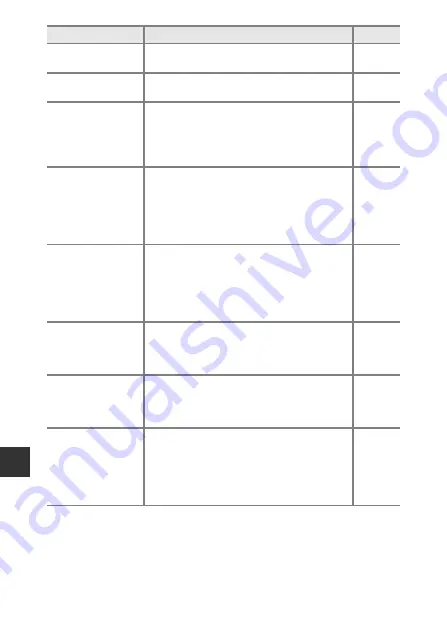
Re
fe
re
nce
S
e
ct
io
n
E
82
All images are
hidden.
There are no images available for a slide show,
etc.
This image cannot
be deleted.
The image is protected.
Disable protection.
No access.
The camera could not receive the
communication signal from the smart device.
Select
Connect to smart device
in the Wi-Fi
options menu, and wirelessly connect the
camera and smart device again.
Could not connect.
The camera failed to establish the connection
while receiving the communication signals
from the smart device. Select a different
channel in
Channel
in
Options
in the Wi-Fi
options menu and establish the wireless
connection again.
Wi-Fi connection
terminated.
A cable was connected to the camera while the
camera and smart device were wirelessly
connected, the battery level became low, or the
connection was aborted due to poor
connectivity. Check the status of the camera
and establish the wireless connection again.
Lens error
A lens error occurred.
Turn the camera off and then on again. If the
error persists, contact your retailer or Nikon-
authorized service representative.
Communications
error
An error occurred while communicating with
the printer.
Turn the camera off and reconnect the USB
cable.
System error
An error occurred in the camera’s internal
circuitry.
Turn the camera off, remove and reinsert the
battery, and turn the camera on. If the error
persists, contact your retailer or Nikon-
authorized service representative.
Display
Cause/Solution
A
Summary of Contents for COOLPIX S9600
Page 1: ...En DIGITAL CAMERA Reference Manual En ...
Page 2: ......
Page 22: ...xx ...
Page 25: ...3 Parts of the Camera Attaching the Camera Strap ...
Page 41: ...19 ...
Page 196: ...E86 ...
Page 225: ...F29 ...






























