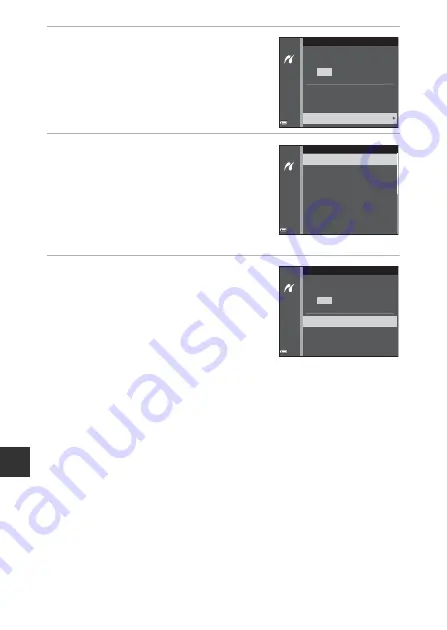
Re
fe
re
nce
S
e
ct
io
n
E
24
4
Select
Paper size
and press the
k
button.
5
Select the desired paper size and
press the
k
button.
•
To apply the paper size setting configured
on the printer, select
Default
as the paper
size option.
•
The paper size options available on the
camera vary depending on the printer that
you use.
6
Select
Start print
and press the
k
button.
•
Printing starts.
•
To cancel printing, press the
k
button.
Paper size
Copies
Start print
PictBridge
4
prints
8×10 in.
4×6 in.
100×150 mm
5×7 in.
3.5×5 in.
Default
Paper size
Letter
Paper size
Copies
Start print
PictBridge
4
prints
Summary of Contents for COOLPIX S9600
Page 1: ...En DIGITAL CAMERA Reference Manual En ...
Page 2: ......
Page 22: ...xx ...
Page 25: ...3 Parts of the Camera Attaching the Camera Strap ...
Page 41: ...19 ...
Page 196: ...E86 ...
Page 225: ...F29 ...






























