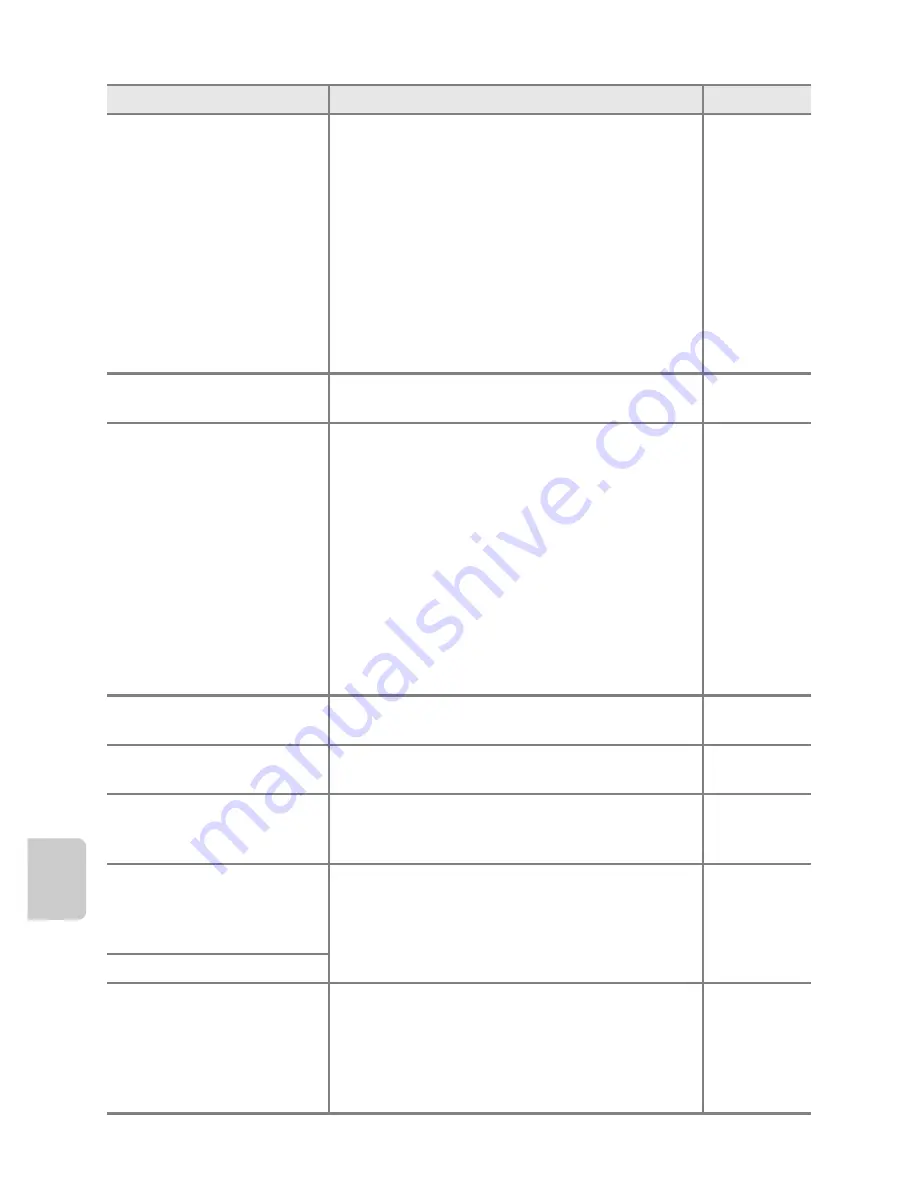
Troubleshooting
F
8
Tech
ni
cal
Not
e
s an
d
Index
Monitor is blank.
•
The camera is off.
•
Battery is exhausted.
•
Standby mode for saving power. Press the
power switch, shutter-release button,
A
button,
c
button, or
b
(
e
movie-record)
button.
•
When flash lamp flashes, wait until flash has
charged.
•
The camera and computer are connected via
USB cable.
•
The camera and TV are connected via audio/
video cable.
21
20
21
53
72, 75
72,
E
17
Monitor is hard to read.
•
Adjust monitor brightness.
•
Monitor is dirty. Clean monitor.
86,
E
53
F
6
Date and time of recording
are not correct.
•
If the camera clock has not been set, “Date
not set” indicator flashes with shooting and
movie recording. Images and movies
recorded before clock is set are dated “00/
00/0000 00:00” or “01/01/2012 00:00”
respectively. Set the correct time and date
from the
Time zone and date
option in the
setup menu.
•
The camera clock is not as accurate as
ordinary watches or clocks. Periodically
compare the time of the camera clock with
that of a more accurate timepieces and reset
as required.
22,
E
50
23,
E
50
No indicators displayed in
monitor.
Hide info
is selected for
Photo info
in
Monitor settings
in the setup menu.
86,
E
53
Print date
not available.
The camera clock has not been set.
22, 86,
E
50
Date not appearing on
images even when
date
is enabled.
•
The current shooting mode is one that does
not support
Print date
.
•
The date cannot be imprinted on movies.
86,
E
55
Screen for setting time
zone and date is displayed
when the camera is turned
on.
Clock battery is exhausted; all settings were
restored to their default values.
22, 23
The camera settings reset.
Monitor turns off, and the
power-on lamp flashes
rapidly.
Battery temperature is high. Turn off the
camera and allow battery to cool down before
resuming use. After the lamp flashes for three
minutes, the camera will turn off automatically.
Pressing the power switch also turns off the
camera.
21
Problem
Cause/Solution
A
Summary of Contents for COOLPIX S2750
Page 1: ...DIGITAL CAMERA Reference Manual En ...
Page 28: ...12 ...
Page 50: ...34 ...
Page 84: ...68 ...
Page 100: ...84 ...
Page 180: ...E76 ...
Page 202: ...Index F22 Technical Notes and Index ...
Page 203: ......















































