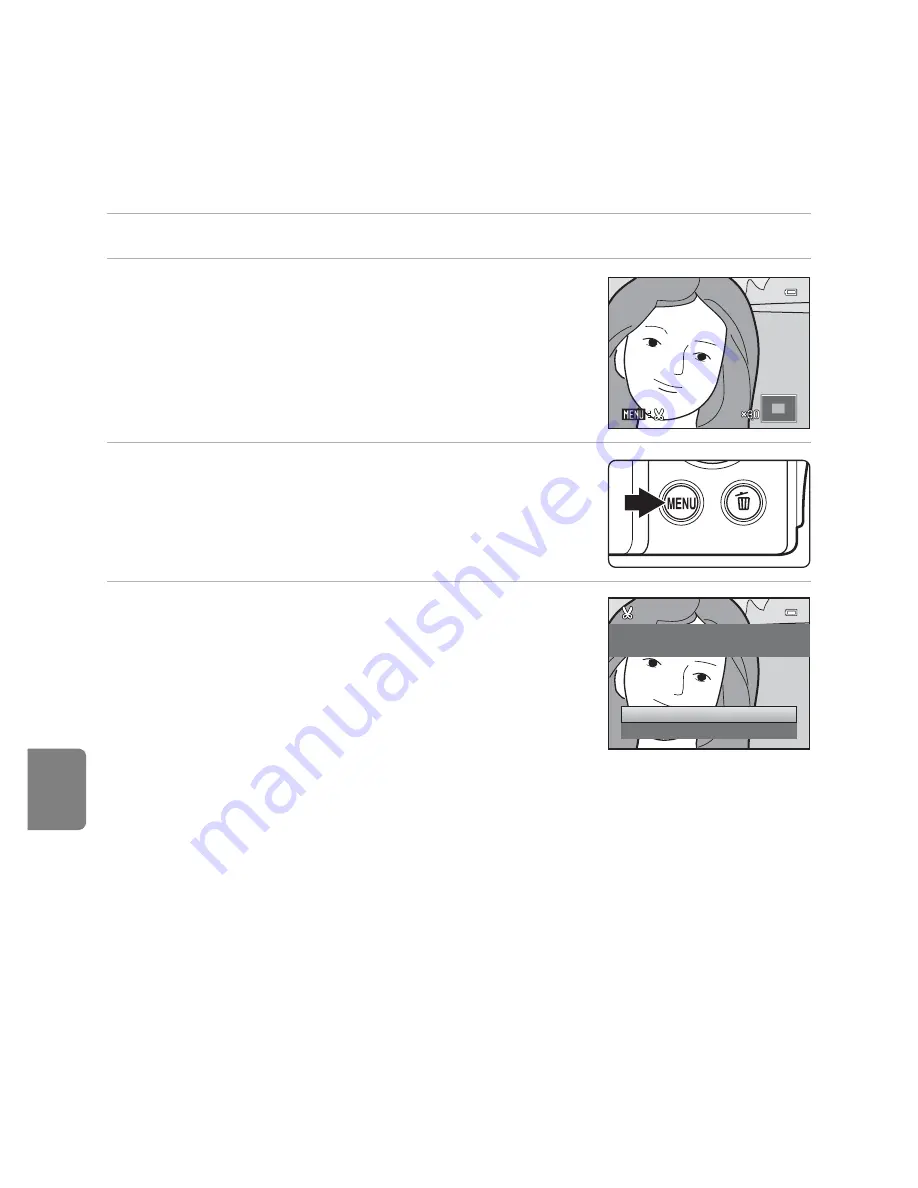
E
16
Editing Images (Still Images)
Refere
nce S
e
ct
io
n
a
Crop: Creating a Cropped Copy
Create a copy containing only the portion visible in the monitor when
u
is
displayed with playback zoom (
A
31) enabled. Cropped copies are stored as
separate files.
1
Enlarge the image for cropping (
A
31).
2
Refine copy composition.
•
Rotate the zoom control to
g
(
i
) or
f
(
h
) to adjust
the zoom ratio.
•
Press the multi selector
H
,
I
,
J
, or
K
to scroll the
image until only the portion you want to copy is visible
in the monitor.
3
Press the
d
button.
4
Use the multi selector to choose
Yes
and
press the
k
button.
•
A cropped copy is created.
C
Image Size
As the area to be saved is reduced, the image size (pixels) of the cropped copy is also reduced. When
the size of the cropped copy is 320 × 240 or 160 × 120, a black frame is displayed around the image
during playback, and the small picture icon
C
is displayed at the left of the monitor.
C
Cropping the Picture in its Current “Tall” Orientation
Use the
Rotate image
option (
E
43) to rotate the image so that it is displayed in landscape
orientation. After cropping the image, rotate the cropped image back to “tall” orientation. The image
displayed in “tall” orientation can be cropped by zooming in on the image until the black bars
displayed on the both sides of the monitor disappear. The cropped image is displayed in landscape
orientation.
C
More Information
See “Image/Sound File and Folder Names” (
E
70) for more information.
Yes
No
Save this image as
displayed?
Summary of Contents for COOLPIX S2750
Page 1: ...DIGITAL CAMERA Reference Manual En ...
Page 28: ...12 ...
Page 50: ...34 ...
Page 84: ...68 ...
Page 100: ...84 ...
Page 180: ...E76 ...
Page 202: ...Index F22 Technical Notes and Index ...
Page 203: ......






























